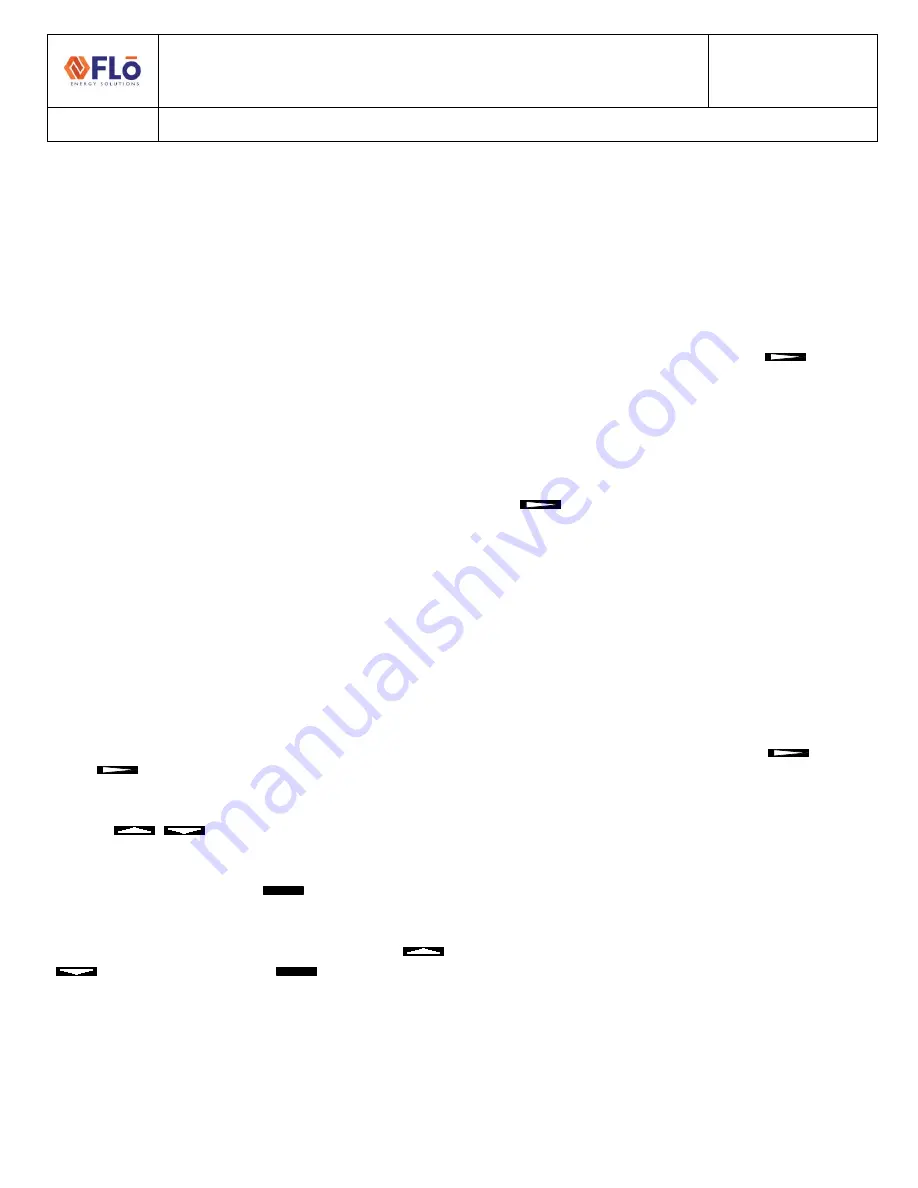
Installation Guide
IN-IC1-15
Title
:
Jace to i-Controller REV.200 MPU (575V 40–70 Ton) Conversion
Flō
Tech Support 888-598-1198
10
4-6DEC2021
8.
Validate and Power Up the Unit
8.1
Check Continuity
Once all connections are complete, using a multimeter,
verify points 1, 7, and 8 are not reading to earth ground.
Now check for shorts within the analog sensor connections
by measuring between points 7 and 8.
If you have any issues, please call
Flō
tech support at 1-888-
598-1198.
8.2
Power Up the Unit
Turn on the unit disconnect and wait for the i-Controller
screen to display “CES”.
8.3
Setting The Digital Phase Monitor (DPM)
Set the DPM to the following values:
1.
Line Voltage = Set to
Flō
name plate voltage
2.
Over/Under % = Set to 10%
3.
Trip Delay = 5 Seconds
4.
Restart Delay = 2 Minutes
5.
Phase Imbalance = 5%
9.
Test Unit Functionality
9.1
Set Time and Date
From the
Main Menu
, press
T5
,
(
Network Info
).
Press
and verify the time is correct. If the correct
time is not displayed, set the time.
Use the
to navigate to the hour or minute
fields.
With a field highlighted, press
ENTER
; the value will begin
blinking.
While the highlighted value is blinking, use the
and set the value. Press
ENTER
a second time to
accept changes.
The controller will automatically reboot after the date and
or time has been changed.
9.2
Verify i-Controller Inputs on Visograph
Verify all installed sensors are present and displaying
accurate values.
From the
Main Menu
, press and hold down
T7
. While
holding
T7
down,
depress
T1
. This key combination unlocks
the
Field Technician Options
screen.
Press
T6
to navigate to the IO Status screen. Press
T1
to
access the
Input Status
screen. Press
to view
additional pages.
9.3
Calibrate Sensors
From the
Main Menu
, press and hold down
T7
. While
holding
T7
down,
depress
T1
(
Sensor Offsets
).
Press
to view additional pages.
Enter the offset(s) as necessary. Do not exceed ± 3°F for a
temperature sensor, ± 2°F for a dewpoint sensor or ± 3%
for a humidity sensor.
9.4
Verify i-Controller Outputs
From the
Main Menu
, press and hold down
T7
. While
holding
T7
down,
depress
T1
. This key combination unlocks
the
Field Technician Options
screen.
Press
T6
to navigate to the IO Status screen. Press
T2
to
access the
Output Status
screen. Press
to view
additional pages.













