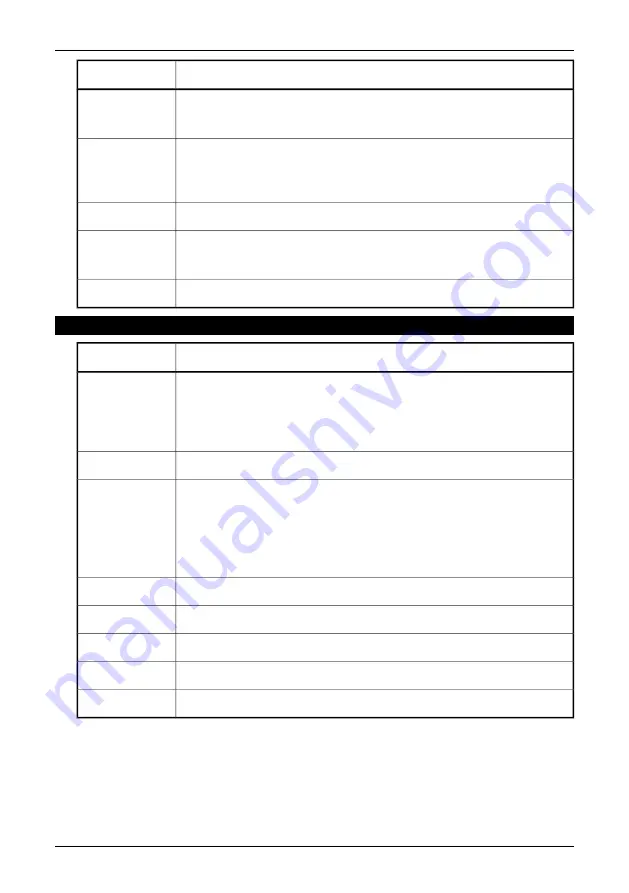
Action
Step
The wizard has now found a driver for the device.
Click
Next
.
7
The next wizard window is displayed:
Microsoft has not digitally signed the
driver
.
Click
Yes
to continue.
8
The wizard copies the necessary driver files to your system.
9
The driver installation procedure is completed.
Click
Finish
.
10
Reboot your computer if prompted to do so.
11
7.2.3.3
USB Driver Installation Procedure for Microsoft Windows ME
Action
Step
When the system has detected the ThermaCAM, the
Windows has found the
following new hardware: FLIR ThermaCAM. What would you like to do?
window appears.
Select
Specify the location of the driver
.
1
Click
Next
.
2
■
Select
Search for the best driver for your device
■
Clear
Removable media
■
Select
Specify a location
■
Click
Browse
and locate folder “C:\Program Files\FLIR Systems\Device
drivers”
■
Click
Ok
3
Click
Next
.
4
Click
Next
.
5
If you get version conflict questions, click
Yes
.
6
Click
Finish
.
7
Reboot your computer if prompted to do so.
8
7.2 – Installation
Publ. No. 1 557 536 Rev. a35 – ENGLISH (EN) – January 20, 2004
21
Содержание ThermaCAM P20
Страница 2: ......
Страница 3: ...ThermaCAM P20 Operator s manual Publ No 1 557 536 Rev a35 ENGLISH EN January 20 2004...
Страница 12: ...x Publ No 1 557 536 Rev a35 ENGLISH EN January 20 2004...
Страница 20: ...4 System overview 10397903 1 Figure 4 1 System overview 8 Publ No 1 557 536 Rev a35 ENGLISH EN January 20 2004...
Страница 141: ......






























