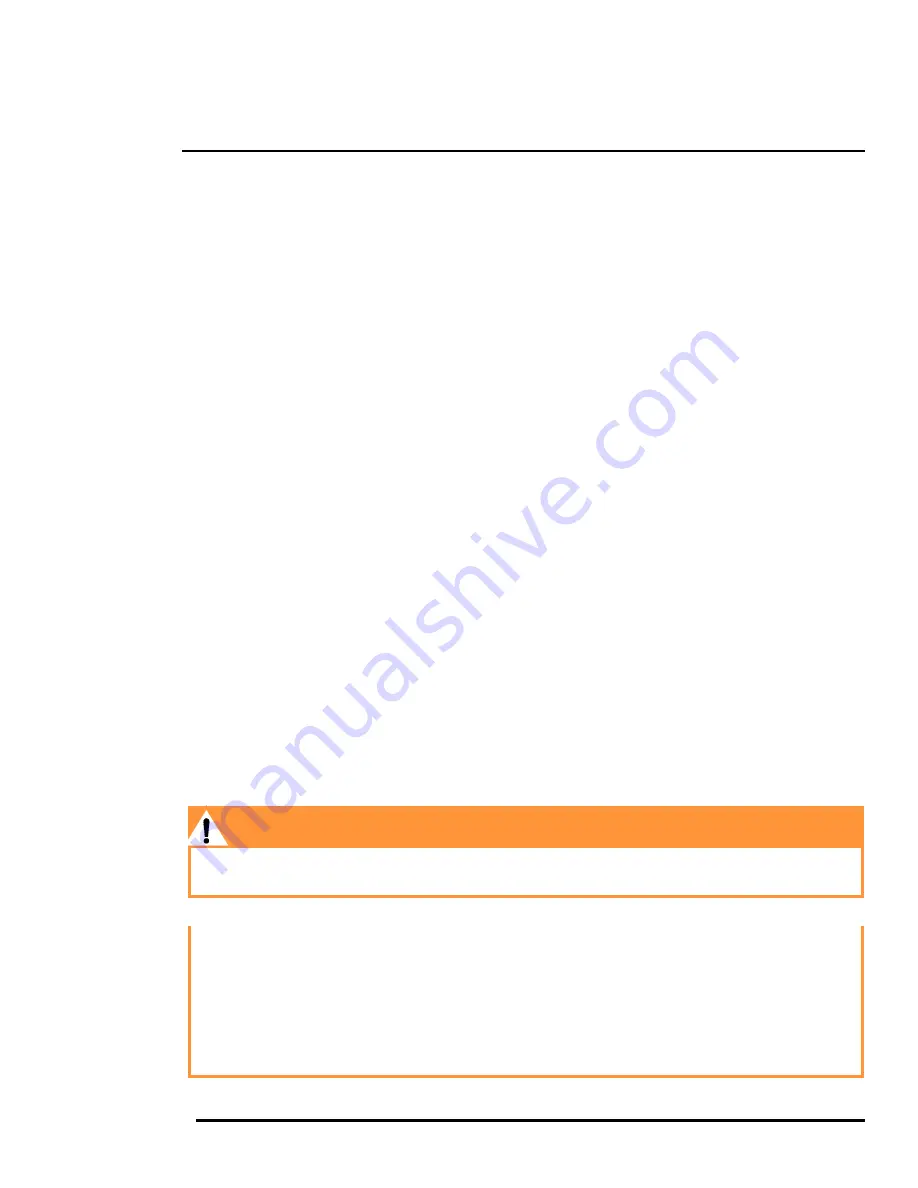
427-0100-00-12 Version 100
December 2018
3
The information contained herein does not contain technology as defined by EAR,15 CFR772, is publicly available, and therefore not subject to EAR.
1
Installation
This chapter provides an overview of the Saros Dome security camera, and describes how to install
and configure it for networking.
1.1
Camera Overview
Saros Dome includes multiple thermal sensors, a 1080p visible light camera, IR and visible LED
illuminators, advanced on-board thermal video analytics, audio, and digital I/O. The thermal video
analytics provides tripwire, detection, and masking area configuration; human & vehicle detection and
classification; and manual and automatic scene analysis.
When the camera is connected to an IP network, it functions as a server, providing services such as
camera control, video streaming, network communications, and video analytics alarm capabilities. The
server uses an open, standards-based communication protocol to communicate with FLIR and third-
party video management system (VMS) clients, including systems that are compatible with ONVIF
TM
.
These clients can be used to control the camera and stream video during day-to-day operations. For a
list of supported VMS clients, refer to the individual product web page at
https://www.flir.com/browse/
security/thermal-security-cameras/
.
The video from the camera is viewed by streaming it over an IP network using M-JPEG and H.264
encoding.
The Saros cameras are components within the FLIR Thermal Fence, which combines FLIR thermal
security cameras with control and management software in a fully integrated perimeter security
solution. The FLIR Thermal Fence provides automated perimeter surveillance, intrusion detection, and
alert capabilities for perimeter security applications. The FLIR Thermal Fence gives you instant,
automated threat detection and visual threat assessment capability around the clock in one easy-to-
use package.
If help is needed during the installation process, contact the local FLIR service representative or call
the appropriate support number listed at:
https://www.flir.com/support-center/support-hq/
. All installers
and integrators are encouraged to take advantage of the training offered by FLIR; visit
https://www.flir.com/support-center/training/
for more information.
For safety, and to achieve the highest levels of performance from the Saros Dome camera system,
always follow the warnings and cautions in this manual when handling and operating the camera.
Warning!
Before drilling into surfaces for camera mounting, verify that electrical or other utility service lines are
not present. Serious injury or death may result from failure to heed this warning.
Caution!
Except as described in this manual, do not open the Saros Dome camera for any reason. Damage to
the camera can occur as the result of careless handling or electrostatic discharge (ESD). Always
handle the camera with care to avoid damage to electrostatic-sensitive components.
Prior to making any connections, ensure the power supply or circuit breaker is switched off.
Be careful not to leave fingerprints on the Saros Dome camera’s infrared optics.
Operating the camera outside of the specified input voltage range or the specified operating
temperature range can cause permanent damage.






































