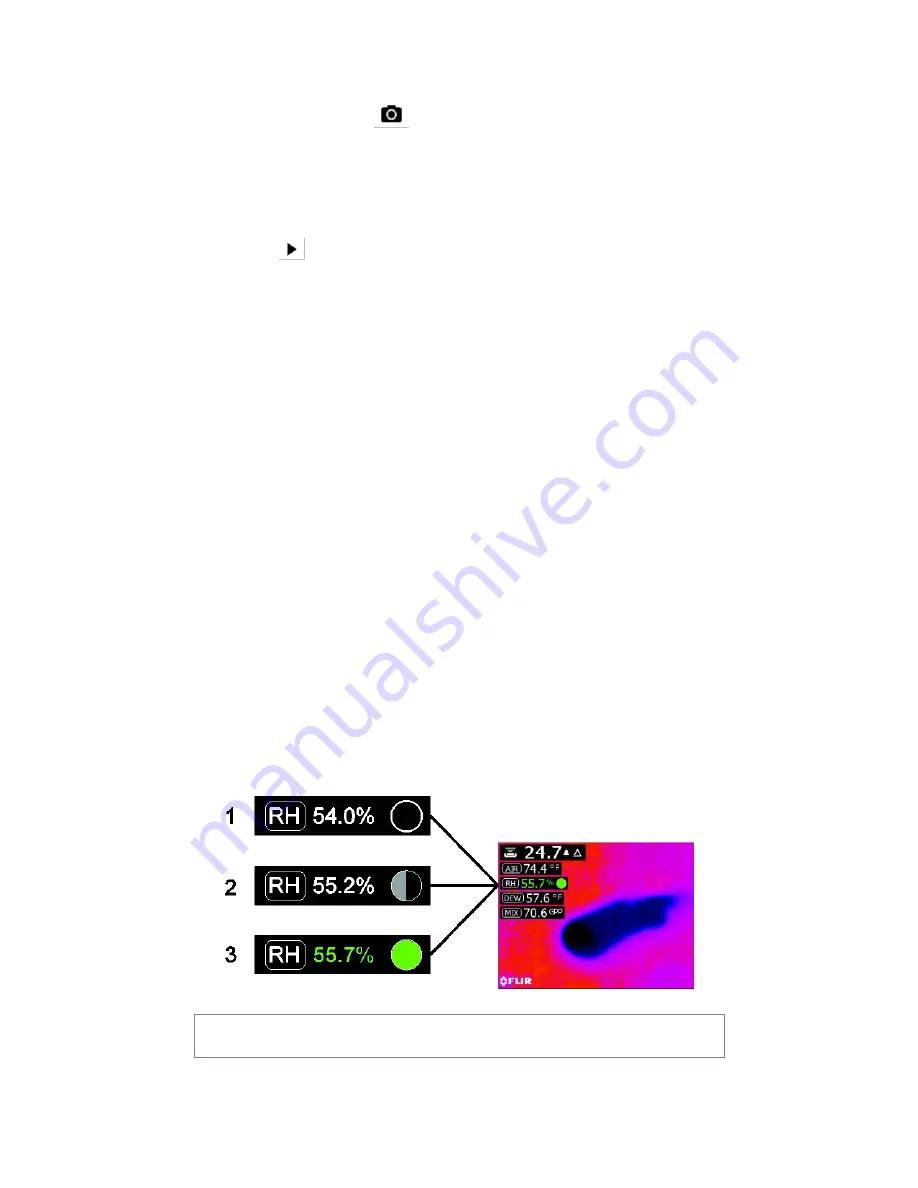
FLIR MR176 USER MANUAL Document Identifier: MR176-en-GB_AB
18
5.5 Screen Capture and Hold
Pressing the Image Capture button
captures the current MR176 screen. The screen will
hold (freeze) for seven (7) seconds, until an image file-name appears indicating that the image
has been saved. During the seven second ‘hold’ period, the user can simply examine the image
and press the Back button to discard or press Select/Capture to save the image.
Images are saved in bitmap (.bmp) format. Images can be accessed on the MR176 screen using
the Image Review icon
available in the Main Menu. Then scroll the images using the Left and
Right navigation buttons.
Images can be deleted one by one by pressing the Select button while viewing the image. A
prompt will appear asking to ‘Delete’ or ‘Cancel’. Choose ‘Delete’ to permanently discard the
image; choose ‘Cancel’ to keep the image.
Images can also be transferred to computer or other compatible device using the MR176 USB
port (bottom of meter, under flap) and supplied USB cable.
5.6 Progressive Environmental Stability Indicator
The Progressive Environmental Stability Indicator is useful for determining when relative
humidity readings on the MR176 have stabilized. This feature is especially useful when a series
of readings is taken in a variety of locations with diverse environmental conditions.
The circle next to the RH% display line (shown in Fig. 5-8) fills and turns green when the relative
humidity reading stabilizes. For Fig. 5-8, line 1, the indicator is hollow indicating that the reading
has not stabilized; line 2 indicates that the reading is stabilizing; line 3 indicates that the reading
has fully stabilized (green circle with green relative humidity reading digits).
Note that for areas where environmental conditions change frequently, the indicator may not
entirely fill and turn green, this is normal. The indicator is available in the IGM Custom, IGM
Moisture, and Psychrometric modes.
Fig. 5-8
Progressive Environmental Stability Indicator






























