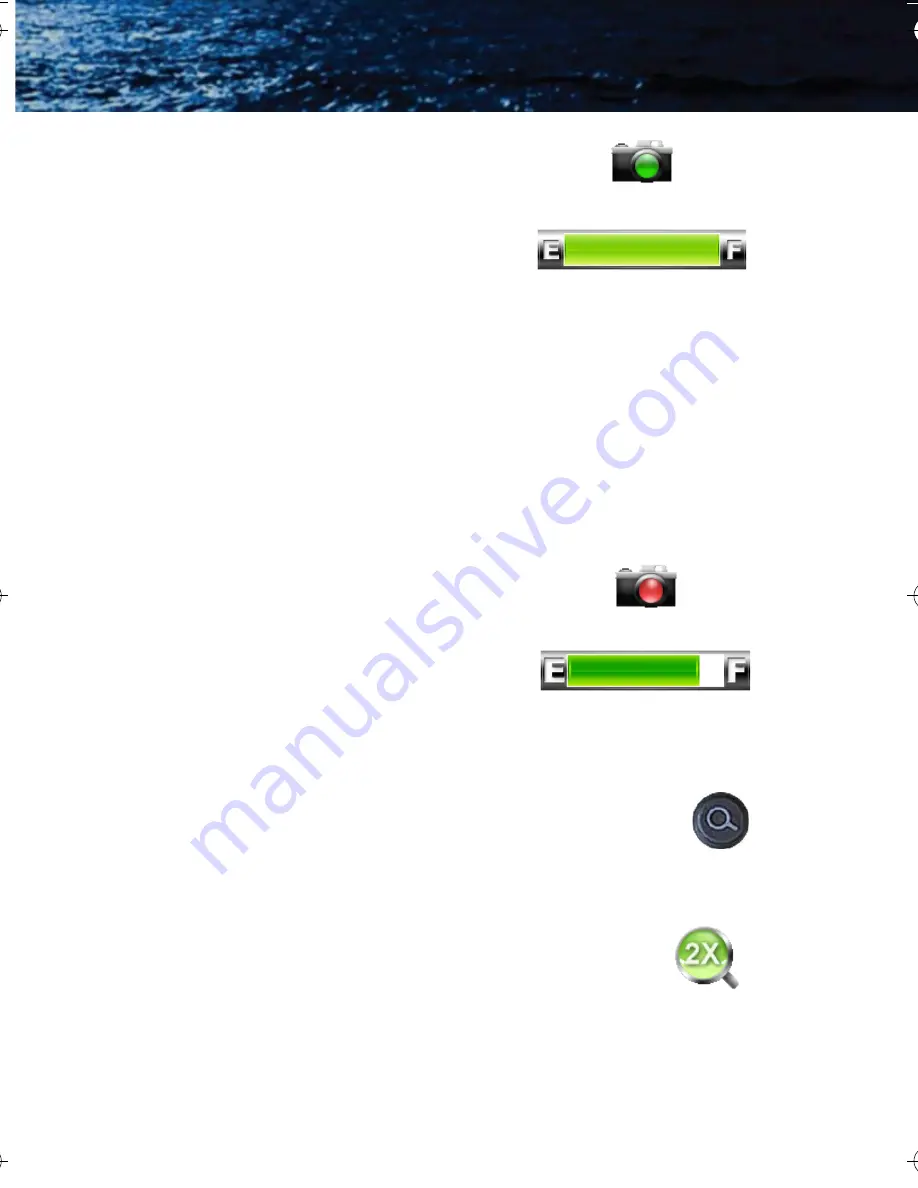
3—Operating Your HM-Series Camera
HM-Series Operator’s Manual
18
Jan 2013
Still Frame Capture and Store
—To capture
and store a single still image of what is
currently being shown in the display,
momentarily press the Capture button. The
thermal image will momentarily freeze and
the following icons will appear in the display:
The SD Card Memory Gauge indicates how much memory is left on
the SD card. The camera icon with the green lens indicates that a
single frame was successfully stored to the SD card. Still images are
stored in the JPEG file format at the captured pixel resolution. Still
images are approximately 90Kb in size.
Video Capture and Store
—To capture and store a video sequence of
what is currently being shown in the display, press and hold the
Capture button for three seconds. Video capture will begin
immediately and continue until the Capture button is pressed again.
During the video store process, real-time
video will be shown and these icons will
appear in the display:
The lens on the camera icon will flash
red/green during recording.
Video is stored in an MPEG-4 format at
approximately 8 seconds per megabyte.
Zoom Button—not available on HM-224b model
Use this button to switch the camera between no zoom (full
resolution) and 2× zoom. The central part of the image is
magnified twice its normal size when 2× is selected.
Zoom Indicator
—When zoom has been
selected the icon is continuously shown in the
display:
HM_Series_Operators.book Page 18 Friday, January 18, 2013 4:27 PM
Содержание HM-224b Pro
Страница 4: ...HM Series Operator s Manual iv Jan 2013...
Страница 6: ...HM Series Operator s Manual vi Jan 2013...
Страница 10: ...1 Introduction HM Series Operator s Manual 4 Jan 2013...
Страница 16: ...2 Getting Started HM Series Operator s Manual 10 Jan 2013...
Страница 40: ...4 Technical Data HM Series Operator s Manual 34 Jan 2013...
Страница 41: ......






























