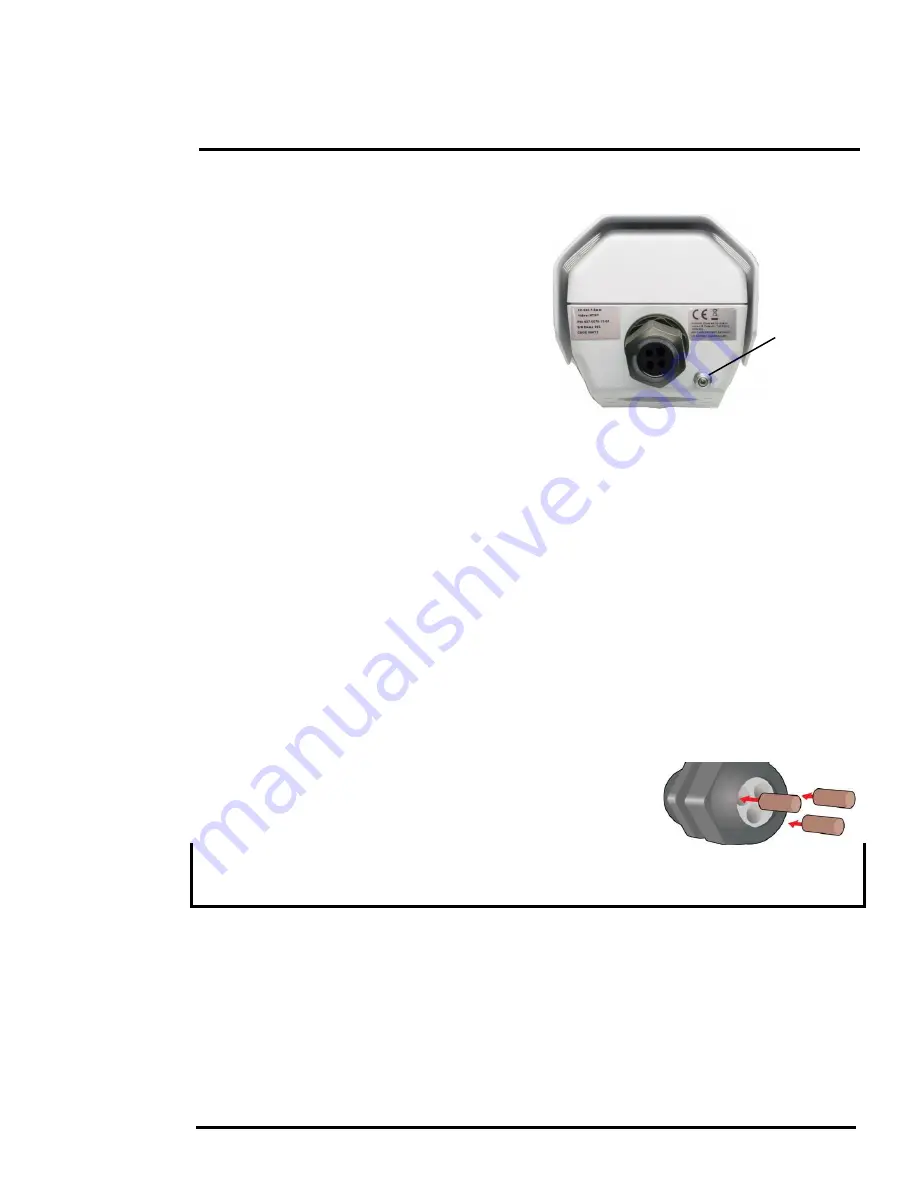
427-0073-12-12 Version 120
May 2015
1-11
1
Camera Installation
1.6.8
Camera Grounding
Ensure the camera is properly grounded. Failure to
properly ground the camera can lead to permanent
damage to the camera. Typical to good grounding
practices, the camera chassis ground should be
connected to the lowest resistance path possible.
The camera has an external ground connection on
the outside back of the camera. FLIR requires a
grounding strap anchored to the grounding lug and
connected to the nearest earth-grounding point.
If, during installation, any ground connections
inside the camera are disconnected, they should
be reconnected prior to closing the camera.
1.7
Rear Access Cable Gland Sealing
Proper installation of cable sealing gland and use of appropriate elastomer inserts is critical to long
term reliability. Cables enter the rear of the camera mount enclosure through a liquid-tight
compression gland.
Leave the gland nut loosened until all cable installation has been completed, and ensure the
manufacturer’s recommended cable bend radius is observed within the enclosure. Do not forget to
tighten the cable gland seal nut to ensure a watertight seal and provide strain relief for cables.
Cable Gland Seal Inserts
The FC-Series camera comes with a single 3/4” NPT cable gland installed in the camera, with a four-
hole gland seal insert. The gland includes a sealing washer and is secured to the camera with a nut
on the inside of the enclosure. The gland insert has one hole for the RG-59/U analog video cable (the
larger hole) and three more for a power cable, Ethernet cable, and an accessory cable (not used at
this time).
Any of the holes which are not used for cables should be filled with one
of the hole plugs (supplied). Install the cables through the cable gland
so that the cables line up with the connections inside the camera.
Note
To ensure a water tight seal when using the supplied rear cable gland, cable dimensions must be
within the minimum and maximum as described in Table 1-4.
If non-standard cable diameters are used, an appropriate cable gland and insert should be used to fit
the desired cable and to fit the hole in the enclosure. FLIR Systems, Inc. does not provide cable gland
inserts other than the insert supplied with the system.
If a replacement is used, inspect and install the gland fitting in the back cover with suitable leak seal or
sealant and tighten to ensure water tight fittings. To fit the 1.050 in. (26.7 mm) hole in the enclosure,
the thread size should be 3/4” NPT or M25. The gland should be installed with a sealing washer (for
example, Heyco PN 3261 or equivalent) between the gland and the external surface of the enclosure.
Insert the cables through the cable glands on the enclosure before terminating and connecting them.
In general, terminated connectors will not fit through the cable gland. If a terminated cable is required,
it is possible to make a clean and singular cut in the gland seal to install the cable into the gland seal.
Figure 1-15: Camera Ground Connection
Ground






























