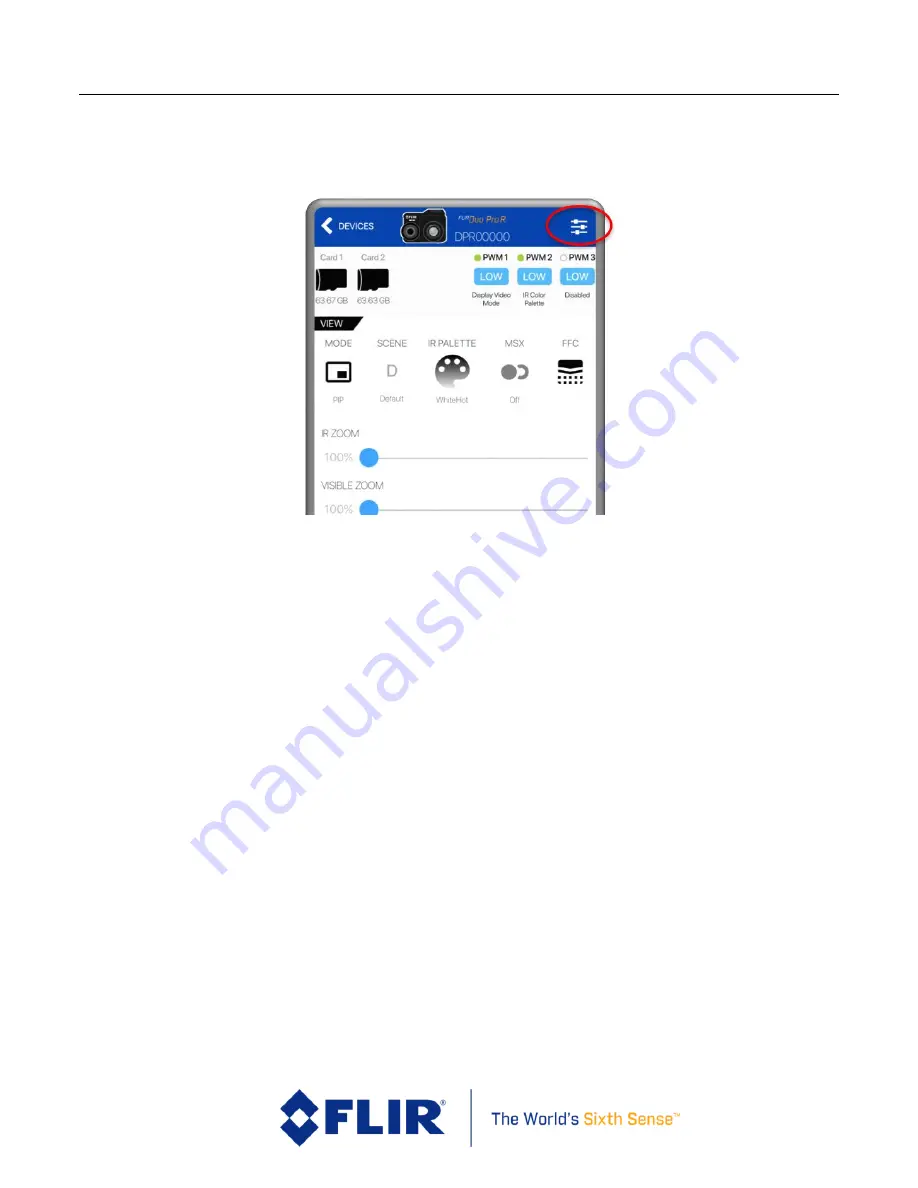
FLI R
Duo P ro R Us e r Guide
Duo Pro R User Guide, Rev. 1.0
Information on this page is subject to change without notice
26
5.2
Settings
The Settings button, located in the upper right-hand corner of the Home screen, is used to configure
the operational parameters of the Duo Pro R camera.
Figure 13. Settings Button
5.2.1
Capture
The Capture tab can be used to access image capture settings. It can also be used to access camera
configuration controls like capture mode, IR zoom, color palette, etc.
5.2.1.1
Capture Settings
•
Capture Mode:
Select Single, Multiple, Video (see Section 5.1.8)
•
Photo Format:
Select formats for still images saved to the microSD card (see Section 6).
•
IR Video Format:
Select H.264, 14-bit (TIFF Sequence), or FFF-SEQ. See Section 6.
•
Sound When Start/Stop Record:
Turns on/off the audible indicator for recording. Even
when turned off, the speaker will beep three times when the camera is ready after power-
up.
•
Status Light:
Turns on/off the Status and Bluetooth LEDs. LED indicators will still be
displayed while camera is booting up if this setting is turned off.
•
Flip Image:
Select image orientation: normal or inverted. This impacts both the live video
output and the recorded data.
5.2.1.2
Thermal
•
IR Zoom:
Sets the IR zoom level (100% to 400%). (Section 5.1.5)
•
Color Palette:
Configures the color palette applied to the live IR video stream. Section 5.1.3)
•
Scene Mode:
Selects the scene mode applied to the IR video stream. (Section 5.1.2)
•
Scene Adjustments:
Selects the scene mode applied to the IR video stream. (Section 5.1.2)
•
Isotherm Adjustments:
Set the units and temperatures ranges for Isotherm color palettes.
(Section 5.2.1.4)
















































