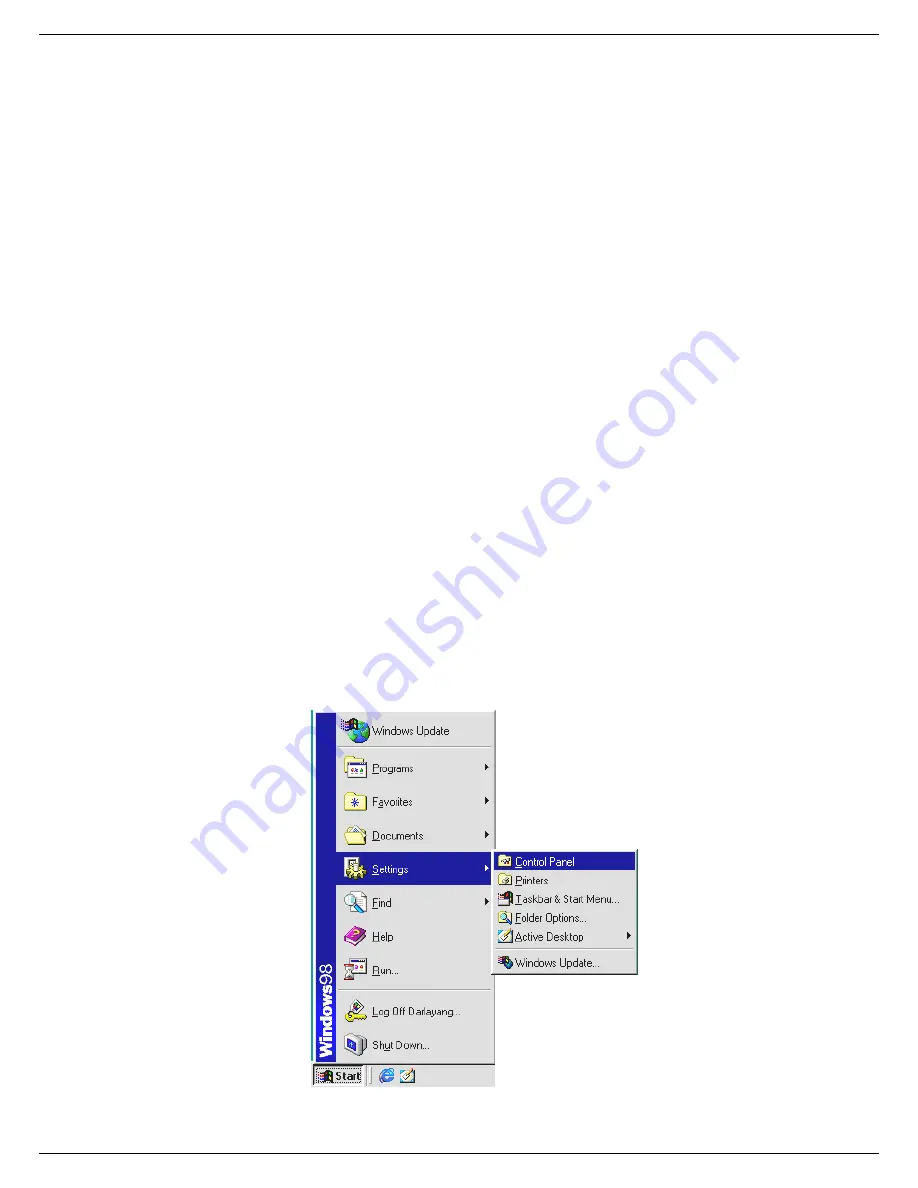
68
NOTE: When only one unit of the DGR201 is connected to a computer or LAN, you can freely
assign an IP address for the DGR201. For example, there is a range of DGR201 IP
addresses from 192.168.0.1 to 192.168.0.255. You can pick one for use from the range
of the IP. It’s not necessary to set MASK and GATEWAY; leave the settings as default.
When a DGR201 is connected to a WAN, you must acquire a unique, permanent IP
address and correctly configure the MASK and GATEWAY settings according to your
network architecture. If you have any questions regarding those settings, please
contact a qualified MIS professional or your ISP.
NOTE: When connecting to a network, each connected DGR201 must be assigned a unique IP,
which must be in the same class type as your network address. IP addresses are
written as four sets of numbers separated by periods; for example, 192.168.0.1
Therefore, if the connected network is identified as Class C, for example, the first three
sets of numbers of the DGR201 IP address must be the same as the network address. If
the connected network is identified as Class B, the first two sets of numbers of the
DGR201 IP address must be the same as the network address. If you have any
questions regarding these settings, please contact a qualified MIS professional or your
ISP.
12.3 TCP/IP Communication Software
Follow the instructions below to install the TCP/IP communication program into your computer.
Click
the
Start
Menu from your computer, and point to the
Settings/Control panel.
Содержание DGR201
Страница 46: ...46 SIGNAL_REC_OUT 169 SIGNAL_ALARM_IN 189 ...






















