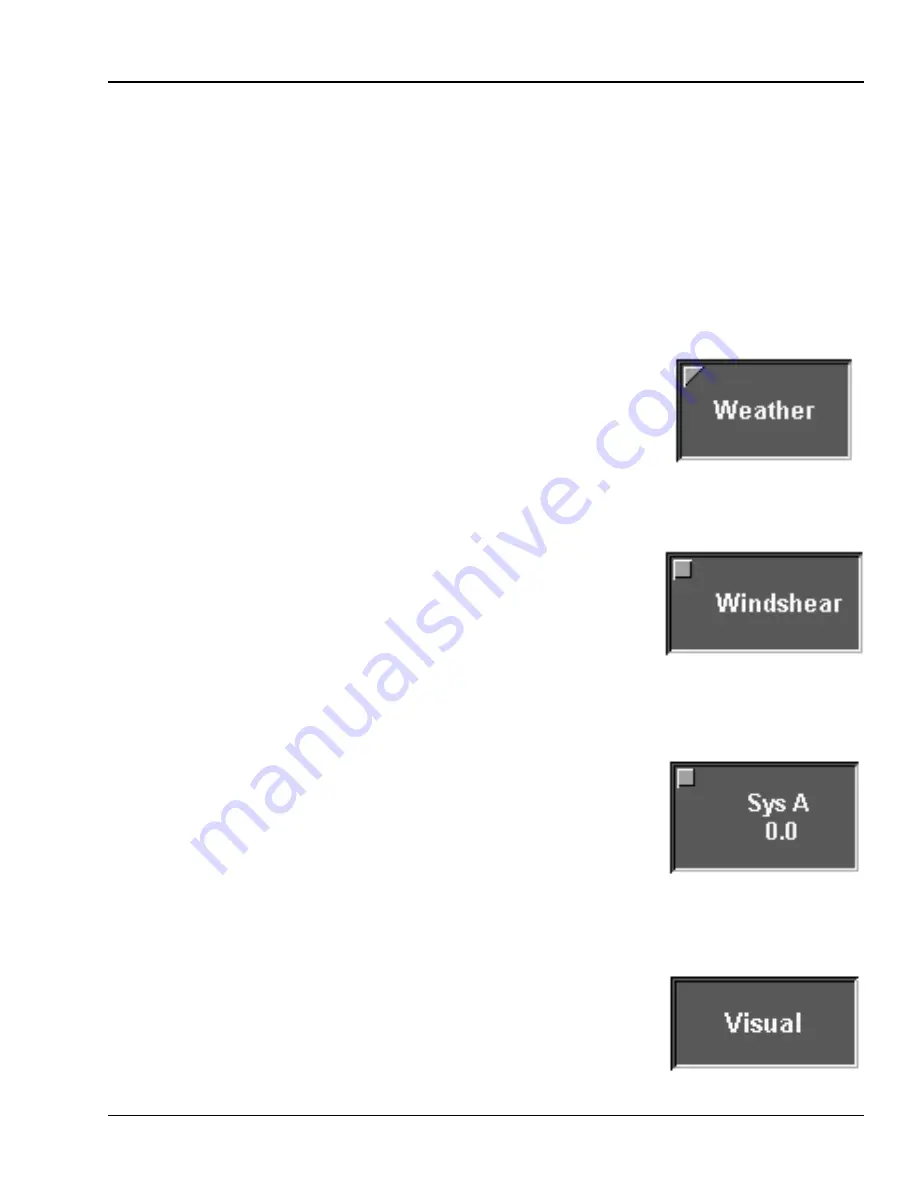
2.6.
BUTTON FUNCTION
All touch selectable areas are indicated by one of the following buttons. Figure 2-5 illustrates the location
and appearance of buttons as they appear on a typical touch screen page. If the function is not available,
the button and associated text will appear to be grayed out and will not respond to touch. When the
conditions are such that the function becomes available, the button and associated text will then be
displayed and will respond to touch.
2.6.1.
Page Button
Selecting a page button displays a new page. Any overlays displayed are
canceled (if, in the software, the overlay is declared to be persistent, the
overlay will remain).
2.6.2.
Overlay Button
Selecting an overlay button activates a window which overlays the displayed
page. When selections to the window are complete, it is removed using the
appropriate button.
2.6.3.
Data Entry Button
Data Entry buttons look identical to overlay buttons since they simply bring
up an overlay with a keypad on it. The Data Entry buttons display the current
value of a variable and are used to change the value of that variable. Selecting
a data entry button displays the appropriate data entry keypad (numeric or
alphanumeric) for the requirements of the field. When changes are complete,
selecting the appropriate button removes the keypad from the screen.
2.6.4.
Direct Entry Button
Selecting a direct entry button enters or activates predefined values or
functions.
TM-3-B 737-IOS1-007
BUTTON FUNCTION
FSI-SSD
2-5
Touchscreen (NT IOS)
B 737
JAN 2001












































