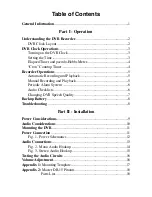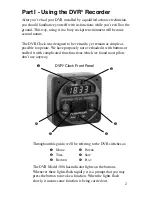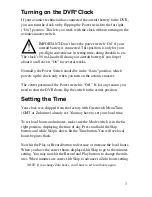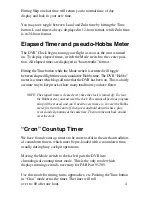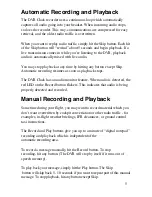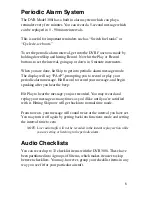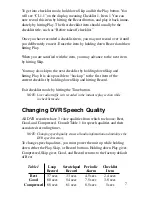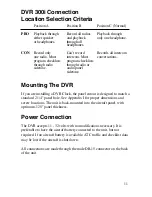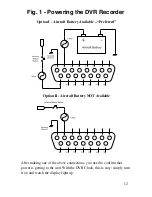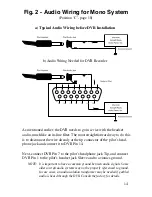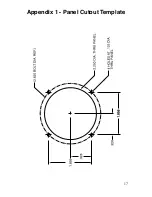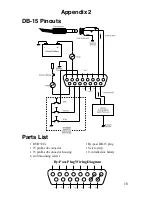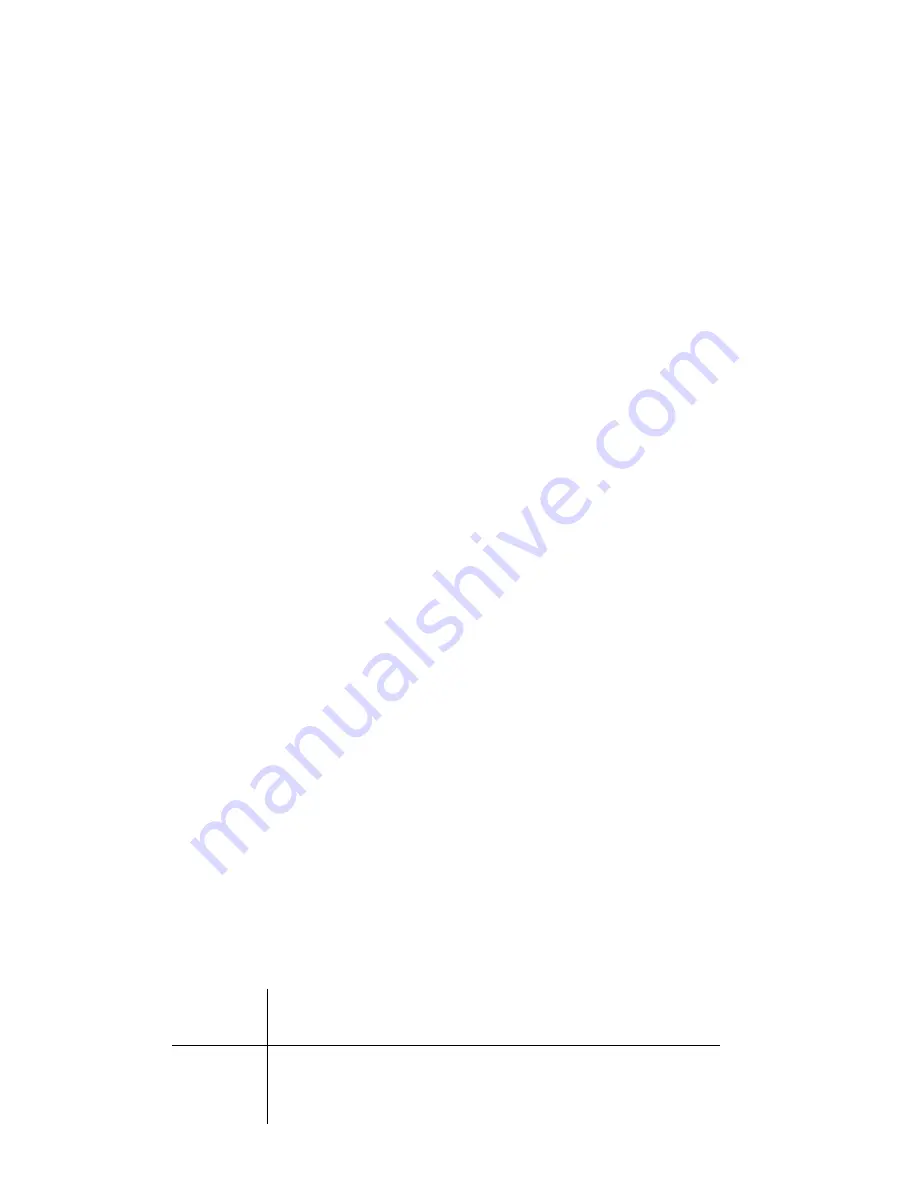
To get into checklist mode, hold down Skip and hit the Play button. You
will see “CL1.1” on the display, meaning Checklist 1, Item 1. You can
now record this item by hitting the Record button, and play it back imme-
diately by hitting Play. The first checklist item should usually be the
checklist title, such as “Before takeoff checklist.”
Once you have recorded a checklist item, you may not record over it until
you deliberately erase it. Erase the item by holding down Record and then
hitting Play.
When you are satisfied with the item, you may advance to the next item
by hitting Skip.
You may also skip to the next checklist by holding down Skip and
hitting Play. It is also possible to “back up” to the first item of the
current checklist by holding down Skip and hitting Record.
Exit checklist mode by hitting the Time button.
NOTE: Live radio traffic isn’t recorded in the instant replay section while
in checklist mode.
Changing DVR Speech Quality
All DVR recorders have 3 voice qualities from which to choose: Best,
Good, and Compressed. Consult Table 1 for speech qualities and their
associated recording times.
NOTE: Changing speech quality erases all audio information and initializes the
DVR speech memory.
To change speech qualities, you must power the unit up while holding
down either the Play, Skip, or Record buttons. Holding down Play gives
Compressed, Skip gives Good, and Record returns to the factory default
of Best.
Table 1
Loop
Scratchpad Periodic
Checklist
Record
Record
Alarm
Item
Best
37 secs
33 secs
4.5 secs
2.4 secs
Good
60 secs
54 secs
7.5 secs
3.8 secs
Compressed
68 secs
61 secs
8.5 secs
5 secs
7