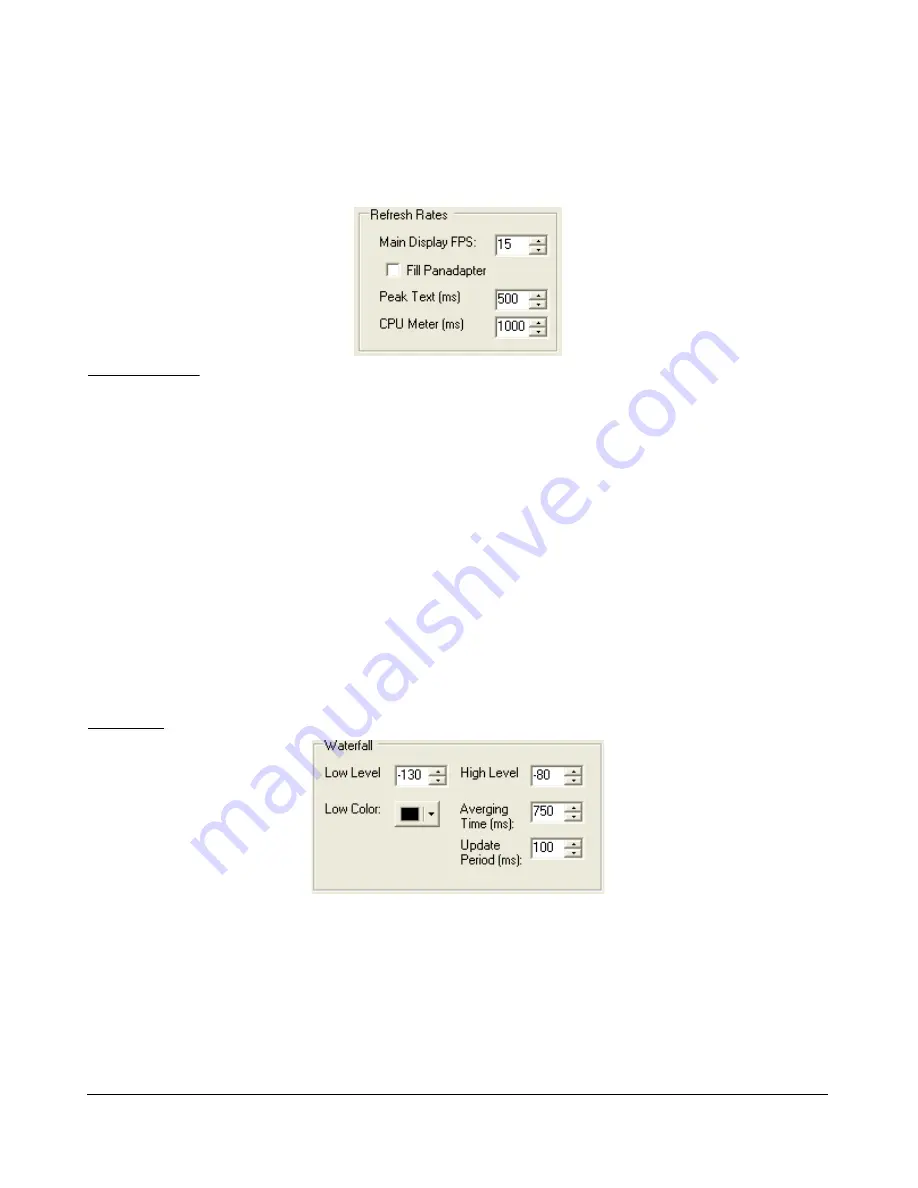
S E T U P F O R M
C H A P T E R 4
Align
: Sets the position of the vertical axis. The Left, Center, Right, and Off settings are self-
explanatory. The Auto option automatically places the vertical axis at the 0Hz position in the
Spectrum and Histogram displays.
Refresh Rates
Figure 77: Refresh Rates
Main Display FPS
: Sets the update rate of the main display to the selected value in frames
per second. Note that this is a good control to reduce if you are running on a slower machine to
save CPU cycles. Raising this value will give faster updates at the cost of CPU load. Lowering the
value will slow the display down.
Fill Panadapter
: Check to fill the area below the signal line on the panadapter display.
Peak Text (ms)
: Sets the update rate of the peak signal location text box located just beneath
the display. Raising the value increases the delay between peak updates and slows the display
down. Conversely, lowering the value will accelerate the updates.
CPU Meter (ms)
: Sets the update rate of the CPU Meter in the lower left of the front console.
Raising the value will add more delay between updates while lowering the value will yield faster
responses. Note that the CPU Meter measures your entire system load and not just that of
PowerSDR process.
Waterfall
Figure 78: Waterfall
Low Level:
The lower end of the dynamic range to view in dBm. Signals at or below this level
will use the
Low Color
.
High Level:
The high end of the dynamic range to view in dBm.
Low Color:
Color used if the signal level is at or below the
Low Level
.
77
2003-2009 FlexRadio Systems
















































