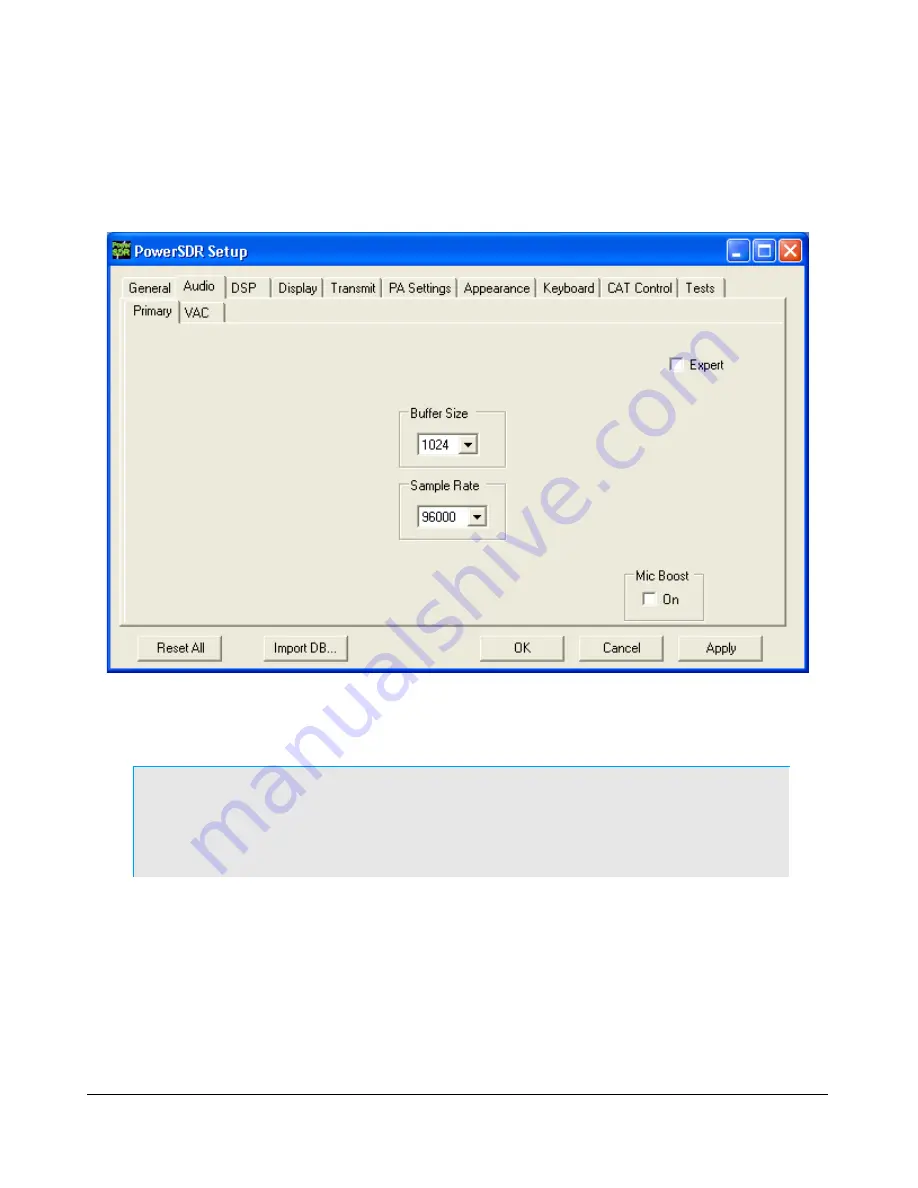
P O W E R S D R I N S T A L L A T I O N & S E T U P
C H A P T E R 2
Audio Parameters
Click on
Setup
at the left of the menu at the top of the Front Console to open the Setup Form. Select
the Audio tab and then the Primary sub-tab shown in Figure 28.
Change the Buffer Size to the same value you entered in the FLEX-3000 Control Panel (see Figure 13
on page 17). Click on the
OK
button when done.
Note:
If the sample rate and buffer size set for the FlexRadio device driver
(see Figure 13 on page 17) do not match the PowerSDR sample rate
and audio buffer size (Figure 28), audio drops will most likely occur
due to buffer alignment issues.
Audio Mixer
The FLEX-3000 input and output audio channels are managed with an audio mixer, much the same as
for your Windows sound card(s). To configure the audio mixer, click on
Mixer
on the Front Console
menu (Figure 29).
32
2003-2009 FlexRadio Systems
Figure 28: Setup Form - Audio Tab, Sound Card Sub-Tab






























