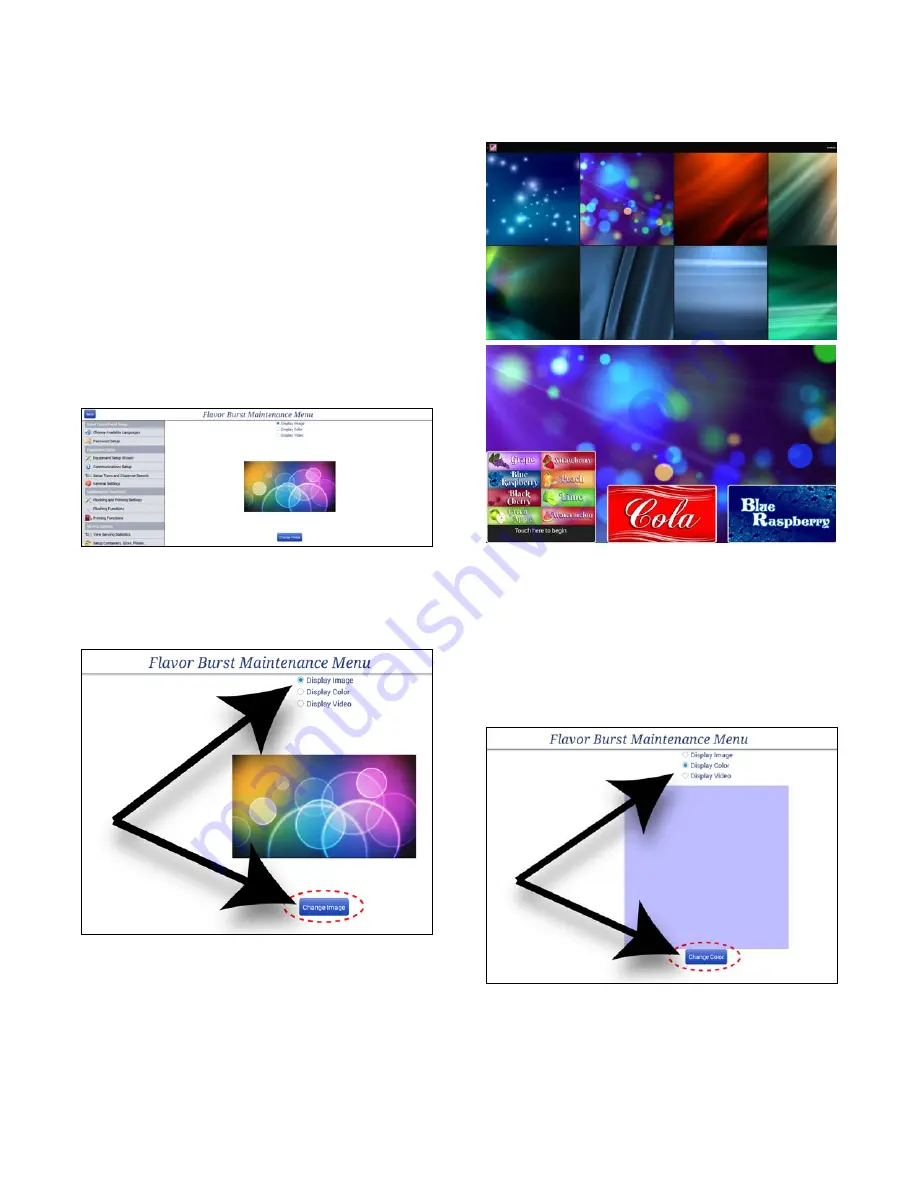
33
Multimedia Options
Customize and change the background
displayed on the Jumbo Touch Panel’s main
screen. You can also select advertising screens
and videos to run while the freezer is not being
used. If you wish to upload your own designs
and videos, see section “Transfer Files to
Jumbo Touch Panel”.
1. Press the “Multimedia Options” section in
the Maintenance Menu. Enter the
Administrator Password if prompted. Select
whether you want to display a preloaded
image in the background, select a solid
color to display, or run a video on the
screen.
2. To change the background image, select
“Display Image” from the top selections and
then tap the “Change Image” button below.
3. In the Jumbo Touch Panel’s Image
Galleries, find and select the Backgrounds
folder. Then scroll and select a background
image to display.
NOTE:
YOU CAN CHECK YOUR SELCTIONS
ON THE MAIN SCREEN BY PRESSING
“BACK” AT THE TOP LEFT CORNER OF THE
MAINTENANCE MENU.
4. To display a solid color in the background,
select “Display Color” from the top
selections and then tap the “Change Color”
button below the color swatch.
Содержание JBT Series
Страница 2: ...0 PAGE INTENTIONALLY LEFT BLANK...
Страница 4: ...2 PAGE INTENTIONALLY LEFT BLANK...
Страница 6: ...4 PAGE INTENTIONALLY LEFT BLANK...
Страница 10: ...8 PAGE INTENTIONALLY LEFT BLANK...























