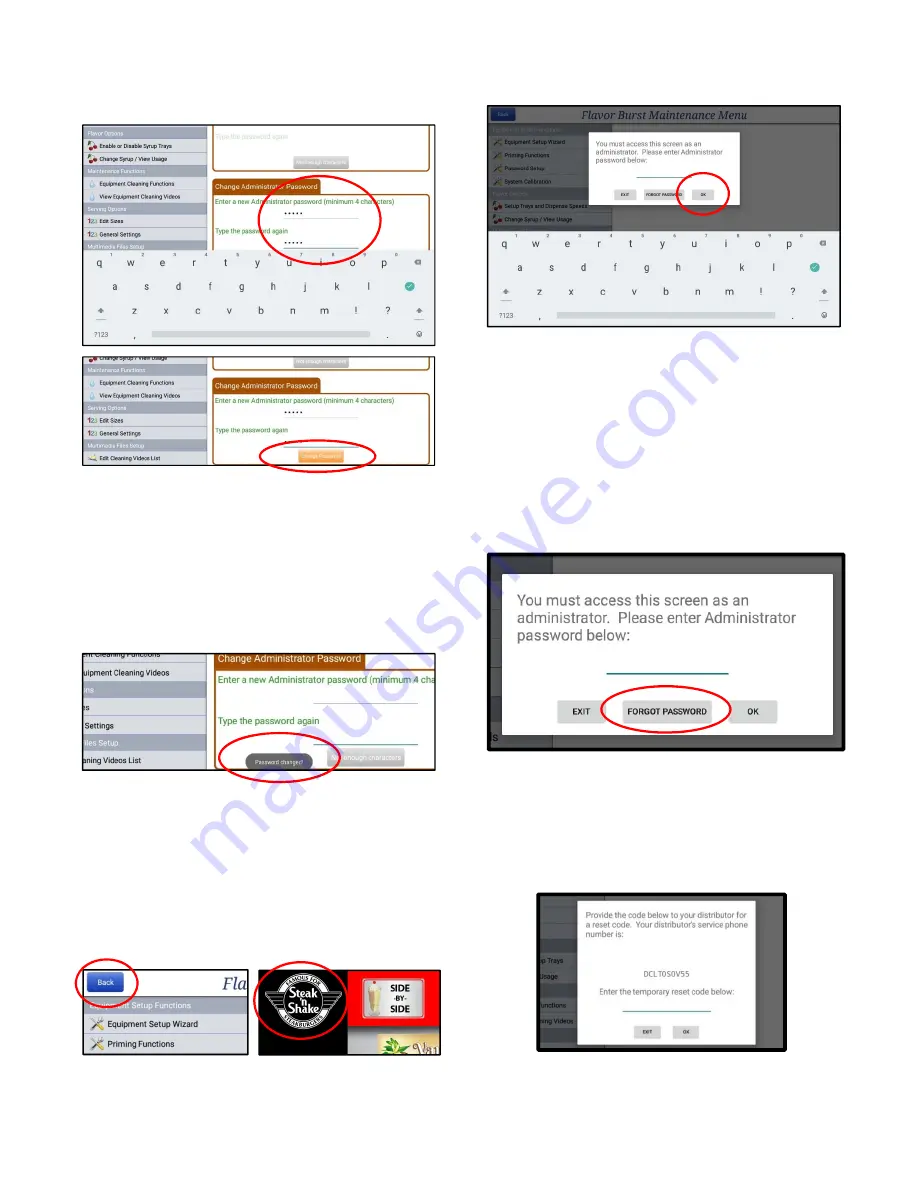
16
3. To change the password, type in the new
password on each line and press the
CHANGE PASSWORD button.
NOTE:
THE ADMINISTRATOR PASSWORD
CANNOT BE TURNED OFF. ONLY SHARE
THE PASSWORD WITH THOSE YOU TRUST
WON’T CHANGE THE SETTINGS WITHOUT
YOUR APPROVAL.
4. A small message at the bottom of the
screen will appear briefly, confirming that
the password has been changed.
5. To test the Administrator Password, press
the BACK key at the top left to exit the
Maintenance Menu. Then, press and hold
the logo (or top center) of the screen to
return to the Maintenance Menu. Select one
of the protected sections of the
Maintenance Menu, such as “Equipment
Setup Wizard”. The password box should
appear.
6. Type in the Administrator Password and
press OK to access the restricted areas.
NOTE:
ONCE THE ADMINISTRATOR
PASSWORD IS ENTERED, THE USER WILL
HAVE ACCESS TO ALL THE MAINTENANCE
MENU SECTIONS WITHOUT HAVING TO
ENTER IT AGAIN, UNTIL THE USER LEAVES
THE MAINTENANCE MENU.
7. If the password is forgotten, a procedure
has been established to obtain a password
override. Touch FORGOT PASSWORD
and follow the instructions.
8. You will be asked to contact your distributor
for a special reset code. This is to make
sure only authorized people have access to
the Administrator Password. If you are
authorized and have obtained a reset code,
enter it on the line provided and press OK.
Содержание CTP-SNS
Страница 2: ...0 PAGE INTENTIONALLY LEFT BLANK...
Страница 7: ...5 Color Touch Panel Ports Features...
Страница 8: ...6 PAGE INTENTIONALLY LEFT BLANK...
Страница 12: ...10 PAGE INTENTIONALLY LEFT BLANK...
Страница 36: ...34 PAGE INTENTIONALLY LEFT BLANK...
Страница 40: ...38 PAGE INTENTIONALLY LEFT BLANK...
Страница 50: ...48 PAGE INTENTIONALLY LEFT BLANK...
Страница 53: ...51...






























