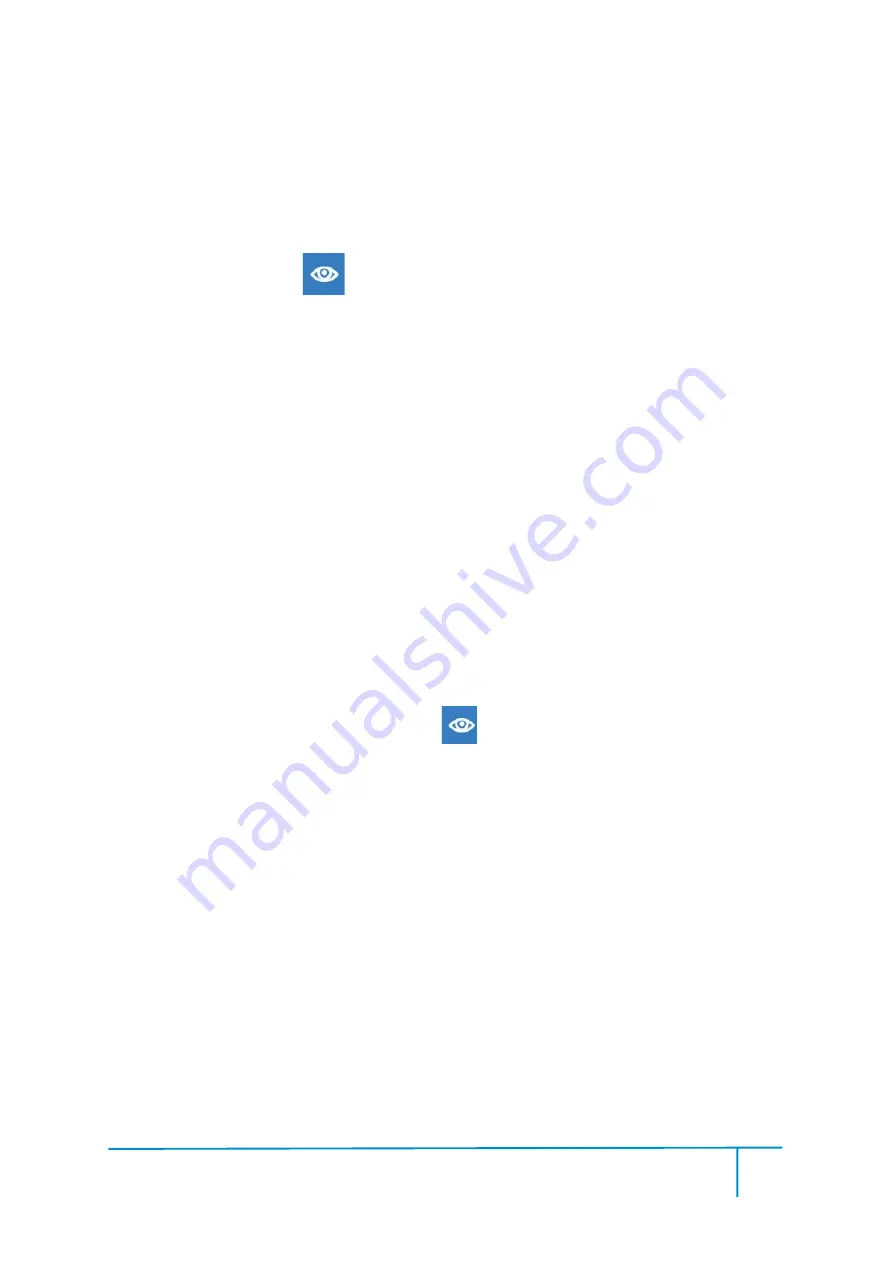
Guider User Guide | www.ff3dp.com
37
Method 1:
Hold down the left mouse button and drag.
Method 2:
Hold down the middle mouse button and drag.
Method 3:
Hold down the
Shift
key, hold down the right mouse button and drag.
●
Rotate
Click the
[View]
icon
and then you can rotate the object by the following
two methods:
Method 1.
Hold down the right mouse button and drag.
Method 2.
Hold down the
Shift
key, hold down the left mouse button and drag.
●
Scale
Rotate the mouse wheel to enlarge or shrink the build plate.
②
Set View
Allows users to view the object on the build plate. Six views are under the view menu,
that is, home view, bottom view, top view, front view, back view, left view and right
view.
Method 1:
Click the the
[View]
button, there are six views in the drop- down list
Method 2:
Click the the
[Look]
icon
on the left, click it again and a
submenu will appear with six views for selecting.
③
Reset View
Allow users to reset views by the following two methods:
Method 1:
Click the
[View]
menu and select
[
Home View
]
Method 2:
Click the
[
View
]
button on the left, click it again and you will see the
viewing options, you can click
[Reset]
.
Содержание Guider
Страница 1: ...Guider User Guide www ff3dp com 1 Flashforge Guider 3D Printer User Guide...
Страница 32: ...Guider User Guide www ff3dp com 31 then Tap Finish to exit...
Страница 67: ...Guider User Guide www ff3dp com 66 2 Model with Small area Overhang Treelike support structure...
Страница 75: ...Guider User Guide www ff3dp com 74...






























