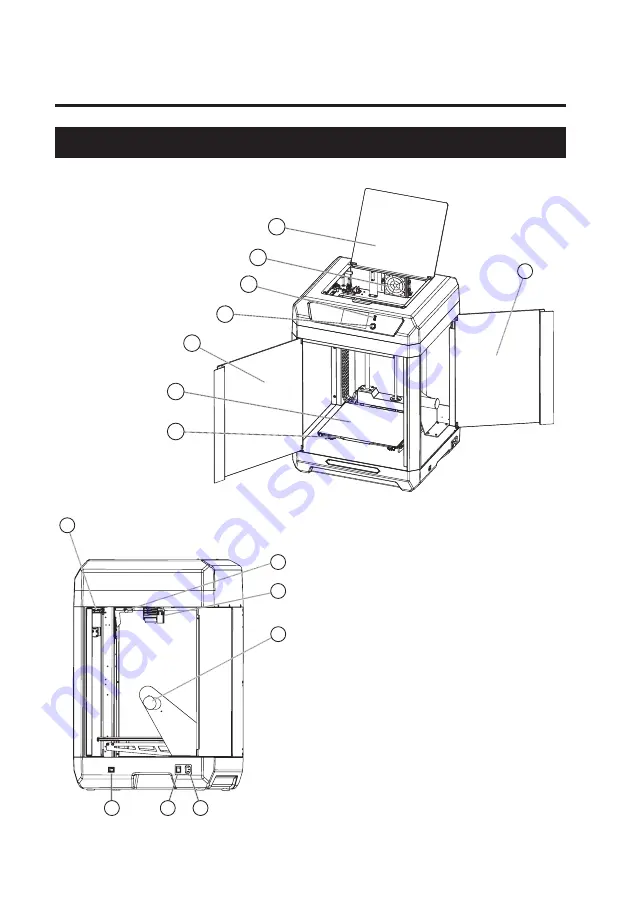
1. Equipment Introduction
Guider 3 Introduction
1. Upper Cover 2. Air Filter
3. USB Port 4. Screen Switch
5. Front Door 6. Flexible Steel Plate
7. Platform Plate 8. Filament Chamber Door
9. Chamber Light 10. Camera 11. Extruder
12. Filament Spool Holder
13. Network Cable Port 14. Power Switch
15. Power Port
05
6
1
7
2
3
4
5
11
12
13
14
15
9
8
10
Содержание Guider 3
Страница 1: ...This guide is only applicable to FLASHFORGE Guider 3 3D printer 3 P26 USER GUIDE EN CN A02 Guider 3 3...
Страница 2: ......
Страница 30: ...3D 50mm 28...
Страница 31: ...30cm 45cm 0 40 2022 8 Copyright 2022 15 30 20 70 29...
Страница 33: ...1 1 1 2 3 USB 4 5 6 7 8 9 10 11 12 13 14 15 31 6 1 7 2 3 4 5 11 12 13 14 15 9 8 10...
Страница 34: ...1 2 3D x 2 3D x 2 U 32 x 2...
Страница 35: ...2 1 1 2 33...
Страница 36: ...2 2 1 2 34...
Страница 37: ...3 PLA 1 2 ABS PETG PC PA66 PA12 100 200 35...
Страница 40: ...4 1 Wi Fi U FlashPrint www sz3dp com FlashPrint 3 IP IP 4 2 U U U U 3D 38...
Страница 41: ...1 https cloud sz3dp com 1 Polar Polar https Polar 3d com 2 Settings PIN Code PIN 3 Polar PIN 2 4 3 Polar 39...
Страница 42: ...1 2 3 FlashPrint FlashPrint 1 2 1 2 4 4 50 4 5 40...
Страница 44: ...PC PLA PC PC PC 5 2 200 42 PLA 1 2 ABS PETG PC PA66 PA12...
Страница 45: ...5 3 220 45 45 220 45 Z XYZ Polar 5 4 43 1 2...
Страница 46: ...Guider 3 5 min 85 5 5 HEPA 44...
Страница 47: ...6 1 6 2 1 6 2 UI 1 2 45 2 2 1 2 2 2...
Страница 48: ...6 2 2 6 3 1 6 3 46 1 3...
Страница 49: ...6 3 2 47 2 3 1 1 3 2 2 3 2...
Страница 50: ...6 4 48 Z 1 2...
Страница 51: ...49 Q A Q1 Q2 Q3 Q6 220V 240V 100 120VAC 110VAC 110VAC Q7 AC Q8 ABS HEPA PLA Q9 ABS 1 2 Q1 Q4 Z Q5...
Страница 52: ...50 1 2 3 4 5 Q10 Q11 U FAT32 U FAT32 Q12 U 1 Wi Fi 2 Q13 Wi Fi Q14 Q15 Q16 Q17...
Страница 53: ...51 www sz3dp com 8 00 5 00 400 886 6023 support flflashforge com 518 S N FFAD...
Страница 54: ......
Страница 55: ......
Страница 56: ......








































