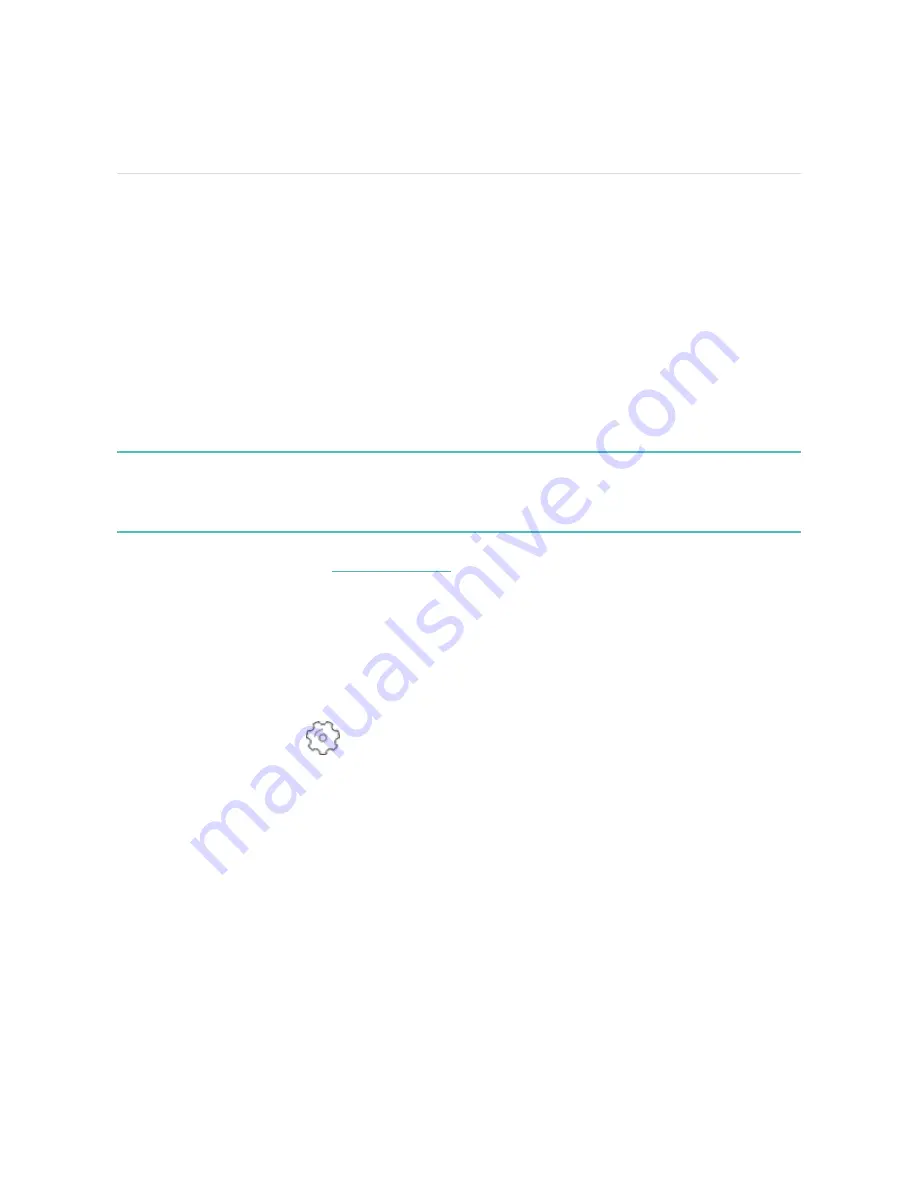
Update, Restart, and Erase
Learn how to update, restart, and erase Inspire 2.
Update Inspire 2
Update your tracker to get the latest feature enhancements and product updates.
When an update is available, a notification appears in the Fitbit app. After you start
the update, follow the progress bars on Inspire 2 and in the Fitbit app until the
update is complete. Keep your tracker and phone close to each other during the
update.
To update Inspire 2, your tracker's battery must be at least 40% charged. Updating
Inspire 2 may be demanding on the battery. We recommend plugging your tracker
into the charger before starting an update.
For more information, see
.
Restart Inspire 2
If you can’t sync Inspire 2 or you have trouble with tracking your stats or receiving
notifications, restart your tracker from your wrist:
Open the Settings app
and tap Reboot Device.
If Inspire 2 is unresponsive:
1. Connect Inspire 2 to the charging cable. For instructions, see
.
2. Press and hold the buttons on your tracker for 5 seconds. Release the buttons.
When you see a smiley face and Inspire 2 vibrates, the tracker restarted.
Restarting your tracker reboots the device but doesn't delete any data.
37
Содержание Inspire 2
Страница 1: ...User Manual Version 1 0...
Страница 11: ...behaviors For more information see help fitbit com 11...
Страница 17: ...17...






























