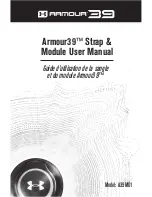3. Make sure the Fitbit app has permission to use GPS or location services.
4. Make sure connected GPS on Inspire 2 is turned on (open the Settings app
> Phone GPS).
5. Keep your phone with you while you exercise.
Track an exercise
1. On Inspire 2, open the Exercise app
and swipe to find an exercise.
2. Tap the exercise to choose it.
3. Tap the play icon
to begin the exercise, or swipe up to set a goal for time,
distance, zone minutes, or calories, depending on the activity. If the exercise
uses GPS, you can wait for the signal to connect, or start the exercise and
GPS will connect when a signal is available.
4. Tap the middle of the screen to scroll through your real-time stats.
5. When you're done with your workout or want to pause, press the buttons.
6. To end the workout, press the buttons again and tap Finish. Swipe up to see
your workout summary. Press the buttons to close the summary screen.
7. To see your GPS data, tap the Exercise tile in the Fitbit app.
Notes:
l
If you set an exercise goal, your tracker alerts you when you’re halfway to your
goal and when you reach the goal.
l
If the exercise uses GPS, an icon appears in the top left as your tracker
connects to your phone's GPS sensors. When the screen says "
connected"
and Inspire 2 vibrates, GPS is connected.
Customize your exercise settings and shortcuts
Customize settings for each exercise type and change or reorder exercise shortcuts
in the Fitbit app. For example, turn connected GPS and cues on or off or add a yoga
shortcut to Inspire 2.
To customize an exercise setting:
32
Содержание Inspire 2
Страница 1: ...User Manual Version 1 0...
Страница 11: ...behaviors For more information see help fitbit com 11...
Страница 17: ...17...