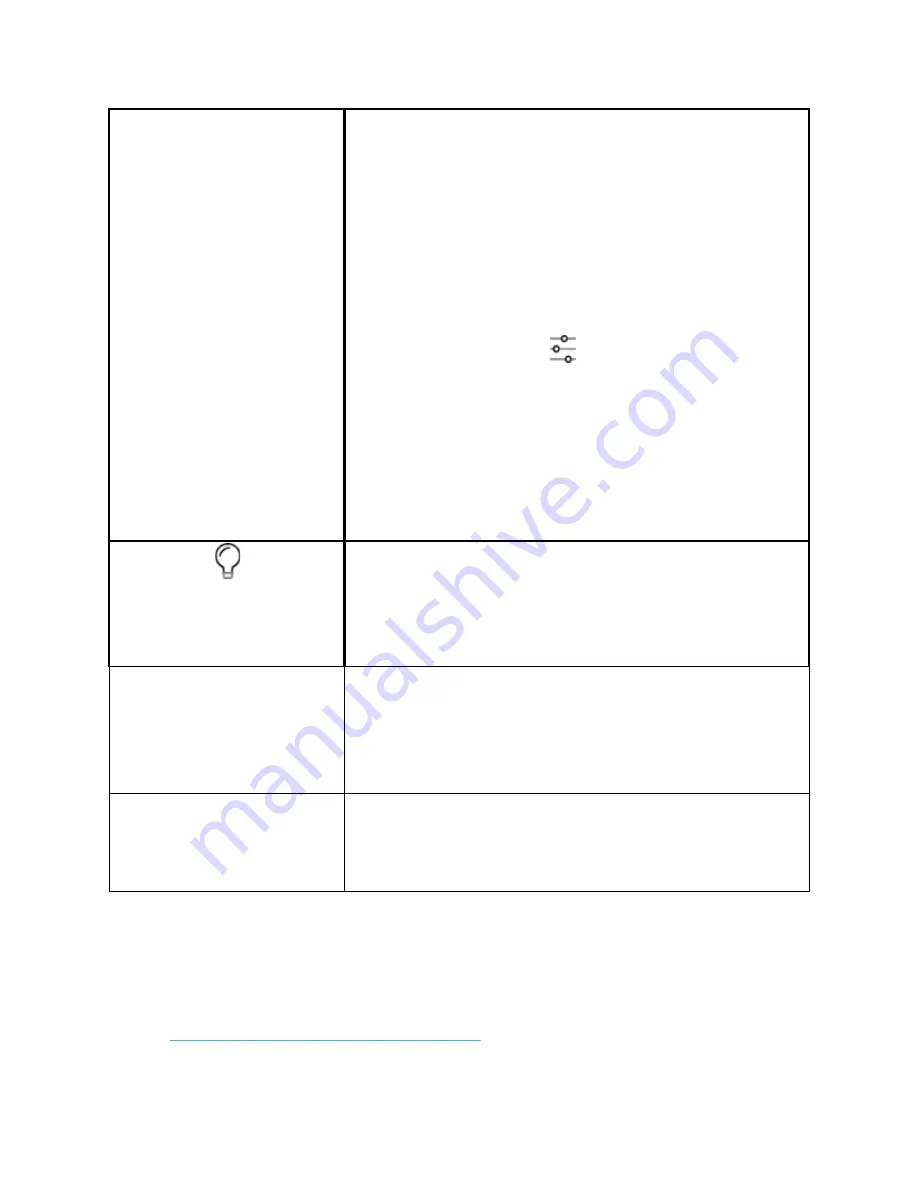
©2020 Fitbit, Inc. All rights reserved. Fitbit and the Fitbit logo are trademarks or registered
trademarks of Fitbit in the US and other countries. A more complete list of Fitbit trademarks can be
found at
http://www.fitbit.com/legal/trademark-list
. Third-party trademarks mentioned are the
property of their respective owners.
•
Notifications don't cause the tracker to vibrate or the
screen to turn on.
•
The screen's brightness is set to dim.
•
Turning your wrist won't cause the tracker's screen to
turn on.
Sleep mode doesn't automatically turn off unless you set a
sleep mode schedule. To schedule sleep mode to
automatically turn on during certain hours:
1.
Open the Settings app
and tap
Sleep Mode
.
2.
Tap
Schedule
to turn it on.
3.
Tap
Sleep Interval
and set your sleep mode schedule.
Sleep mode automatically turns off at the time you
schedule, even if you manually turned it on.
You can't turn on do not disturb and sleep mode at the
same time.
Screen Wake
When the screen wake setting is on Auto, turn your wrist
toward you to turn on the screen. When screen wake is set
to Manual, you must tap the screen to wake the display.
Brightness
Allows you to set the Brightness to Low, Medium, High and
Auto. In the Auto, and ambient light sensor will adjust
display brightness automatically
Water Lock
Locks the touchscreen manually to avoid false activation
when taking a shower or exercising in wet environments
Содержание FB422
Страница 1: ...Model FB422 User Manual...
Страница 2: ......





























