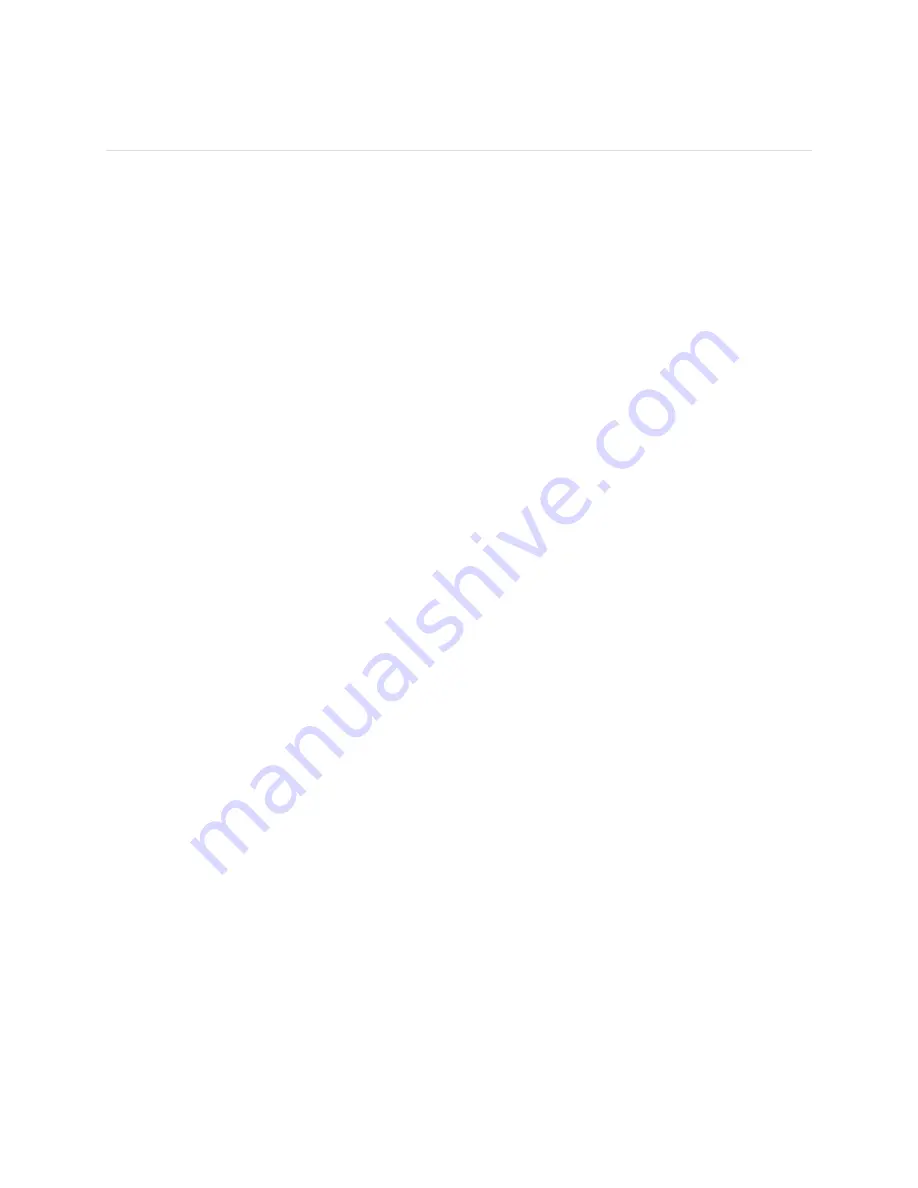
7
Getting to know your Fitbit Flex 2
This section tells you how best to wear, navigate, and recharge your tracker.
Wearing on your dominant vs non-dominant wrist
For greater accuracy, your tracker needs to know which wrist you wear it on. Your non-dominant wrist is
the default setting for the tracker. If you wear your tracker on your dominant wrist instead (meaning, the
hand you write with), change the default by going to the Account section of the Fitbit app or the Personal
Info section in your fitbit.com settings.
Understanding the indicator lights
Your Flex 2 has five indicator lights that flash various patterns depending on what the tracker is doing.
One light changes color while the other four are always white.
First-time setup
If you put your tracker in the charger before you set it up (pair), the tracker vibrates and all five lights
flash. The top light changes color several times before flashing blue continuously.
When you put the tracker in the wristband and begin the pairing process, all five lights flash in a looping
pattern until you’re prompted to double tap the tracker. When pairing is done, all five lights blink twice
and you’ll feel two short vibrations.
Charging
While Flex 2 is charging, each pulsing indicator light represents progress towards the total charge in
increments of 25%. When Flex 2 is completely charged, a green light flashes and then all five lights blink
for three seconds before turning off.
Updating
We occasionally make free feature enhancements and product improvements available through firmware
updates. During an update, all five lights on Flex 2 flash in a circular pattern. If an update can’t finish, a
blue light blinks and you’ll receive an alert in the Fitbit app.
Low battery
When your Flex 2 battery is low you’ll see a red light.
Содержание FB403
Страница 1: ...Product Manual MODEL FB403...
Страница 5: ...Disposal and recycling information 26...
































