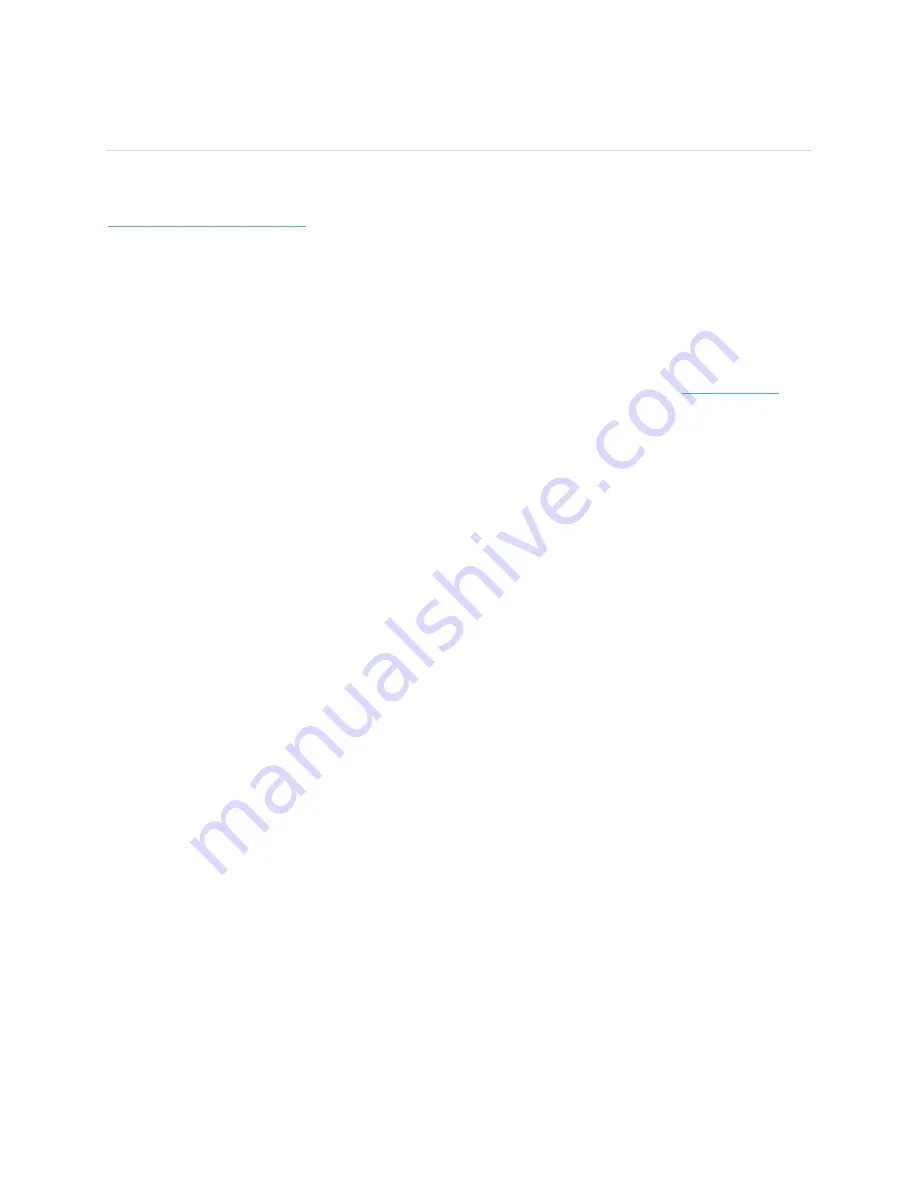
13
Receiving Call and Text Notifications
Flex 2 can notify you about incoming phone calls and text messages for over 200 compatible iOS and
Android mobile devices. To determine whether your device supports this feature, go to
http://www.fitbit.com/devices
. Note that notifications aren’t available with the Fitbit app for Windows.
Enabling notifications
Before you turn on notifications in the Fitbit app, make sure that Bluetooth is on and that your mobile
device is capable of sending notifications (often under Settings > Notifications).
For more information about making sure your mobile device permits notifications, see
help.fitbit.com
.
Fitbit app for iOS
To turn on call or text notifications:
1.
With your tracker nearby, tap
Account
on the Fitbit dashboard.
2.
Tap the Flex 2 tile.
3.
Tap
Notifications
and turn on or off any combination of call or text notifications.
4.
Follow the onscreen instructions to connect (bond) your mobile device with your tracker.
After notifications are enabled, “Flex 2” appears in the list of Bluetooth devices paired to your mobile
device.
Fitbit app for Android
To turn on call or text notifications:
1.
With your tracker nearby, tap the Flex 2 tile at the top of the Fitbit app dashboard.
2.
Tap the Flex 2 tile again.
3.
Tap
Notifications
and turn on or off any combination of text, call, or calendar notifications.
4.
Follow the onscreen instructions to connect (bond) your mobile device with your tracker.
After notifications are enabled, “Flex 2” appears in the list of Bluetooth devices paired to your mobile
device.
Recognizing incoming notifications
If your tracker and mobile device are within 30 feet of each other, a call or text message causes the
tracker to show a light pattern and vibrate.
For phone calls, Flex 2 vibrates continuously until you answer the call or double tap your tracker.
Содержание FB403
Страница 1: ...Product Manual MODEL FB403...
Страница 5: ...Disposal and recycling information 26...






















