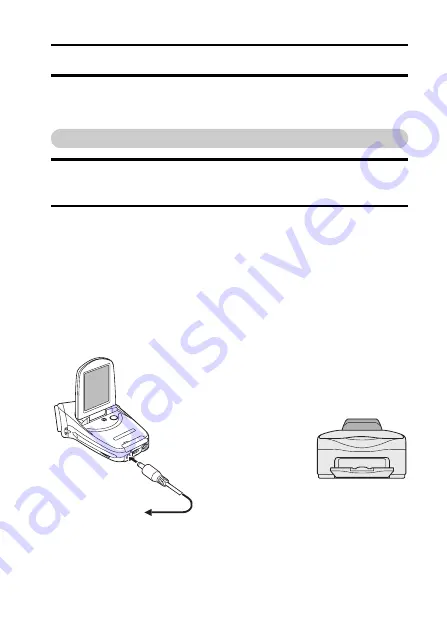
English
130
DIRECT PRINTING
Your camera supports the PictBridge function. By connecting the camera
directly to a PictBridge-enabled printer, the camera’s LCD monitor can be
used to select images and initiate printing (PictBridge printing).
Print preparations
1
Insert the card containing the images you wish to print in the
camera.
2
Turn the printer on, and use the supplied USB interface cable to
connect the camera to the printer.
h
Connect the camera’s USB/AV terminal to the printer’s USB
connector.
h
The USB Connection Screen appears on the camera’s LCD monitor.
Содержание VPC-C40
Страница 20: ...English 14 SYSTEM MAP You can connect the camera to various devices to expand its capabilities ...
Страница 21: ...15 English SETUP PARTS NAMES Camera Front To open the monitor unit Lens Flash Monitor unit Stereo microphone ...
Страница 40: ......
Страница 55: ...49 English DISPLAYING THE SHOOTING SETTING SCREENS PAGE 2 8 7 1 2 3 4 5 6 9 0 IMAGE STABILIZER VIDEO VIEW ...
Страница 172: ...SANYO Electric Co Ltd ...






























