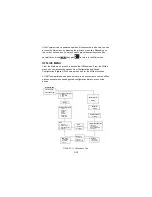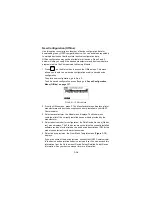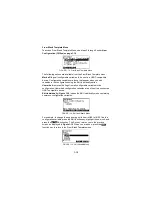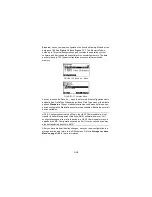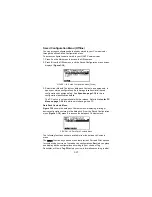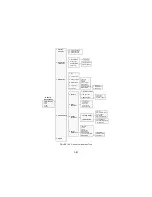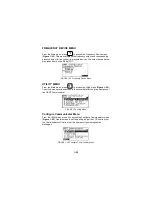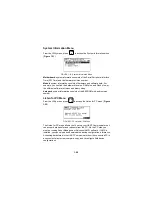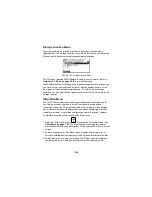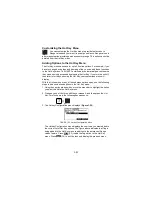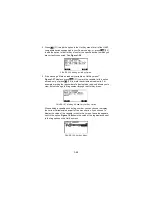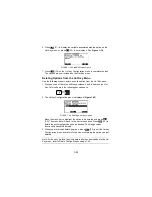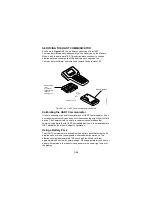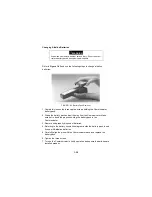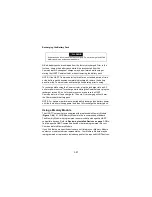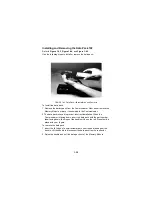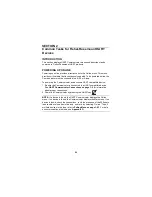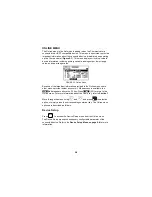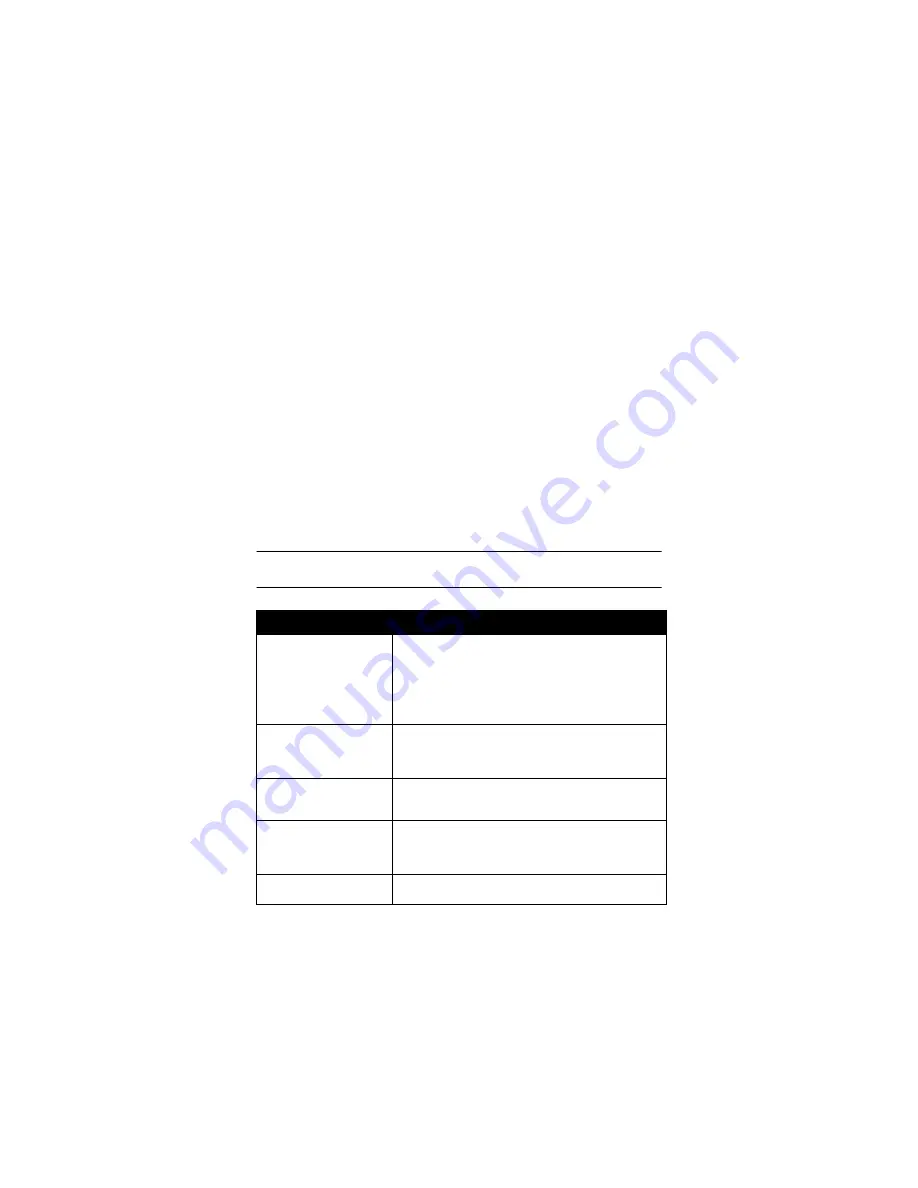
1-27
Follow these steps to connect your HART Communicator to a PC:
1. Plug the PC Communication Adapter into the 9-pin Serial Port located on
the back of the Communicator. Refer to Appendix B for an illustration of
the PC Communication Adapter and the Communicator.
2. Plug the PC 25-pin Serial Port cable into the other end of the PC
Communication Adapter.
3. Connect the PC’s Serial Port cable to the back of the PC. Depending on
the PC, you must have either a 9-pin or 25-pin plug on the PC end of the
cable to connect to the PC.
4. Set the Communicator to Listen for PC.
5. Move to the PC keyboard. All communication between the two systems is
initiated at the PC.
6. Start the AMS application and select the HART Communicator icon to start
communication. Table 1-2 describes the main interface options selectable
by right-clicking the Communicator icon in AMS. Refer to the AMS
application online help system for details.
NOTE: AMS must also be configured appropriately to communicate with the
HART Communicator. See the AMS User’s Guide for details.
TABLE 1-2. Main Options for the PC AMS Interface.
Main
Option
Description
Open and close the con-
nection to the HART
Communicator.
Opens or closes the table of contents located in the
HART Communicator. This TOC is only a list of the con-
figurations and includes partial configurations. It does
not contain the configuration parameters. The configu-
rations are listed by name, tag, or description and are
grouped according to location: Memory Module or data
pack.
Optimize memory in the
HART Communicator.
Compresses the memory in the HART Communicator’s
Memory Module and data pack. It helps avoid “out of
memory” conditions when loading device configurations
into the Communicator.
View and change HART
Communicator proper-
ties.
Displays a property sheet where you can set the PC-to-
Communicator operation options or check on
resources, version number, and available memory.
Move data between the
HART Communicator,
connected devices, and
the AMS database.
Allows you to copy, cut, paste, and drag/drop icons as
well as move device configurations from the HART
Communicator to a connected device or to another
area in the database.
Print device configura-
tion.
Allows you print out the device configuration parame-
ters using the File menu Print command.
Содержание HART 275
Страница 48: ...1 40 ...
Страница 56: ...2 8 ...
Страница 94: ...3 38 ...
Страница 106: ...B 6 ...
Страница 114: ...D 4 ...