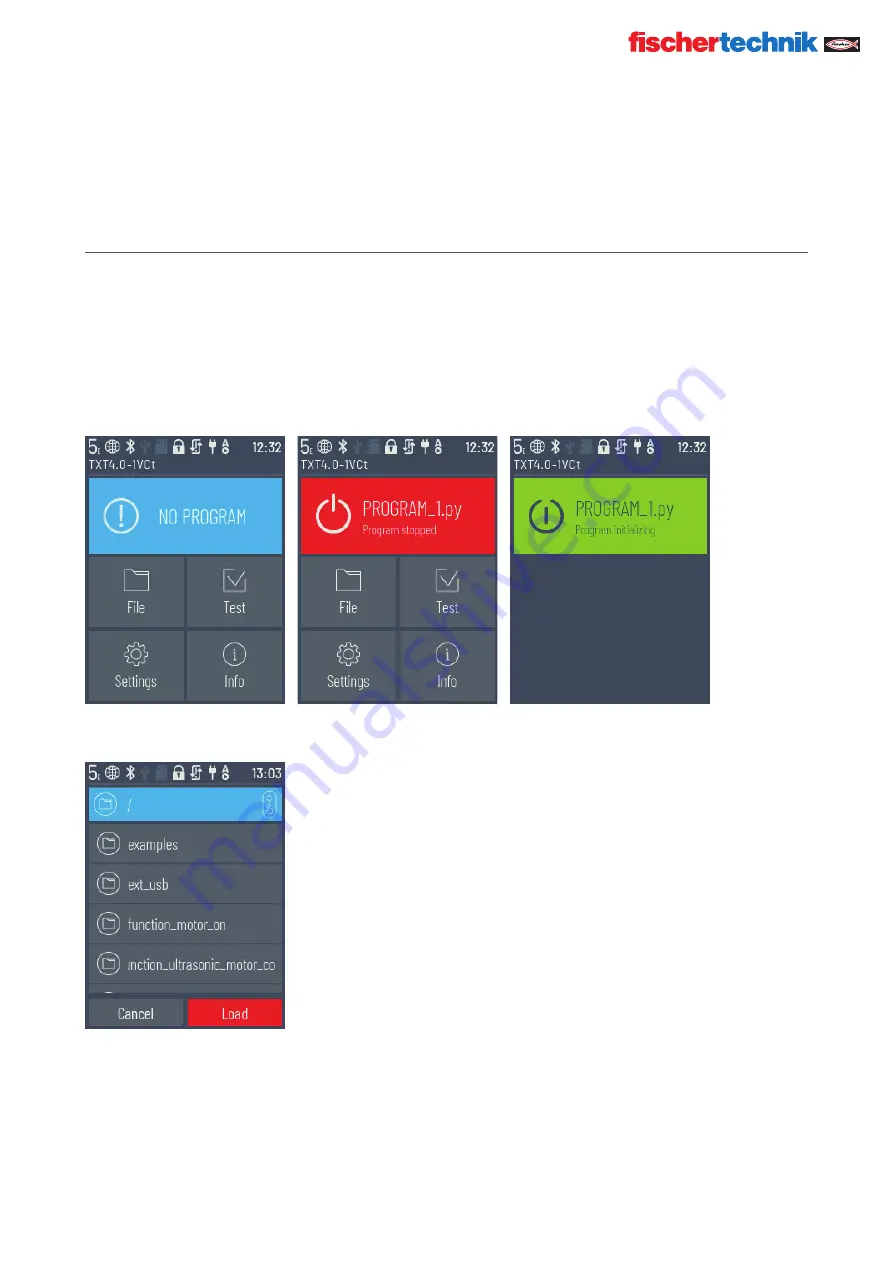
© Copyright 2001-2021 fischertechnik GmbH | Klaus-Fischer-Straße 1 | 72178 Waldachtal
15
ROBOTICS
TXT 4.0 CONTROLLER
fischertechnik TXT Operating manual_EN | 10. November 2021, 9:18 PM
MENU
MAIN MENU
01. START PROGRAM
The selected program is started. If no program is selected, a blue bar appears. After the program is started, the
display switches to green. If the program is stopped, the bar is red.
02. FILE
If program files have been transferred to the Controller via download from a PC, they are listed here. They can be
selected, assigned start functions, or deleted (see
Main menu | File | File name
).
















































