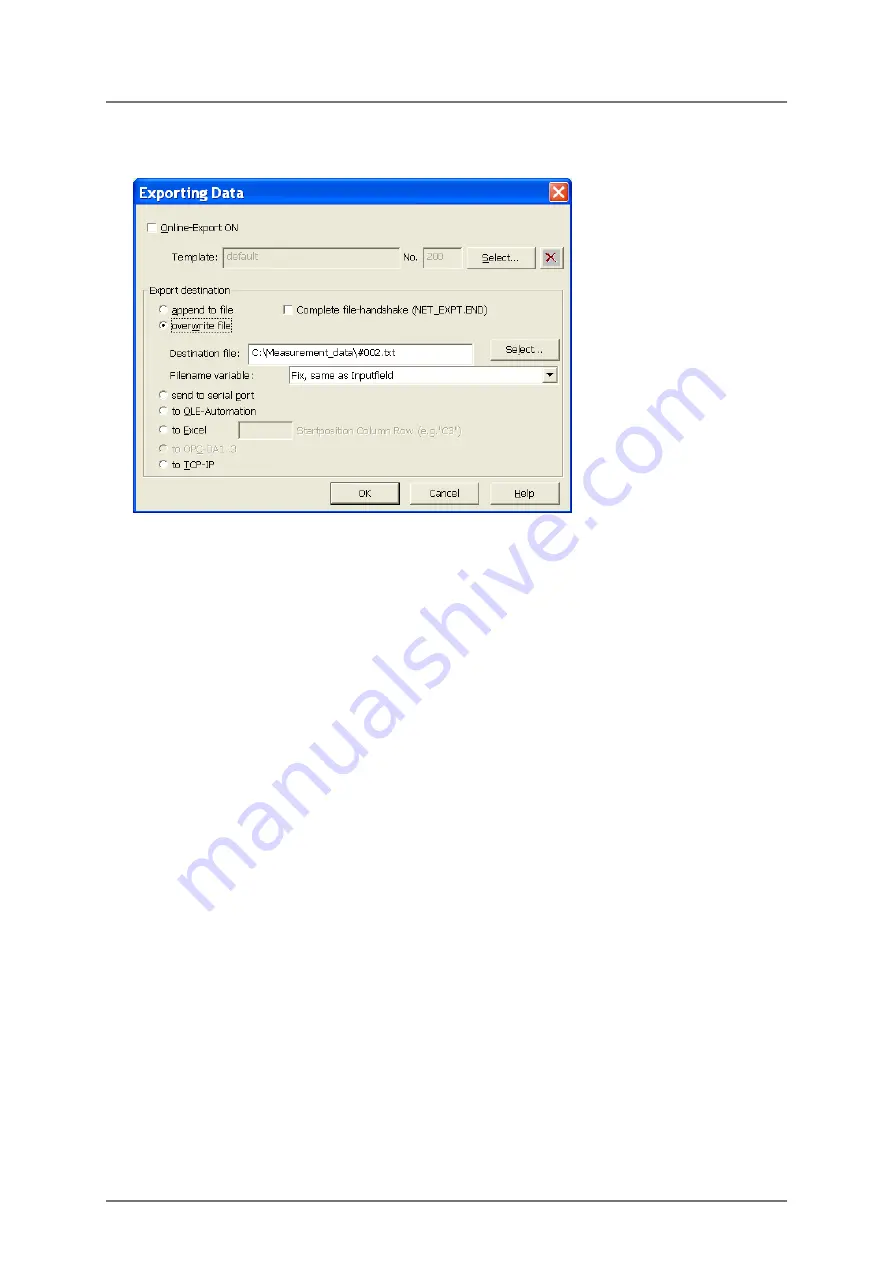
124
FISCHERSCOPE
®
X-RAY
Measurement Data Export
Export Settings
2. In the window
Exporting data
select the following options:
a
Do
not
check Online-Export ON.
b
Press the button
Select…
, which is located besides the fields
Template:
and
No.
.
Select the export template, e. g.
default
.
c
Click
overwrite file
.
d
Press the button
Select…
, which is located besides the fields
Destination file:
.
Enter a path and a file name e. g.
#002.exp
.
e
Click
OK
.
3. To start the data export, select in the WinFTM main menu
Evaluation > Evaluate All Blocks…
.
The window
Evaluation
appears.
4. In the window
Evaluation
select the blocks, whose data shall be exported and click
Export
.
The data will be exported.
5. Click
OK
.
What you can do next
You can open the file with a spreadsheet tool and check, whether the data has been
exported correctly.
16.2 Export Settings
Each product has its own data export settings, i. e., the export settings in this dialog
window apply only to the current Product.
►
To open the window
Exporting Data
, select in the WinFTM main menu
Evaluation > Export > Export Setup…
.
Содержание FISCHERSCOPE X-RAY 4000 Series
Страница 18: ...18 FISCHERSCOPE X RAY Components...
Страница 24: ...24 FISCHERSCOPE X RAY Manual Measurements Deleting Measurement Readings...
Страница 28: ...28 FISCHERSCOPE X RAY WinFTM File Structure Product...
Страница 44: ...44 FISCHERSCOPE X RAY User Interface of the WinFTM Software The Spectrum Window...
Страница 116: ...Measurement device monitoring for the Fischerscope X RAY Long term monitoring 116 FISCHERSCOPE X RAY...
Страница 122: ...122 FISCHERSCOPE X RAY Calibration...
Страница 140: ...140 FISCHERSCOPE X RAY Addendum Periodic Table of the Elements with X Ray Properties...
Страница 166: ...166 WinFTM WinFTM SUPER For the Experienced X RAY User Comparative Overview with without WinFTM PDM...
Страница 167: ...WinFTM 167...






























