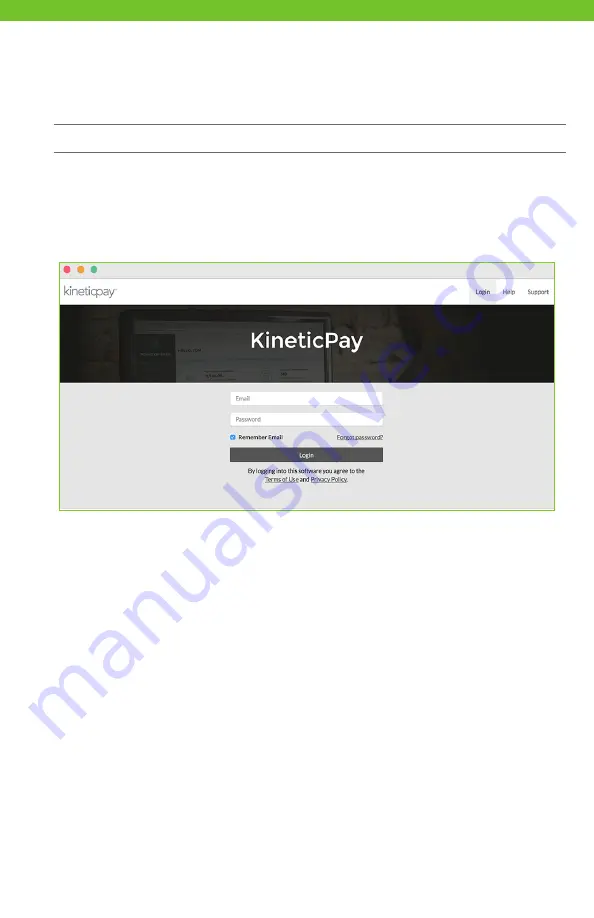
11
Note: The Merchant Portal should be accessed from a desktop, laptop, or tablet.
1. Before logging in to the Portal for the first time, you will receive an email from
Kineticpay Merchant Portal which will provide you with a temporary password.
2. Click the link in the email, which will redirect you to the Login screen. Enter your email
address and temporary password on the login screen.
3. Enter your email address and temporary password on the login screen.
4. After you login with your temporary password, you are taken to the Profile screen,
where you need to enter your temporary password again, enter a new password, and
confirm your new password. Passwords should be at least eight characters and contain
at least one uppercase, one lowercase, one number, and one special character.
You are now ready to begin using the Portal. Select the module of your choice
and begin!
Logging in to the Kineticpay Merchant
Portal for the First Time
Содержание Kineticpay
Страница 2: ......
Страница 16: ...2018 FIS and or its subsidiaries All Rights Reserved 100 599 GSG KPAY POS 03 2018 02...


































