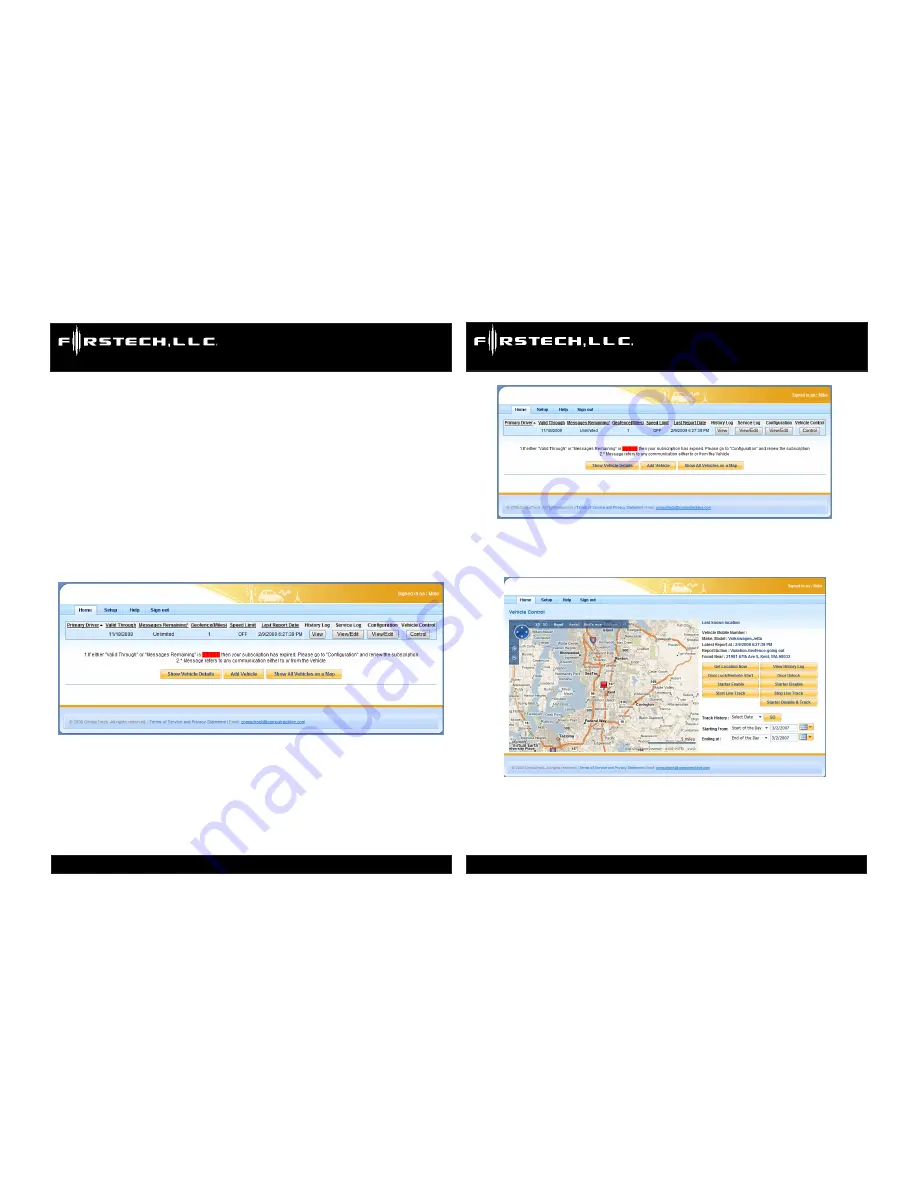
CT-501-PA U
sers
/I
nsTAll
M
AnUAl
C
oMPUTrACk
GPs s
ysTeM
www.computracklive.com
CT-501-PA U
sers
/I
nsTAll
M
AnUAl
C
oMPUTrACk
GPs s
ysTeM
www.computracklive.com
Copyright 2009 Firstech, LLC.
Page 8
Copyright 2009 Firstech, LLC.
Page 17
For the Login Information, enter the following password:
1234. Re-type the password as requested. The customer can change his
password at any time in the future. New customer registrations should use the
password 1234.
Enter the 20-digit Serial Number in the space provided.
Click on the “I Agree” button at the bottom of the page to complete the regis-
tration.
C. Configuration
After completing the registration, you will be taken to the customer’s Home
Page, which will look something like this:
Check the information to verify that the vehicle description is accurate. Move
the cursor to the far right side of the page to column marked “Vehicle Control,”
and then click on the field marked “Control.” You will then be taken to the
Vehicle Control Page, which looks much like this:
This page allows users to locate, track, and remotely control their vehicle. The
features are easy to use and generally self-explanatory.
The final test for each newly installed CompuTrack unit is to request its current
location. Simply click on the












