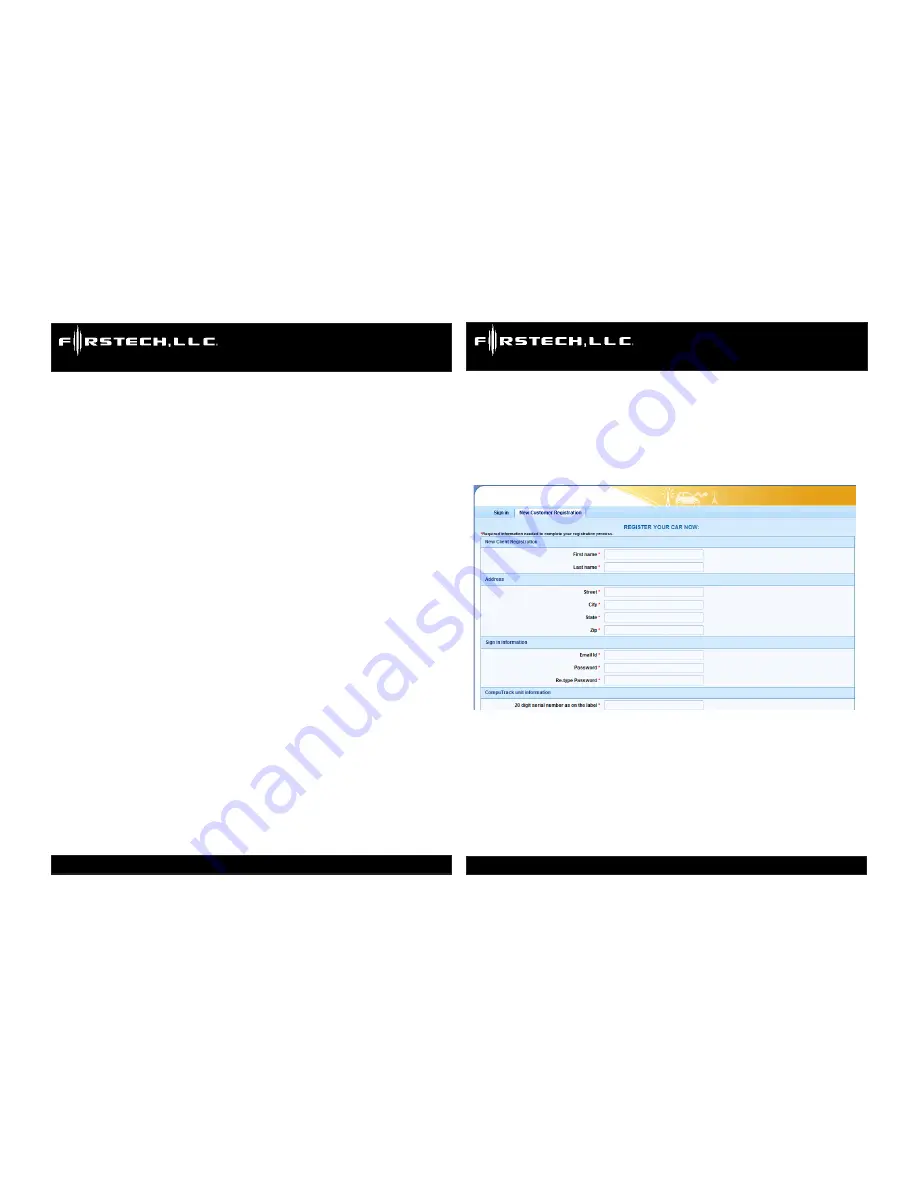
CT-501-PA U
sers
/I
nsTAll
M
AnUAl
C
oMPUTrACk
GPs s
ysTeM
www.computracklive.com
CT-501-PA U
sers
/I
nsTAll
M
AnUAl
C
oMPUTrACk
GPs s
ysTeM
www.computracklive.com
Copyright 2009 Firstech, LLC.
Page 18
Copyright 2009 Firstech, LLC.
Page 7
box marked “Get Location Now.” The system will inform you that you are
about to send a message to the remote unit, and it will ask you to confirm
your decision. Click “Yes” within approximately one minute. A NEW Loca-
tion Report will appear. An accurate Location Report will verify that the
CompuTrack unit is operating properly and can be delivered to the customer.
Congratulations! You’ve completed the physical installation, the regis-
tration, and final test. You are now ready to deliver the system to your
customer.
Note:
If you submitted any personal information - such as your own cell phone
number during the registration process, don’t forget to remove it before
delivering the system to your customer.
If you are already familiar with text-messaging, you can also use a text-
enabled cell phone to test the CompuTrack GPS unit. The test will consist of
using a cell phone to send a “Locate Now” command to the remote Compu-
Track unit, and receiving a response from it on a cell phone. Here’s how you
use a cell phone to perform the final test:
B. Using a Cell Phone to Test the Unit
Note:
This guide does not include instructions for creating and sending text
messages. This guide assumes that you are already familiar with text
messaging. This guide provides the necessary information to enable a
reader with text-messaging skills to send commands to a remote monitor-
ing unit and to receive reports from it.
You will find the section for New Customers in the lower left corner. Click on
the Register Here button.
C. New Customer Registration
The new Customer Registration page looks something like this:
From the Installation Worksheet, input the customer contact information in
the spaces provided.
Note:
If the customer contact information is not available, you can fill the fields
with dummy info and update it later. In other words, for the contact info
you can enter “John Doe, 123 Any Street, Any Town, Any State, 00000”,
and for the email address, you can enter [email protected]. This
information must be updated later.












