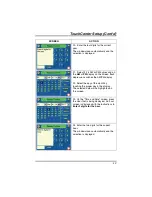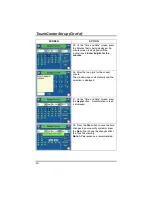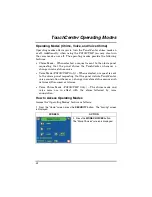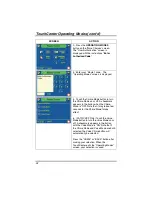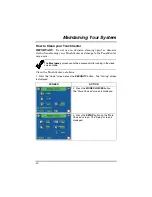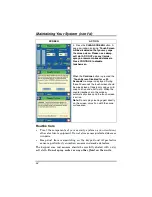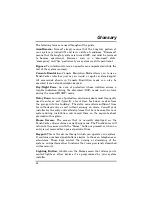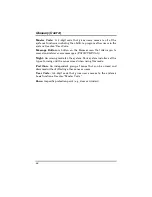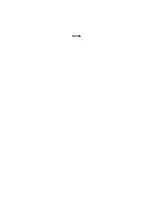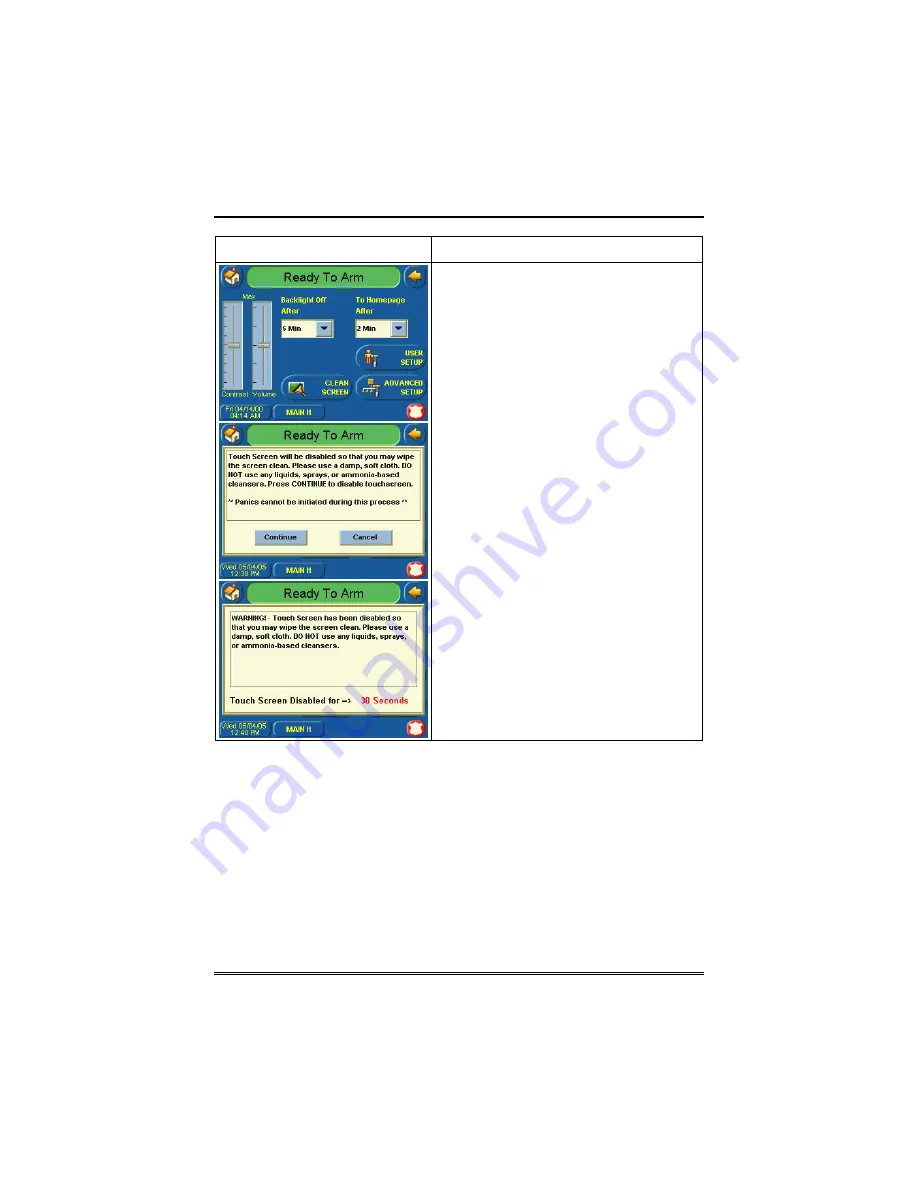
Maintaining Your System (cont'd)
64
SCREEN ACTION
4. Press the
CLEAN SCREEN
button. A
pop-up window displaying “
Touch Screen
will be disabled so that you may wipe
the screen clean. Please use a damp,
soft cloth. DO NOT use any liquids,
sprays, or ammonia-based cleansers.
Press CONTINUE to disable
touchscreen.
When the
Continue
button is pressed the
“
Touch Screen Disabled for => 30
Seconds
” message is displayed. During
these 30 seconds the touch screen should
be wiped clean of fingerprints using a mild
soap solution and a soft cloth. When the
counter reaches zero, the window
automatically closes and the touch screen
is active.
Note:
Do not spray cleaning agent directly
on the screen, spray it on cloth then wipe
surface area.
Routine Care
•
Treat the components of your security
system as you would any
other electrical equipment. Do not slam sensor-protected doors or
windows.
•
Keep dust from accumulating on the keypad and all protective
sensors, particularly on motion sensors and smoke detectors.
The keypad case and sensors should be carefully dusted with a dry
soft cloth.
Do not spray water or any other fluid on the units.
Содержание TouchCenter FA701CKP
Страница 20: ...Security System Operation cont d 20 SCREEN ACTION 7 Press the BACK button to return to the Arming screen ...
Страница 67: ...NOTES ...
Страница 68: ...NOTES ...
Страница 69: ...NOTES ...
Страница 70: ...NOTES ...
Страница 71: ...NOTES ...