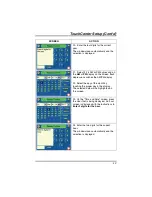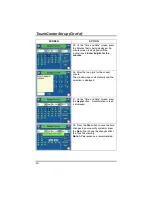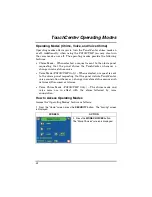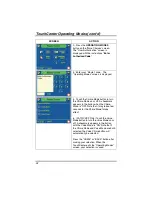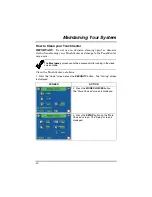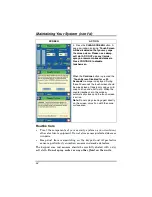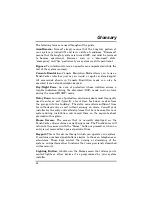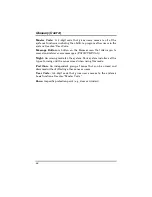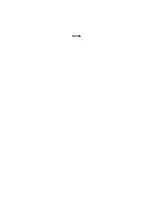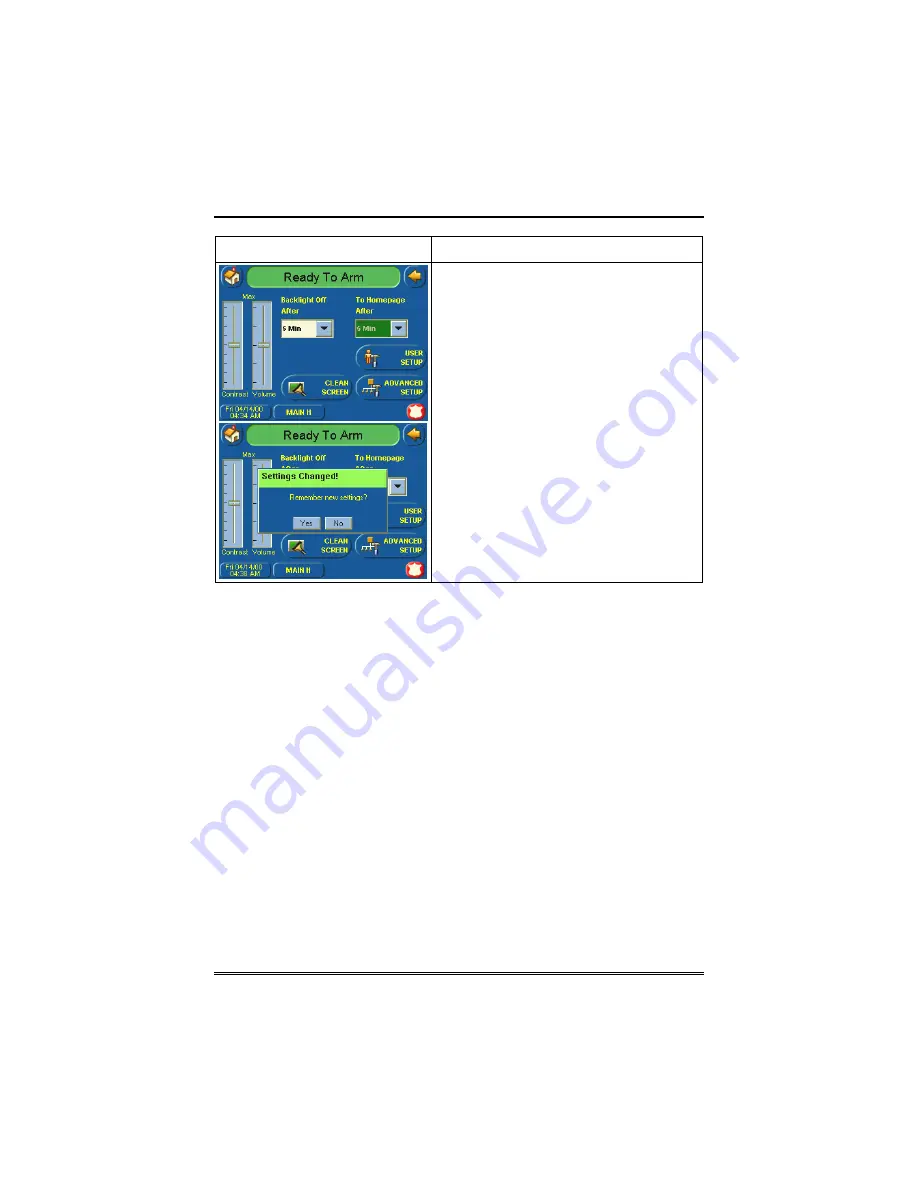
TouchCenter Setup (Cont'd)
55
SCREEN ACTION
3. Press either the "Home" or "Back"
button. A
Settings Changed!
pop-up
window is displayed asking “
Remember
New Settings?
“ Select
Yes
to save the
change or
No
to discard the change.
When the Update is complete the
TouchCenter goes to the "Home" screen
or "More Choices" screen depending on
whether you pressed the "Home" or
"Back" button, respectively.
Содержание TouchCenter FA701CKP
Страница 20: ...Security System Operation cont d 20 SCREEN ACTION 7 Press the BACK button to return to the Arming screen ...
Страница 67: ...NOTES ...
Страница 68: ...NOTES ...
Страница 69: ...NOTES ...
Страница 70: ...NOTES ...
Страница 71: ...NOTES ...