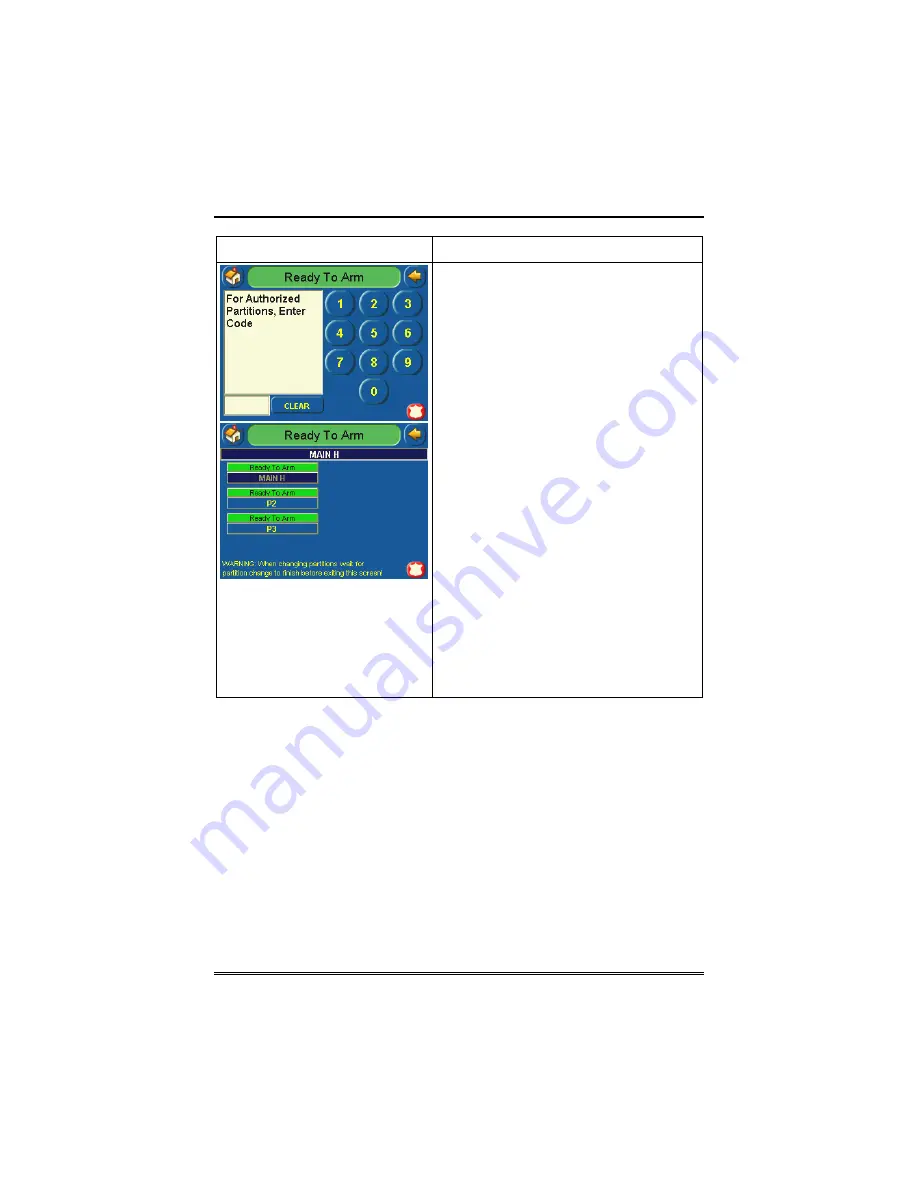
Security System Operation (Cont'd)
27
SCREEN
ACTION
3. Enter the code authorized to access
other partition(s).
If the code is accepted, the system
displays the partitions that user has
access to.
Note:
A code may have access to some
or all of the available partitions.
This screen displays the available
partitions (in this case, Partitions 1 (Main),
2, and 3), and their current status.
The current partition is shown at the top of
the display (in this example, the device is
attached to Partition 1 (
Main H
). To
change this assignment, select the
appropriate button (e.g. press
P2
to
switch control to Partition 2).
Note:
After leaving this screen when
using a residential panel, the selected
partition in the TouchCenter will
automatically revert back to the
TouchCenter’s home partition after two
minutes. When using commercial panels,
you must select the TouchCenter’s home
partition to return to it.
Содержание TouchCenter FA701CKP
Страница 20: ...Security System Operation cont d 20 SCREEN ACTION 7 Press the BACK button to return to the Arming screen ...
Страница 67: ...NOTES ...
Страница 68: ...NOTES ...
Страница 69: ...NOTES ...
Страница 70: ...NOTES ...
Страница 71: ...NOTES ...






























