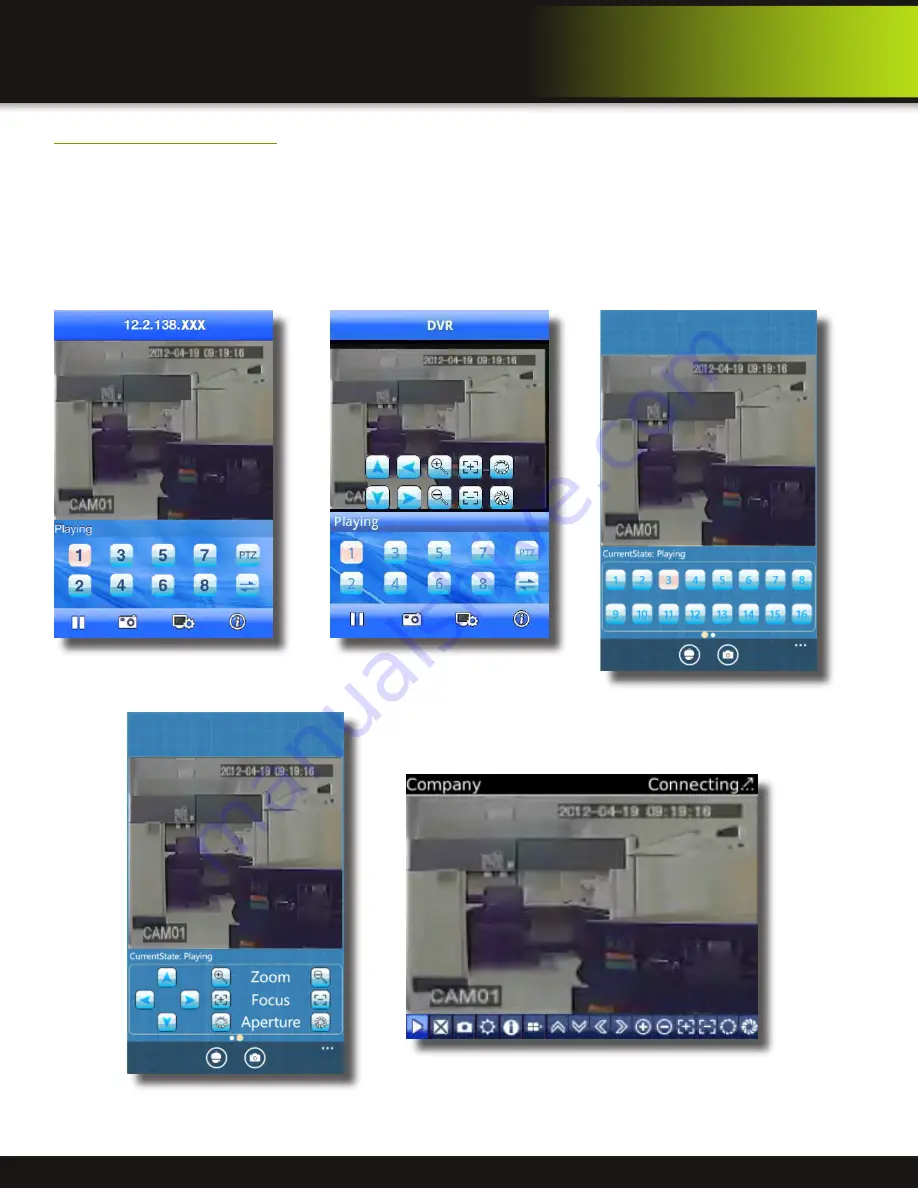
Page 40
Mobile Phone
Setup and Control
Mobile Setup-continued
4. Go to the Main Screen and start the session by selecting the Play button. Select a Channel number to view each connected
camera. Depending on your setup and phone you can control PTZ cameras and other functions. See your application for
available features. Below are screen shots from various phones.
iPhone Main Screen
Android Main Screen
Windows Phone PTZ Screen
Windows Phone Main Screen
Blackberry Phone - Main Screen









































