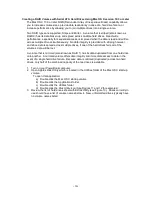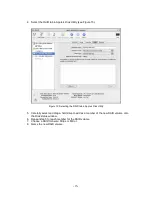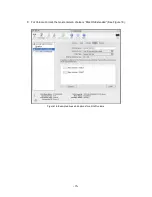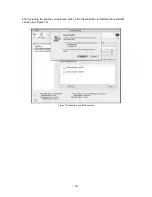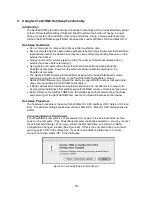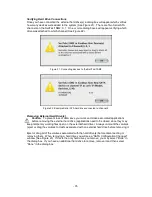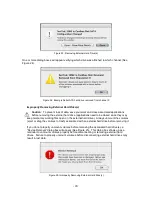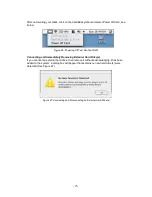-26-
VII. Product Support
Technical Support
For additional information on how to use the SeriTek/1SM2, download the latest firmware
updates, or for technical assistance, please visit us at
www.firmtek.com
, or email us at
.
Please provide the following information when contacting us:
Product model and serial number
Driver version (You may use the Apple System Profiler as described in the troubleshooting
section to determine the Driver version. Look for ROM# and Revision #)
Macintosh model
Macintosh OS type and version (example: Mac OS X, version 10.3)
Hardware and software installed on your system
Contact information including daytime telephone number and email address
A detailed description of the question or problem
Return Merchandise Authorization
If FirmTek technical support determines the product needs to be repaired or replaced, a Return
Merchandise Authorization (RMA) number and shipping address will be provided. Please pack in
the original shipping container all of the original packaging - including the static bag, all hardware,
software, cables, and other accessories that came with the original product. You are responsible
for shipping and insurance costs, and any damage incurred due to improper packaging or
transport.
FirmTek reserves the right to determine whether the product is to be repaired or replaced with
new or refurbished parts, or with a new or refurbished product. Standard United States return
shipping charges will be paid by FirmTek. Foreign and other shipping methods such as express
shipping are available for an additional charge.
Write down the RMA number on the outside of the shipping container, and include the following
information with the shipment:
A description of the problem
A copy of the original purchase invoice
Return shipping address
Contact information including daytime telephone number and email address
FirmTek, LLC reserves the right to refuse shipments missing a valid RMA number.
VIII. Product Warranty and Disclaimers
FirmTek warrants to the original buyer only that this product shall be free from defects in material
and workmanship for a period of 1 year from the original date of purchase. This warranty is valid
only when the original purchase invoice is provided. This warranty shall not apply to any defects
resulting from improper handling, misuse, misapplication, abuse, or unauthorized modification(s)
which are performed by end user.
FirmTek, LLC reserves the right to make changes to any products described in this manual at any
time without notice. FirmTek, LLC assumes no responsibility for the use or reliability of hardware
or software that is not supplied by FirmTek, LLC or its affiliated companies. FirmTek, LLC does
not assume any responsibility or liability arising out of the application or use of any product
described in this document, except as expressly agreed to in writing by FirmTek, LLC; nor does
the purchase or use of a product from FirmTek, LLC convey a license under any patent rights,
copyrights, trademark rights, or any other intellectual property rights of FirmTek, LLC or third
parties.