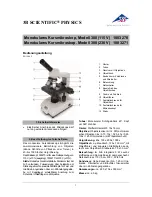25
User Manual for Firefly Wireless Microscope GT630 Version: 1.3
Uninstallation Instructions
Q1: How do I uninstall FireflyPro software?
a) Please follow these steps:
1. From the “Start” menu, select “Control Panel”
2. Select “Add or Remove Programs”
3. Click on FireflyPro and select “Remove” from the top of the window
4. When prompted with “Do you want to completely remove the selected application and all of its
features?” Select “Yes”.
5. Unplug wireless receiver from computer.
6. Eject software CD
7. Restart computer.
8. Uninstallation is now complete.
Functionality related questions
Q1: My dermatoscope was working fine yesterday but today the software crashed, what is wrong?
a) Make sure the wireless receiver is plugged DIRECTLY into your computer, i.e. not into a USB hub
or USB extender cable.
Q2: My Firefly will not charge, what should I do?
a) If you do not see a red LED lit up on the Firefly but instead see a flashing red/green LED on the
Firefly, please make sure you are using the original short USB cable for charging. Using a long
cable will not work properly for CHARGING.
b) When you plug in the mini-USB cable the LED on the device will turn red. If you do not see a solid
red light, please try using the computer USB port instead of the AC charger or vice versa. If this
does not solve the problem try another short USB cable.
Q3: There is a lot of interference (visual artifacts and disturbances) on the screen, what can I do to get
better reception?
a) Your camera may be experiencing interference from other wireless devices or may have weak
signal strength. Please try the following steps:
1. Look for a wireless channel with less interference by switching the wireless channel
both on the camera and wireless receiver.
2. Do not cover the back of the camera with your hand. This is where the antenna is
located.
3. Do not place the wireless receiver under metal desks, inside metal cabinets or near
metal furniture.
b) Eliminate as many physical obstacles as possible between the camera and the wireless receiver.
c) Move any 5.8GHz cordless phones away from the camera as they may cause interference.
d) Tilt the wireless receiver up and down for better reception.
e) Recharge the camera to strengthen its power output.