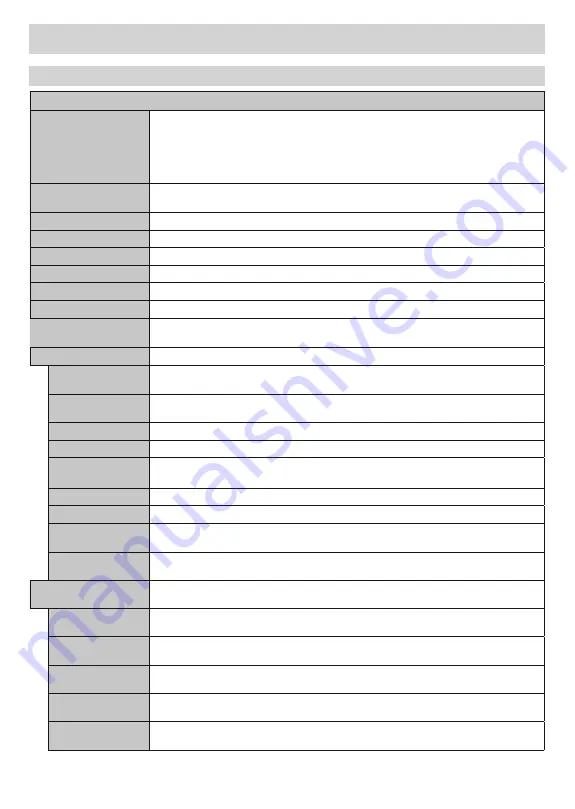
English
- 71 -
Live TV Settings Menu
Video
Video
Picture Mode
Set the picture mode to suit your preference or requirements. Picture mode can be set to one
of these options:
User
,
Cinema
,
Sport
,
Standard
and
Dynamic
. You can use
User
mode to
create customized settings.
Brightness
,
Contrast
,
Saturation
,
HUE
,
Sharpness
settings will be adjusted according to the
selected picture mode. If one of these settings is changed manually,
Picture Mode
option will
be changed to
User
, if not already set as
User
.
Energy Saving
Set this option as
Minimum
,
Medium
or
Maximum
. Turn it off by setting as
Off
.
Brightness
Adjust the brightness value off the screen.
Contrast
Adjust the contrast value off the screen.
Saturation
Adjust the saturation value off the screen.
HUE
Adjust the hue value off the screen.
Sharpness
Adjust the sharpness value for the objects displayed on the screen.
Color Temperature
Set the desired color temperature option.
Cool
,
Standard
and
Warm
options are available.
White Point
Adjust the strength of the red, green and blue colors. Change the
R Gain
value for red,
G
Gain
value for green and
B Gain
value for blue.
Advanced Video
Screen Mode
Set the aspect ratio of the screen. Will be available when the input source is set to
HDMI
.
Auto
,
16:9
,
Full
and
Cinema
options are available.
VGA Mode
Appears only when the input source is set to
VGA
.
Graphic
and
Video
options are
available.
DNR
Set this option as
Low
,
Medium
,
Strong
,
Auto
or turn it off by setting as
Off
.
MPEG NR
Set this option as
Low
,
Medium
,
Strong
or turn it off by setting as
Off
.
Adaptive Luma
Control
Set this option as
Low
,
Medium
,
Strong
or turn it off by setting as
Off
.
Flesh Tone
Set this option as
Yellowish
,
Normal
,
Reddish
or turn it off by setting as
Off
.
DI Film Mode
Turn
this option off by setting it as
Off
or set as
Auto
.
Game Mode
Turn
this option on/off by setting it accordingly. Will be available when the input source is set
to
HDMI
.
This option will be grayed out if unavailable.
Super Resolution
Turn
this option on/off by setting it accordingly.
VGA
Appears only when the input source is set to
VGA
. This menu option will be inactive if no
signal is received through the
VGA
source.
Auto Adjust
2SWLPL]HWKHVRXUFHLPDJHDXWRPDWLFDOO\WR¿WWKH79GLVSOD\3UHVV
OK
to start automatic
optimization.
H.Position
Shift the image horizontally to the right hand side or left hand side of the screen. Use Left/
Right directional buttons to adjust.
V.Position
Shift the image vertically towards the top or bottom of the screen. Use Up/Down directional
buttons to adjust.
Phase
Depending on the input source (computer etc.) you may see a hazy or noisy picture on the
screen. Adjust the phase to get a clearer picture by trial and error.
Clock
Adjust to correct the interference that may appear as vertical banding in dot intensive
presentations like spreadsheets or paragraphs or text in smaller fonts.
Содержание 49-FUA-9020
Страница 1: ... 8 W SJ UW G SH UW DPMPVS UFMFWJTJPO L ZUU PIKF CSVLTBOWJTOJOH PXOFSōT NBOVBM ...
Страница 91: ... ...






























