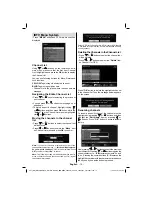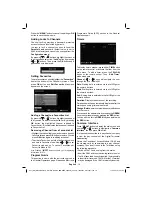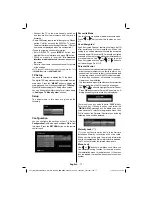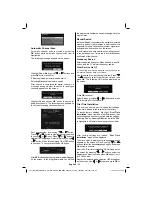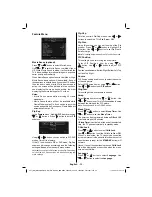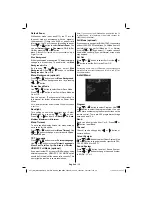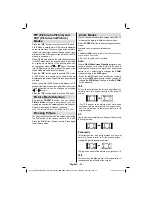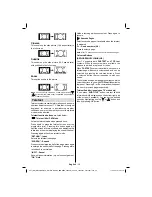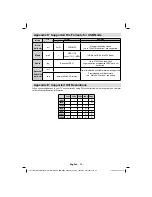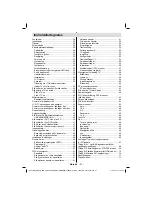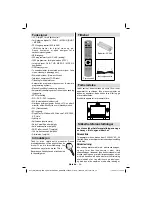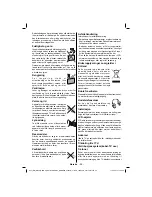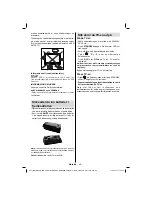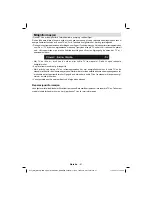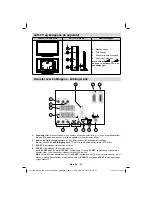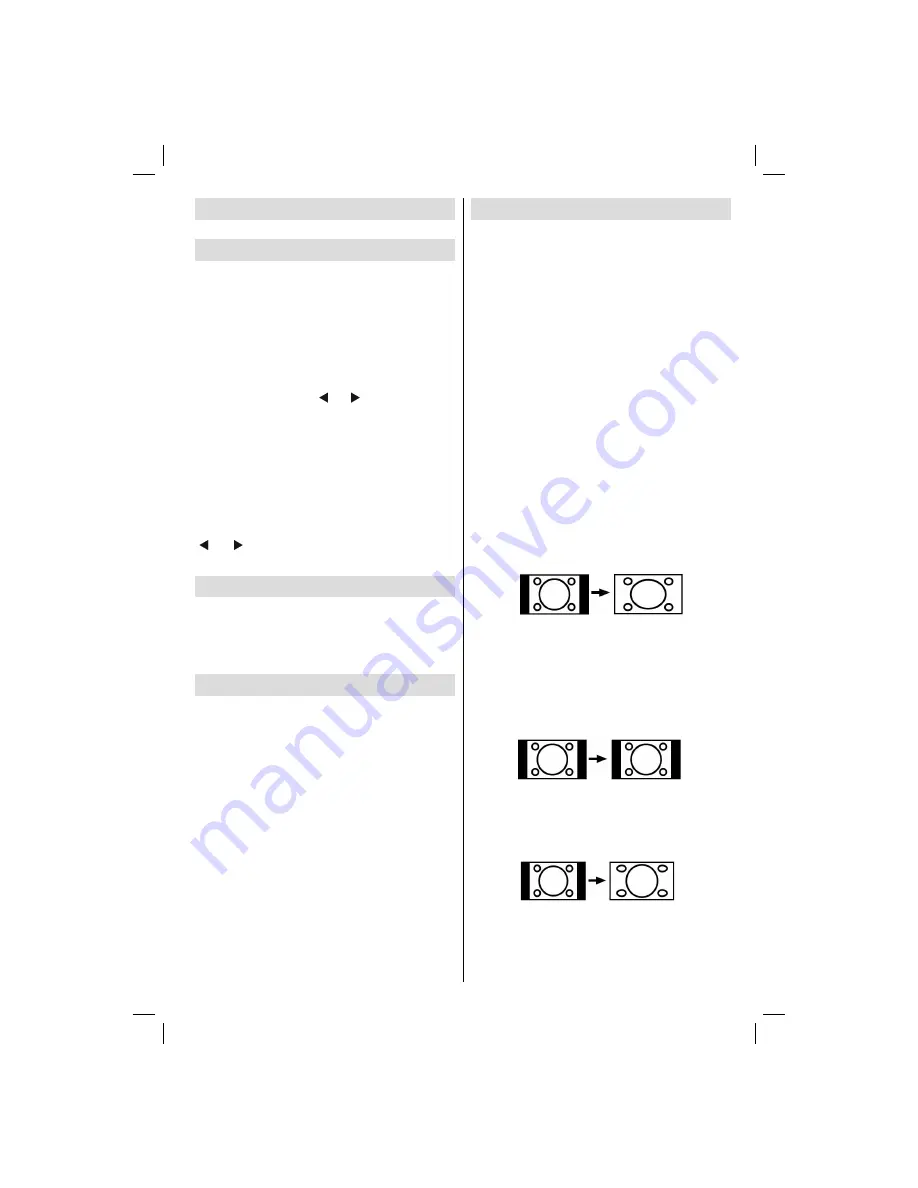
English
- 29 -
PIP (Picture-in-Picture) and
PAP (Picture-and-Picture)
Modes
Press the
“PIP”
button once to switch to PIP mode.
At PIP Mode, a small picture (PIP picture) is displayed
on the main picture. There are 1 size and 4 positions
(upper left, upper right, bottom left and bottom right)
available for the PIP window. Aspect Ratio of the PIP
window is
fi
xed and 4:3.
When PIP Mode is entered, the default active window
is the PIP window and the active window is indicated
by a yellow frame around it. The active window can
be changed by pressing “ ” or “ ” button. The status
info OSD belongs to active window. The place of the
status OSDs are same for both windows.
Press the
“PIP”
button again to activate PAP mode.
At PAP Mode, two pictures with equal sizes are
displayed on the screen. Aspect Ratios of the windows
are
fi
xed.
When you switch to PAP Mode, main window in PIP
Mode will be displayed on the right side of the screen.
The active window can be changed by pressing
“ ” or “ ” button.
Press the
“PIP”
button again to exit the PAP mode.
Picture Mode Selection
By pressing
PRESETS
button, you can change
Picture Mode
settings in accordance with your
viewing requirements. Available options are Dynamic,
Natural, Cinema and Pixellence (optional).
Note : This function will not be available while in PC mode.
Freezing Picture
You can freeze the picture on the screen by pressing
the “
OK
” button on the remote control in TV mode.
Press the “
OK
” button to freeze picture. Press again
to quit freeze mode.
Zoom Modes
You can change the aspect ratio (image size) of the TV
for viewing the picture in different zoom modes.
Press
‘‘SCREEN’’
button to directly change the zoom
mode.
Available zoom modes are listed below.
Note
:
In
YPbPr
and
HDMI
modes, while in 720p-1080i resolutions,
only 16:9 mode is available.
In
PC
mode, only
16:9
mode is available.
Auto
When a
WSS (Wide Screen Signalling)
signal, which
shows the aspect ratio of the picture, is included in
the broadcast signal or the signal from an external
device, the TV automatically changes the
ZOOM
mode according to the
WSS
signal.
• When the
AUTO
mode does not function correctly
due to poor
WSS
signal quality or when you want to
change the
ZOOM
mode, change to another
ZOOM
mode manually.
16:9
This uniformly stretches the left and right sides of a
normal picture (4:3 aspect ratio) to
fi
ll the wide TV
screen.
• For 16:9 aspect ratio pictures that have been
squeezed into a normal picture (4:3 aspect ratio),
use the
16:9
mode to restore the picture to its
original shape.
4:3
Use to view a normal picture (4:3 aspect ratio) as this
is its original size.
Panoramic
This stretches the left and right sides of a normal
picture (4:3 aspect ratio) to
fi
ll the screen, without
making the picture appear unnatural.
The top and bottom of the picture are slightly cut off.
14:9
This zooms up the wide picture (14:9 aspect ratio) to
the upper and lower limits of the screen.
A01-[GB]_MB36_MASQUE_HDIDTV-MPEG4_BRONZE8_42880W_5110UK_10069551_50173691.indd 29
A01-[GB]_MB36_MASQUE_HDIDTV-MPEG4_BRONZE8_42880W_5110UK_10069551_50173691.indd 29
17.08.2010 10:21:14
17.08.2010 10:21:14