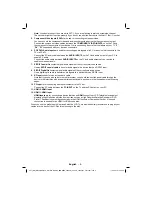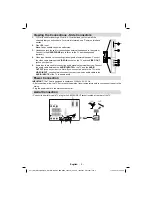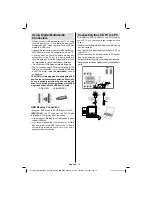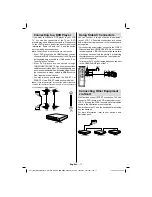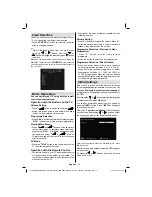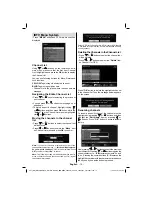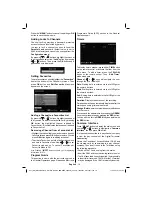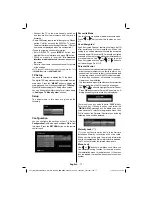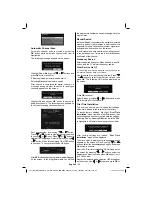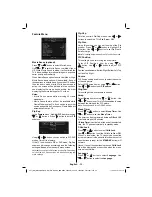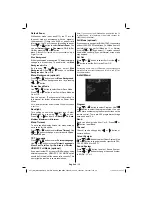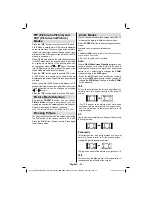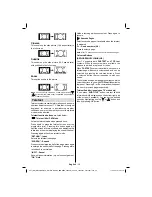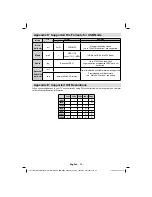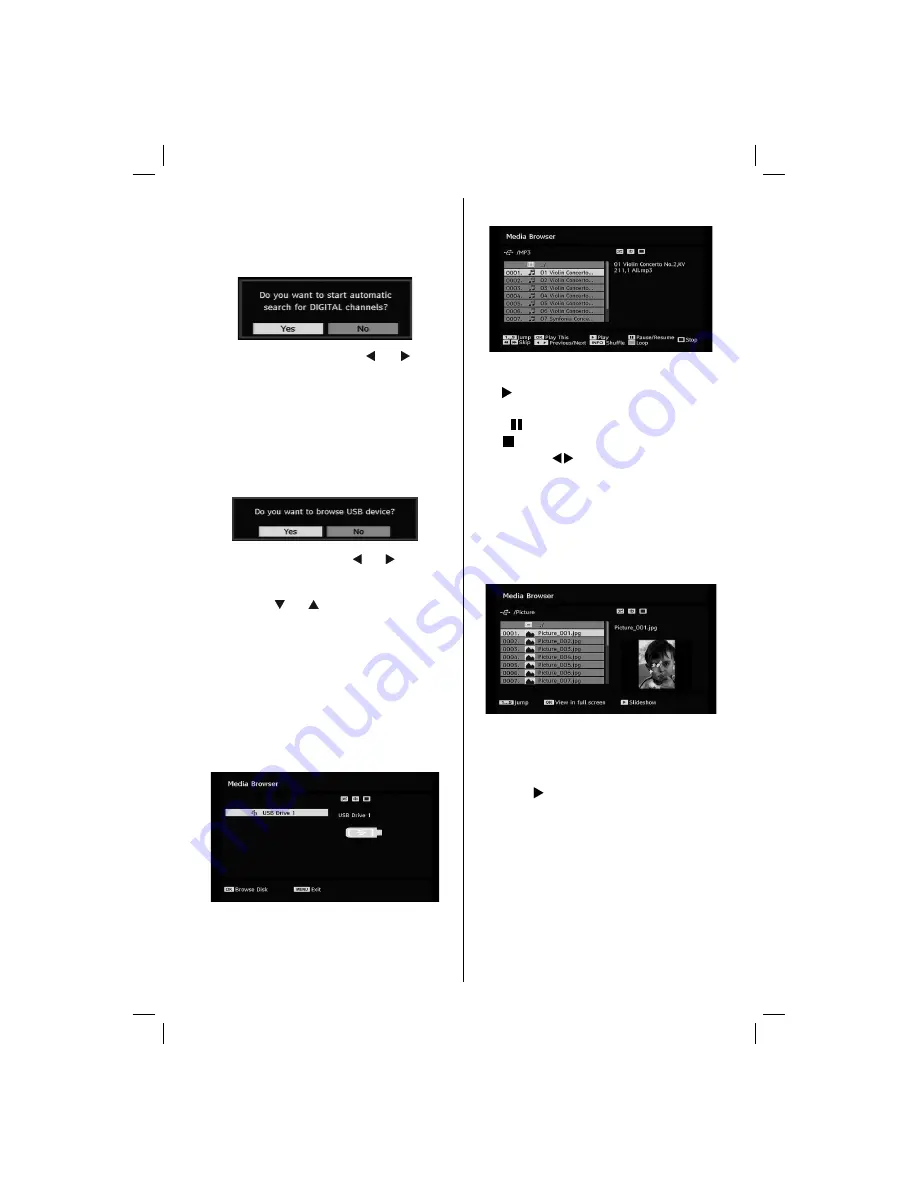
English
- 21 -
continue. See the section, “Initial Settings” for more
information.
After active antenna mode option is selected, a
message asking for automatic search appears on
the screen:
Highlight “
Yes
” item by pressing “ ” or “ ” buttons
and press
OK
button to start installation. After search
is completed for digital channels, a message asking
whether to search for analogue channels appears
on the screen. This process is same as described in
Automatic Search section.
Media Browser (in DTV mode)
Whenever you plug a USB
fl
ash disk to your TV, the
following message will be displayed on the screen:
Select
YES
or
NO
by pressing “ ” or “ ” button and
“
OK
” button to continiue.
You can also select Media Browser item from the main
menu by using “ ” or “ ” buttons. Press
OK
to view
Media Browser
contents.
You can play audio, photo and video (optional)
fi
les
from a USB
fl
ash disk.
Note
: Some USB compliant devices may not be supported.
Note:
Movie Sense and Pixellence features cannot be set
while in Media Browser mode.
Note:
If you plug USB stick in analogue mode, the TV will
automatically switch to digital TV mode.
Note:
If the USB stick is not recognized after Power off/on or
First Time Installation,
fi
rst plug the USB device out and power
off/on the TV set. Plug the USB device again.
Press
OK
to browse,
“MENU”
to quit.
Playing Audio Files:
Play This (OK button)
: Plays the selected
fi
le.
Play ( button)
: Plays all media
fi
les in the folder
starting with the selected one.
Pause ( button)
: Pause playing
fi
le.
Stop ( button)
: Stop the playing
fi
le.
Previous/Next ( buttons)
: Jumps to previous or
next
fi
le to play.
Shuf
fl
e (INFO button)
: Plays the
fi
les randomly. If
shuf
fl
e mode is enabled, previous/next function will
also jump to the tracks randomly.
Loop (BLUE button)
: Plays the selected file
repeatedly.
Viewing JPEG Files
Jump (1...9 buttons)
: jump to selected
fi
le using the
numeric buttons.
OK (OK button)
:
views the selected picture in full
screen.
Slideshow ( button)
: starts the slideshow with all
pictures in the folder.
A01-[GB]_MB36_MASQUE_HDIDTV-MPEG4_BRONZE8_42880W_5110UK_10069551_50173691.indd 21
A01-[GB]_MB36_MASQUE_HDIDTV-MPEG4_BRONZE8_42880W_5110UK_10069551_50173691.indd 21
17.08.2010 10:21:07
17.08.2010 10:21:07