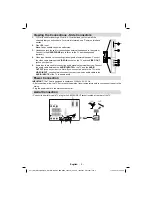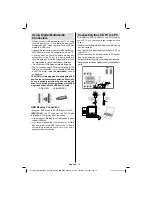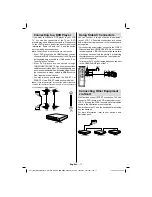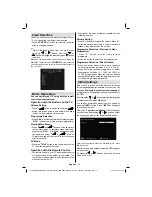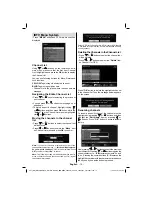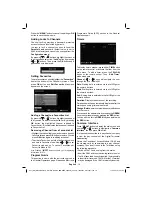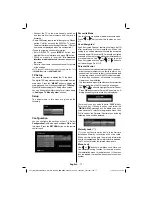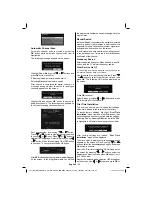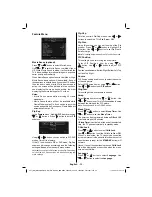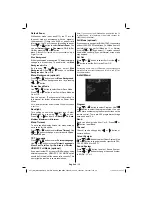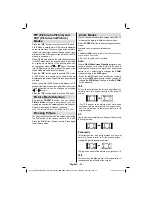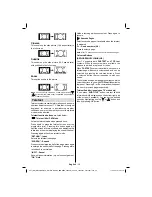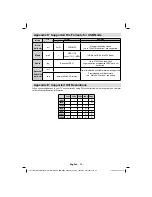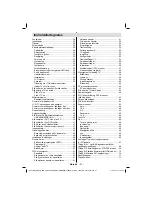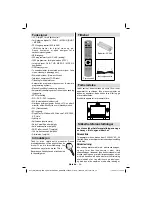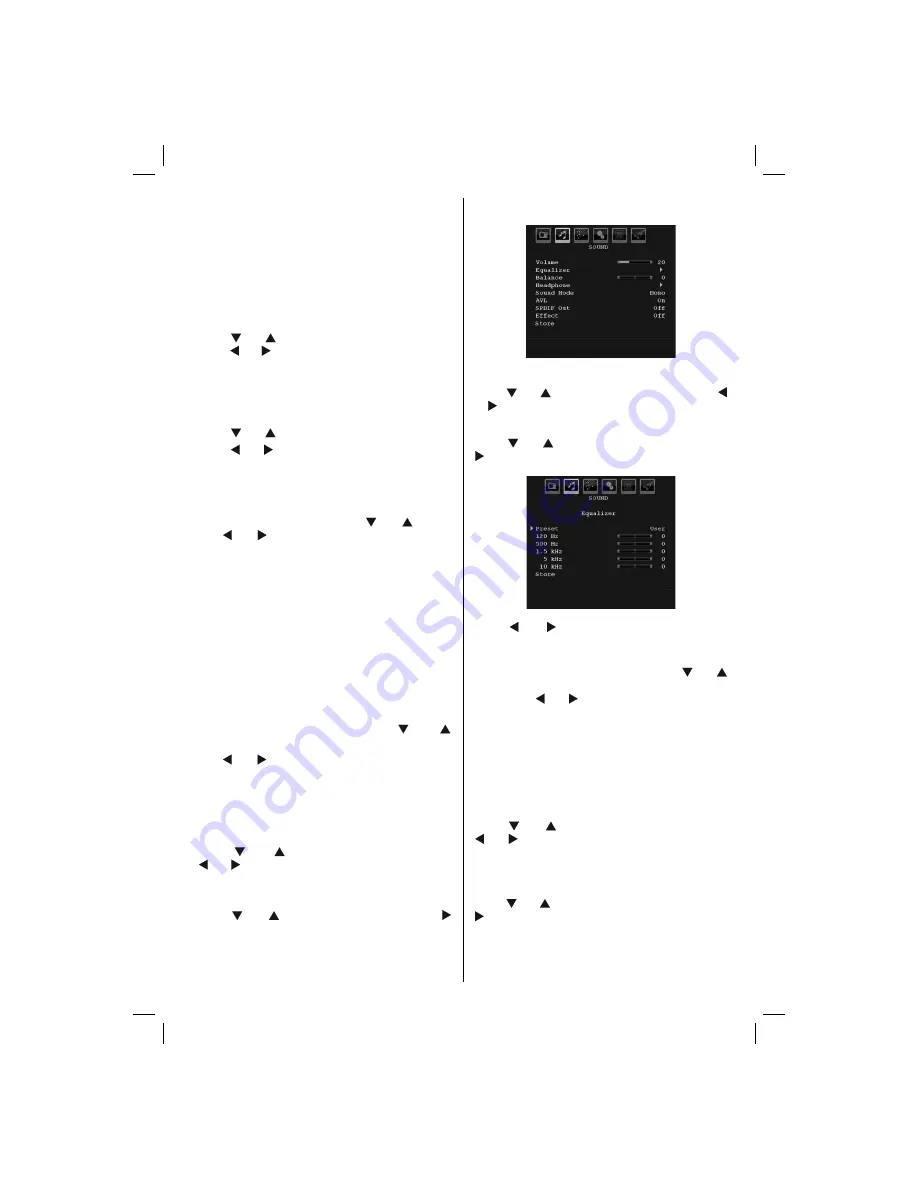
English
- 23 -
• Setting
Cool
option gives white colours a slight blue
stress.
• Setting
Warm
option gives white colours a slight red
stress.
• For normal colours, select
Normal
option.
Noise Reduction
If the broadcast signal is weak and the picture is
noisy, use
Noise Reduction
setting to reduce the
noise amount.
Press “ ” or “ ” button to select
Noise Reduction.
Press “ ” or “ ” to choose from one of these options:
Low
,
Medium
,
High
or
Off
.
Film Mode
Films are recorded at a different number of frames per
second to normal television programmes.
Press “ ” or “ ” button to select
Film Mode
.
Press “ ” or “ ” button to set this feature On or Off.
Turn this feature on when you are watching.
fi
lms to see the fast motion scenes clearly.
Game Mode (optional)
Select
Game Mode
by pressing “ ” or “ ” button.
Use “ ” or “ ” button to set Game Mode as
On
or
Off
. When Game Mode is set to On, speci
fi
c game
mode settings, which are optimized for better video
quality, will be loaded.
Also; Picture Mode, Contrast, Brightness, Sharpness,
Colour and Colour Temp settings will be invisible and
disabled while Game Mode is on.
Note
:
Picture mode selection button on the remote control will have
no function while Game Mode is on.
If the TV is switched to PIP/PAP mode, Game Mode setting
will be disabled and be removed from the Picture menu.
Picture Zoom
Select
Picture Zoom
by pressing “ ” or “ ”
button.
Use “ ” or “ ” buttons, to change picture zoom to
Auto
,
16:9
,
4:3
,
Panoramic
,
14:9
,
Cinema
,
Subtitle
or
Zoom
.
Note : Picture mode settings can be set 16:9 or 4:3 only while
in Digital Tv mode.
Reset
Press “ ” or “ ” button to select
Reset
. Press
“ ” or “ ” or
OK
button to reset the picture modes to
factory default settings.
Store
Press “ ” or “ ” button to select Store. Press “ ”
or
OK
button to store the settings. “
Stored...
” will be
displayed on the screen.
Sound Menu
Volume
Press “ ” or “ ” button to select
Volume
. Press “ ”
or “ ” button to change the level of the Volume.
Equalizer
Press “ ” or “ ” button to select
Equalizer
. Press
“ ” button to view equalizer menu.
Press “ ” or “ ” button to change the preset. In
equalizer menu, the preset can be changed to
Music
,
Movie
,
Speech
,
Flat
,
Classic
and
User
.
Select the desired frequency by pressing “ ” or “ ”
button and increase or decrease the frequency gain
by pressing “ ” or “ ” button.
Press the
“MENU”
button to return to the previous
menu.
Note
: Equalizer menu settings can be changed only when
the
Equalizer
Mode
is in
User
.
Balance
This setting is used for emphasizing left or right
speaker balance.
Press “ ” or “ ” button to select
Balance
. Press
“ ” or “ ” button to change the level of the balance.
Balance level can be adjusted between
-32
and
+
32
.
Headphone
Press “ ” or “ ” button to select
Headphone
. Press
“ ” button to view the headphone menu.
Headphone sub-menu options are described below:
A01-[GB]_MB36_MASQUE_HDIDTV-MPEG4_BRONZE8_42880W_5110UK_10069551_50173691.indd 23
A01-[GB]_MB36_MASQUE_HDIDTV-MPEG4_BRONZE8_42880W_5110UK_10069551_50173691.indd 23
17.08.2010 10:21:08
17.08.2010 10:21:08