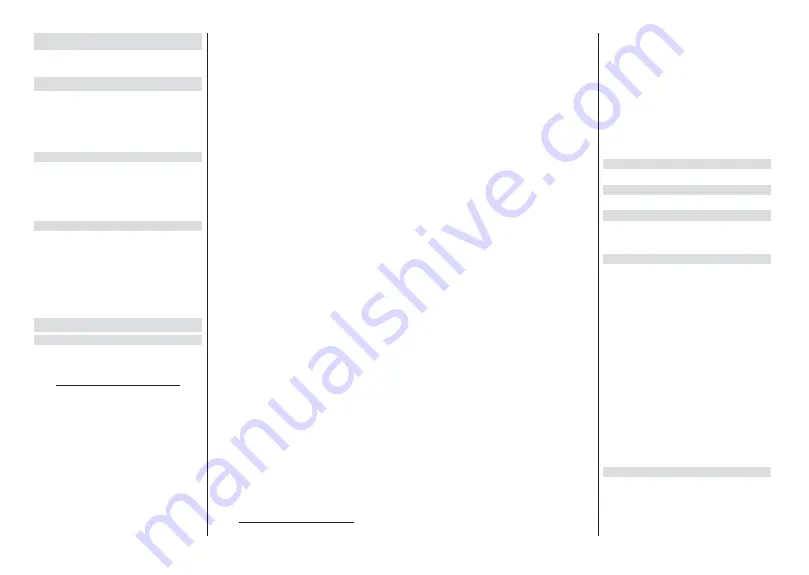
English
- 14 -
Settings
You can access the
Settings
menu from the Home
Screen or from the
TV options
menu in Live TV mode.
Network & Internet
<RXFDQFRQ¿JXUH\RXU79¶VQHWZRUNVHWWLQJVXVLQJ
the options of this menu. You can also highlight the
Connected/Not Connected icon on the Home screen
and press
OK
to access this menu.
Wi-Fi:
Turn the wireless LAN (WLAN) function on
DQGRႇ
Available networks
When the WLAN function is turned on, available
wireless networks will be listed. Highlight
See all
and
press
OK
to see all networks. Select one and press
OK
to connect. You may be asked to enter a password to
connect to the selected network, in case the network
is password protected.
Other options
Add new network:
Add networks with hidden SSID’s.
Scanning always available:
You can let the location
service and other apps scan for networks, even when
:/$1IXQFWLRQLVWXUQHGRႇ3UHVV
OK
to turn it on
DQGRႇ
Wow:
7XUQWKLVIXQFWLRQRQDQGRႇ7KLVIXQFWLRQDOORZV
you to turn on or awaken your TV via wireless network.
Channel
Channels
Options of this menu may change or become inac-
tive depending on the
Channel Installation Mode
selection.
Channel Installation Mode - Antenna
Automatic Channel Search:
Start a scan for analogue
and digital channels. You can press the
Back
button to
cancel the scan. The channels that have already been
found will be stored in the channel list.
Update Scan:
Search for updates. Previously added
channels will not be deleted, but any newly found
channels will be stored in the channel list.
Analogue Manual Scan:
Start a manual scan for
analogue channels. Enter the
Start Frequency
and
then select
Scan Up
or
Scan Down
. When a channel
is found the scan will be completed and the found
channel will be stored in the channel list.
Single RF Scan:
Select the
RF Channel
by using
the Right/Left directional buttons.
Signal Level
and
Signal Quality
of the selected channel will be shown.
Press
OK
to start scan on the selected RF channel.
The found channels will be stored in the channel list.
Manual Service Update:
Start a service update
manually.
LCN:
Set your preference for LCN. LCN is the Logical
Channel Number system that organizes available
broadcasts in accordance with a recognizable channel
number sequence (if available).
Channel Scan Type:
Set your scan type preference.
Channel Store Type:
Set your store type preference.
Favourite Network Select:
Select your favourite
network. This menu option will be active, if more than
one network is available.
Channel Skip:
Set channels to be skipped when
switching the channels via
Programme +/-
buttons
on the remote. Highlight the desired channel/s on the
list and press
OK
to select/unselect.
Channel Swap:
Replace the positions of the two
selected channels in the channel list. Highlight the
desired channels on the list and press
OK
to select.
When the second channel is selected, the position of
this channel will be replaced with the position of the
¿UVWVHOHFWHGFKDQQHO
You should set the
LCN
option
to
2ႇ
or
Default
in order to enable this feature.
Channel Move:
Move a channel to the position of
another channel. Highlight the channel you want to
move and press
OK
to select. Then do the same for a
second channel. When the second channel is selected,
WKH¿UVWVHOHFWHGFKDQQHOZLOOEHPRYHGWRWKHSRVLWLRQ
of that channel. You should set the
LCN
option to
2ႇ
or
Default
in order to enable this feature.
Channel Edit:
Edit channels in the channel list. Edit the
name and channel number of the selected channel and
display
Network Name
,
Frequency
,
Colour System
and
Sound System
information related to that channel
if available. Depending on the channel other options
may also be editable. You can press the
Blue
button
to delete the highlighted channel.
Analogue Channel Fine-tune:
Fine-tune an analogue
channel. A list of available analogue channels will be
displayed. Select the desired one from the list and
press
OK
button. Then change the frequency of the
channel by pressing Left/Right directional buttons.
Press
OK
to store the new frequency for that channel.
Press
Back
to cancel. This item may not be visible,
depending on whether or not the last watched channel
was analogue.
Clear Channel List:
Delete all channels stored in the
channel list of the selected channel installation mode.
$GLDORJXHZLOOEHGLVSOD\HGIRUFRQ¿LJKOLJKW
OK
and press
OK
button to proceed. Highlight
Cancel
and press
OK
to cancel.
Channel Installation Mode - Cable
English
- 15 -
Automatic Channel Search:
Start a scan for analogue
and digital cable channels. If available, operator op-
tions will be listed. Select the desired one and press
OK
.
Scan Mode
,
Channel Scan Type
,
Frequency
and
Network ID
options may be available. The options
may vary depending on the operator and the
Scan
Mode
selections. Set the
Scan Mode
as
Full
if you
don’t know how to set up other options. Highlight
Scan
and press
OK
to start the scan. You can press the
Back
button to cancel the scan. The channels that have
already been found will be stored in the channel list.
Single RF Scan:
Enter the
Frequency
value.
Signal
Level
and
Signal Quality
of the selected
Frequency
will be shown. Highlight
the
Scan
option and press
OK
to start scan. The found channels will be stored
in the channel list.
LCN:
Set your preference for LCN. LCN is the Logical
Channel Number system that organizes available
broadcasts in accordance with a recognizable channel
number sequence (if available).
Channel Scan Type:
Set your scan type preference.
Channel Store Type:
Set your store type preference.
Favourite Network Select:
Select your favourite net-
work. This menu option will be active, if more than one
network is available. This option may not be available
depending on the selected country during the initial
setup process.
Channel Skip:
Set channels to be skipped when
switching the channels via
Programme +/-
buttons
on the remote. Highlight the desired channel/s on the
list and press
OK
to select/unselect.
Channel Swap:
Replace the positions of the two
selected channels in the channel list. Highlight the
desired channels on the list and press
OK
to select.
When the second channel is selected, the position of
this channel will be replaced with the position of the
¿UVWVHOHFWHGFKDQQHO<RXVKRXOGVHWWKH
LCN
option
to
2ႇ
or
Default
in order to enable this feature.
Channel Move:
Move a channel to the position of
another channel. Highlight the channel you want to
move and press
OK
to select. Then do the same for a
second channel. When the second channel is selected,
WKH¿UVWVHOHFWHGFKDQQHOZLOOEHPRYHGWRWKHSRVLWLRQ
of that channel. You should set the
LCN
option to
2ႇ
or
Default
in order to enable this feature.
Channel Edit:
Edit channels in the channel list. Edit
the name and channel number of the selected channel
and display
Network Name
,
Frequency
,
Colour Sys-
tem
,
Sound System, Modulation
and
Symbol Rate
information related to that channel. Depending on the
channel other options may also be editable. You can
press the
Blue
button to delete the highlighted channel.
Analogue Channel Fine-tune:
Fine-tune an analogue
channel. A list of available analogue channels will be
displayed. Select the desired one from the list and
press
OK
button. Then change the frequency of the
channel by pressing Left/Right directional buttons.
Press
OK
to store the new frequency for that channel.
Press
Back
to cancel. This item may not be visible,
depending on whether or not the last watched channel
was analogue.
Clear Channel List:
Delete all channels stored in the
channel list of the selected channel installation mode.
$GLDORJXHZLOOEHGLVSOD\HGIRUFRQ¿LJKOLJKW
OK
and press
OK
button to proceed. Highlight
Cancel
and press
OK
to cancel.
Note: Some options may not be available and appear as
grayed out depending on the operator selection and operator
related settings.
Channel Installation Mode
Set this option as
Antenna
or
Cable
.
Auto Channel Update
7XUQWKHDXWRFKDQQHOXSGDWHIXQFWLRQRQRURႇ
Channel Update Message
7XUQWKHFKDQQHOXSGDWHPHVVDJHIXQFWLRQRQRURႇ
This item may not be visible, depending on the
Chan-
nel Installation Mode
selection.
Parental Controls
7R HQWHU WKLV PHQX 3,1 VKRXOG EH HQWHUHG ¿UVW 'HIDXOW
PIN is set to 1234
,I\RXKDYHGH¿QHGDQHZ3,1DIWHUWKH
LQLWLDOVHWXSSURFHVVXVHWKH3,1WKDW\RXKDYHGH¿QHG6RPH
options may not be available or vary depending on the country
selection during the initial setup.
Channels Blocked:
Select channel/s to be blocked
from the channel list. Highlight a channel and press
OK
to select/unselect. To watch a blocked channel PIN
VKRXOGEHHQWHUHG¿UVW
Programme Restrictions:
Block programmes accord-
ing to the age rating information that is being broad-
FDVWHGZLWKWKHP<RXFDQWXUQRQRURႇUHVWULFWLRQV
set rating systems, restriction levels and age limits
using the options of this menu.
Inputs Blocked:
Prevent access to the selected input
source content. Highlight the desired input option and
press
OK
to select/unselect. To switch to a blocked
LQSXWVRXUFH3,1VKRXOGEHHQWHUHG¿UVW
Change PIN:
Change the default PIN. Highlight this
option and press
OK
. You will need to enter the old
3,1¿UVW7KHQQHZ
PIN entry screen will be displayed.
Enter the new PIN
WZLFHIRUFRQ¿UPDWLRQ
Audio Channel
Set the audio channel preference, if available. This
item may not be visible, depending on whether or not
the last watched channel was analogue.
Содержание 24-FWAF-9550-12
Страница 1: ...24 FWAF 9550 12 v ri tv f rg tv colour television k ytt ohje bruksanvisning owner s manual...
Страница 2: ......
Страница 53: ......
Страница 54: ......
Страница 55: ......
Страница 56: ...50614737...





























