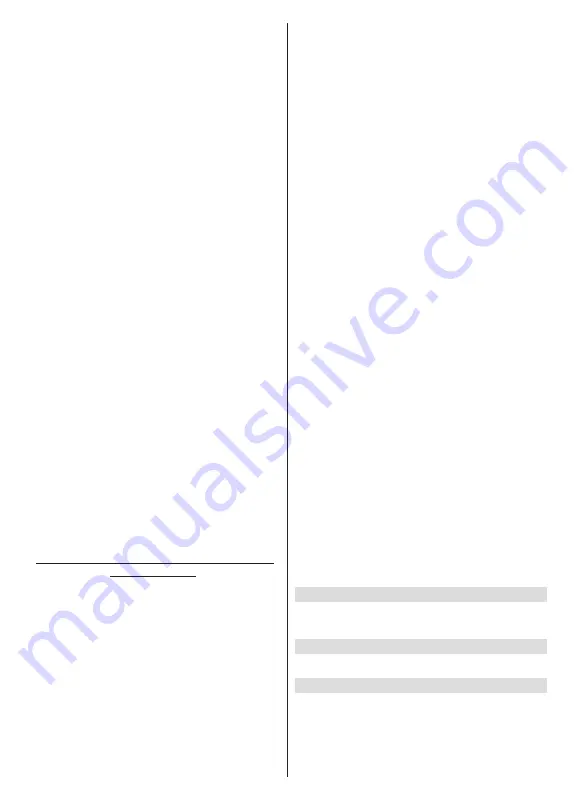
English
- 15 -
Channel Skip:
Set channels to be skipped when
switching the channels via
Pro/-
buttons
on the remote. Highlight the desired channel/s on the
list and press
OK
to select/unselect.
Channel Swap:
Replace the positions of the two
selected channels in the channel list. Highlight the
desired channels on the list and press
OK
to select.
When the second channel is selected, the position of
this channel will be replaced with the position of the
first selected channel. You should set the
LCN
option
to
Off
or
Default
in order to enable this feature.
Channel Move:
Move a channel to the position of
another channel. Highlight the channel you want to
move and press
OK
to select. Then do the same for a
second channel. When the second channel is selected,
the first selected channel will be moved to the position
of that channel. You should set the
LCN
option to
Off
or
Default
in order to enable this feature.
Channel Edit:
Edit channels in the channel list. Edit
the name and channel number of the selected channel
and display
Network Name
,
Frequency
,
Colour Sys-
tem
,
Sound System, Modulation
and
Symbol Rate
information related to that channel. Depending on the
channel other options may also be editable. You can
press the
Blue
button to delete the highlighted channel.
Analogue Channel Fine-tune:
Fine-tune an analogue
channel. A list of available analogue channels will be
displayed. Select the desired one from the list and
press
OK
button. Then change the frequency of the
channel by pressing Left/Right directional buttons.
Press
OK
to store the new frequency for that channel.
Press
Back
to cancel. This item may not be visible,
depending on whether or not the last watched channel
was analogue.
Clear Channel List:
Delete all channels stored in the
channel list of the selected channel installation mode.
A dialogue will be displayed for confirmation. Highlight
OK
and press
OK
button to proceed. Highlight
Cancel
and press
OK
to cancel.
Channel Installation Mode - Preferred/General
Satellite/Satellite
Satellite Re-scan:
Start a satellite scan beginning
with the operator selection screen for the
Preferred
Satellite
channel installation mode or with the satellite
selection screen for the
General Satellite
or
Satellite
channel installation mode. When this scanning option
is preferred, some scanning configurations will not be
available and thus the preferences you made during
the initial setup process may not be changed.
Satellite Add:
Add satellite and perform a satellite
scan.
Satellite Update:
Search for any updates by repeating
the previous scan with the same settings. You will also
be able to configure these settings before the scan.
If
Channel Installation
Mode
is set to
Preferred Satel-
lite
this option may be named differently depending on
the available services. Highlight the satellite and press
OK
button to configure detailed satellite parameters.
Press the
Right
directional button to proceed.
Satellite Manual Tuning:
Start a manual satellite scan.
Favourite Network Select:
Select your favourite net-
work. This menu option will be active, if more than one
network is available. This option may not be available
depending on the selected country during the initial
setup process.
Channel Skip:
Set channels to be skipped when
switching the channels via
Pro/-
buttons
on the remote. Highlight the desired channel/s on the
list and press
OK
to select/unselect.
Channel Swap:
Replace the positions of the two
selected channels in the channel list. Highlight the
desired channels on the list and press
OK
to select.
When the second channel is selected, the position of
this channel will be replaced with the position of the
first selected channel.
Channel Move:
Move a channel to the position of
another channel. Highlight the channel you want to
move and press
OK
to select. Then do the same for a
second channel. When the second channel is selected,
the first selected channel will be moved to the position
of that channel.
Channel Edit:
Edit channels in the channel list. Edit the
name and channel number of the selected channel and
display
Network Name
,
Frequency
,
Colour System
and
Sound System
information related to that channel
if available. Depending on the channel other options
may also be editable. You can press the
Blue
button
to delete the highlighted channel.
Clear Channel List:
Delete all channels stored in the
channel list of the selected channel installation mode.
A dialogue will be displayed for confirmation. Highlight
OK
and press
OK
button to proceed. Highlight
Cancel
and press
OK
to cancel.
Note:
Some options may not be available and appear as
grayed out depending on the operator selection and operator
related settings.
Channel Installation Mode
Set this option as
Antenna
,
Cable
,
Preferred Satel-
lite
,
General Satellite
or
Satellite
.
Auto Channel Update
Turn the auto channel update function on or off.
Channel Update Message
Turn the channel update message function on or off.
This item may not be visible, depending on the
Chan-
nel Installation Mode
selection.
Содержание 24-FHMF-5770
Страница 1: ...24 FHMF 5770 colour television owner s manual ...
Страница 80: ......
Страница 107: ...50608631 ...
















































