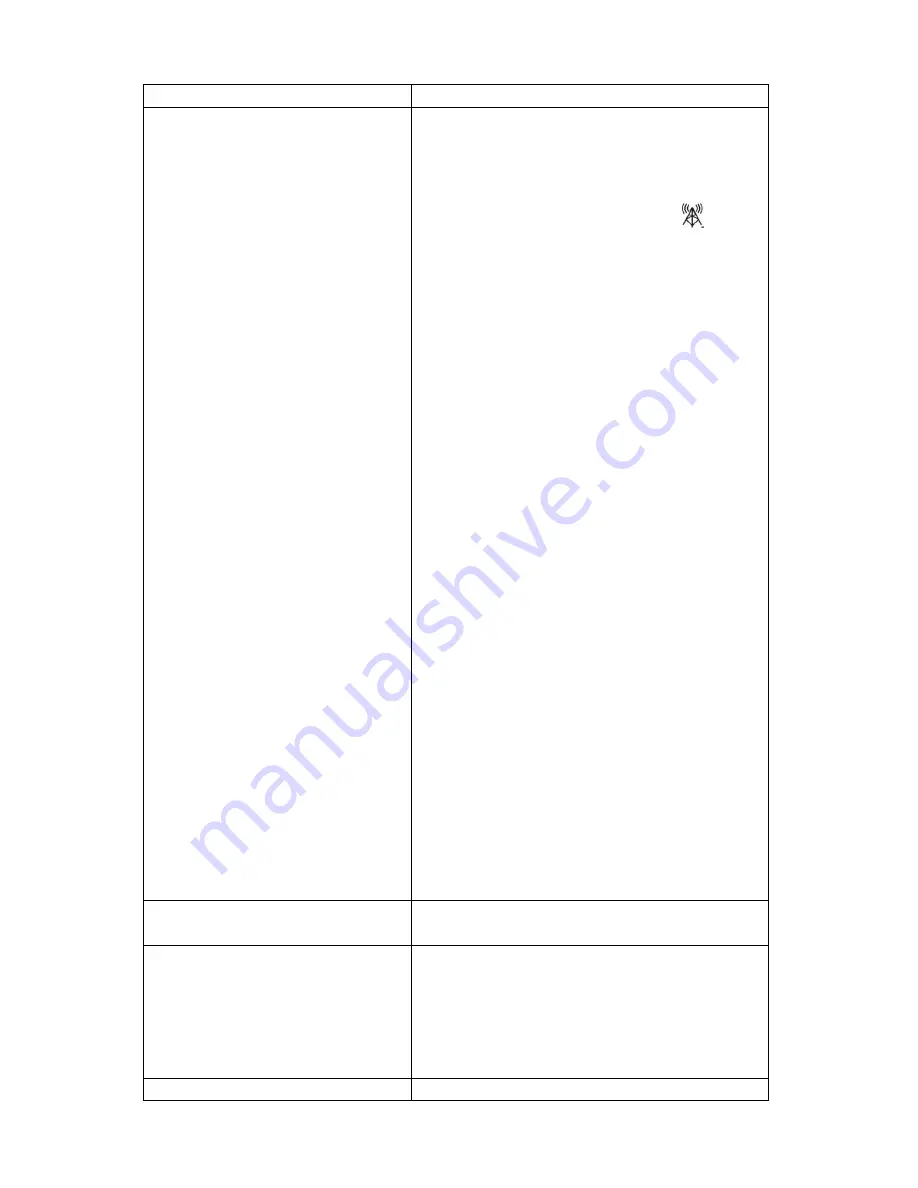
20
Problem
Solution
from the display console and wait 10
seconds. Put the batteries back in.
3.
Do not touch any buttons for several
minutes.
4.
The remote sensor search icon
will
splash on the display. Wait several minutes
for this icon to turn off.
5.
If the search icon turns off and the outdoor
temperature and humidity are still showing
dashes (--), the remote sensor is defective. If
the sensor properly syncs up, proceed to the
next step “How to prevent intermittent
wireless communication”
How to prevent intermittent wireless communication
issues:
1.
Install a fresh set of batteries in the remote
sensor array and console. For cold weather
environments, install lithium batteries.
2.
The maximum line of sight communication
range is 300’ but most users will get 100’ or
less due to environmental conditions.
Move the sensor and remote closer together.
3.
If the sensor assembly is too close (less than
5’), move the sensor assembly away from
the display console.
4.
Make sure the remote sensors are not
transmitting through solid metal like
aluminum siding (acts as an RF shield), or
earth barrier (down a hill).
5.
Move the display console around electrical
noise generating devices, such as computers,
TVs and other wireless transmitters or
receivers.
6.
Move the remote sensor to a higher location.
Move the remote sensor to a closer location.
Temperature sensor reads too high in the
day time.
Make sure the thermo-hygrometer is mounted in a
shaded area on the north facing wall.
Indoor and Outdoor Temperature do not
agree
1.
Allow up to one hour for the sensors to stabilize
due to signal filtering. The indoor and outdoor
temperature sensors should agree within 4 °F
(the sensor accuracy is ± 2 °F).
2.
Perform a temperature calibration (reference
Section 2.1)
Indoor and Outdoor Humidity do not
1.
Allow up to one hour for the sensors to stabilize
Содержание WH18B
Страница 36: ...36 5 1 Setting option Please refer to 4 1 1 5 2 Alarm option Please refer to 4 1 2 5 3 Max Min option...
Страница 37: ...37 5 4 History option Please refer to 4 2 1 5 5 Graph Please refer to 4 2 2...
Страница 38: ...38 5 6 Upload option Please refer to 4 3 5 7 Check software version...
















































