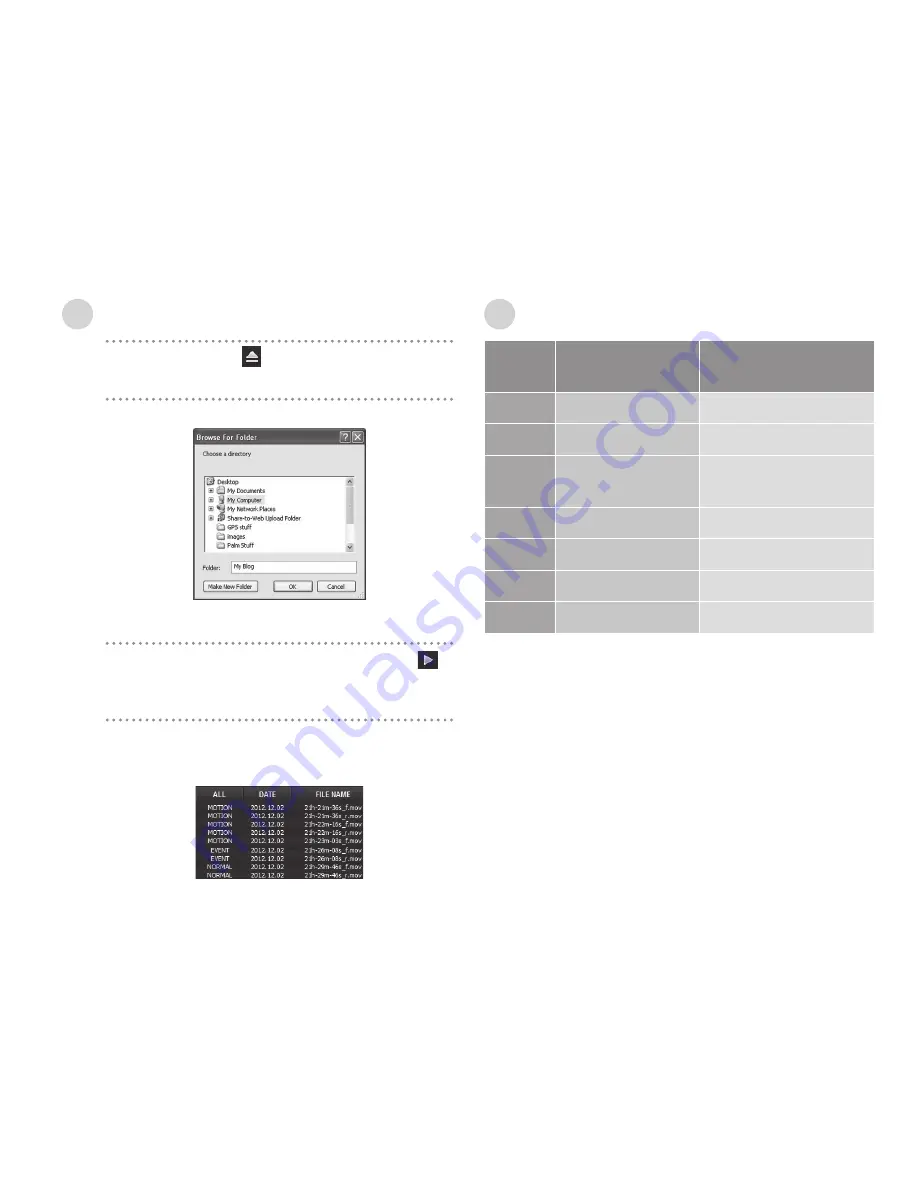
38
1
Click the Open button in the control bar.
2
Designate the folder that contains recorded videos.
3
Select the file displayed on the list screen, and then
click the Play button to play the videos.
4
You can check the video being played. Using various
buttons in the control bar, you can check them while
moving across the video screen.
Playing and viewing recorded videos
Recommended PC specifications for FINEVu player
Minimum
specifications
Recommended
specifications
OS
Windows XP SP3
Windows Vista/7/8
HDD
50MB
70MB or higher
CPU
Pentium4 3.0Ghz
Intel Dual Core or higher/
AMD AthlonX2 or higher
VGA
128M
512M or higher
RAM
1GB
2GB or higher
DirectX
9.0c
9.0c or higher
Monitor 1170 x 800
1280 x 1024 or higher

















