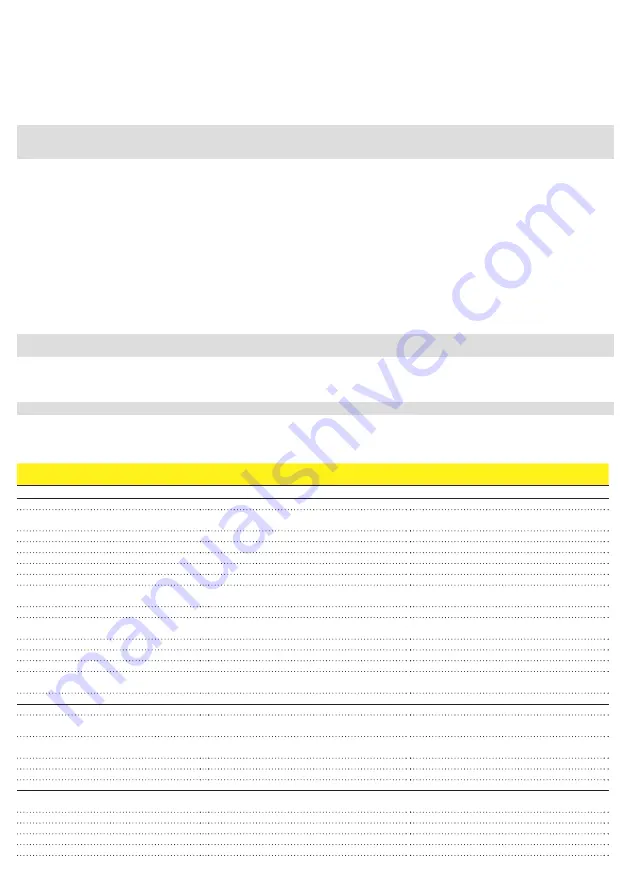
7
As an alternative of QR code scanning, claiming process can be executed by selecting manually the SSIDs associated to the Wi-Fi networks generated
by each inverter to commission and inserting Product key when requested. Both QR code and Product key are provided on the Communication
identification label stuck onto each inverter. The Communication Identification label is divided in two separate parts by a dashed line; take the bottom
part and apply it on the plant documentation. (it’s recommend to create a plant map and apply the Communication Identification label of each inverters
in the right position of that map).
Above steps are valid for executing any available funtionalities of the Installer for Solar Inverters mobile APP.
In order to launch the installation wizard and so complete the commissioning procedure please click “Commissioning” button.
If needed click prevently on “Firmware update” button for aligning the firmware of all the inverters in the list to the last version
(internet connection is needed).
READ THE MANUAL –
E
For more details about commissioning and any other functionalities of the Installer for Solar Inverters mobile APP please
contact FIMER customer support. For any other specific settings of parameters of single inverters please refer to “Description of the Web User
Interface” chapter.
Commisioning via web UI (Access point wireless network)
The inverter can be commissioned and configured from a wireless device, such as a Smartphone, a tablet or a laptop. The commissioning procedure is
as follows:
1. Supply the input voltage from the photovoltaic generator to the inverter.
2. Enable the wireless functionality on the device you are using for the commissioning of the inverter the network named ABB-XX-XX-XX-XX-XX-XX,
where “X” is an hexadecimal number of the MAC Address (the MAC Address is indicated on the “wireless identification label” on the side of the inverter).
3. When prompted, type the “product key” (including the dashes. Example: 1234-1234-1234-1234) as the network password.
4. Open your Internet browser (recommended browsers: Chrome from v.55, Firefox from v.50, Safari from V.10.2.1) and enter the default IP Address to
access the Configuration Wizard page: 192.168.117.1.
5. This will start the Configuration Wizard:
-
STEP 1
- Set the Admin/User access credentials (at least 8 characters for the password). Username and password are CASE SENSITIVE.
-
STEP 2
(optional) - Enter the required information (IP Address selection mode, SSID, and password) to connect the inverter to the wire less network.
A new message will be displayed showing the IP Address assigned by router to access to the internal Web server. TAKE NOTE OF THE LINKS.
-
STEP 3
- Set the Date, Time and Time Zone.
-
STEP 4
- Set the inverter grid standard and configure the input channels. By clicking “FINISH” the wizard completes the configuration procedure (after
the settings are confirmed, the inverter restarts).
ATTENTION –
A
From the moment the grid standard is selected, there will be 24 hours available to make any changes to the grid standard; after this,
the “Country Select” feature is blocked and you can make further changes only by resetting the remaining-time timer.
6. Supply the grid voltage to the inverter.. Once the AC and DC disconnect switches are closed and the Configuration Wizard has completed the
configuration procedure, the inverter starts the grid connection sequence.
If the outcome of the preliminary checks is positive, the inverter will connect to the grid and start exporting power. The “Power” LED remains solid on,
while the “Alarm” and “GFI” LEDs are off.
READ THE MANUAL –
E
For more information about the configuration and use of the internal Web server, refer to the product manual.
12. Features and Technical Data
PVS-50-TL
PVS-60-TL
Input
Absolute maximum input voltage (V
max,abs
)
1000 V
Input activation voltage (V
start
)
420...700 V (default 420 V)
420...700 V (default 500 V)
Operating DC input voltage range (V
dcmin
...V
dcmax
)
0.7xVstart...950 V (min 300 V)
0.7xVstart...950 V (min 360 V)
Rated input DC voltage (V
dcr
)
610 V
720 V
Rated input DC power (P
dcr
)
52000 W
61800 W
Number of independent MPPTs
3 (-SX and -SX2 versions) / 1 (standard version)
Maximum Input power for each MPPT (P
MPPTmax
)
19300W@30°C/17500W@45°C
23100 W@30°C/21000 W@45°C
DC input voltage range (V
MPPT min
... V
MPPT max
)
at P
acr
480...800 V
570...800 V
Maximum DC input current (Idc max) for each MPPT
36 A
Maximum input current short circuit current
(Idc max) for each MPPT
55A (165A for paralleled MPPTs)
Maximum backfeed current (AC side vs DC side) Negligible in normal operating conditions
(3)
No. of DC input pairs for each MPPT
5 (-SX and -SX2 versions)
DC connection type
Screw terminal block (standard model) / PV quick fit connector
(4)
(-SX and -SX2 models)
Type of PV panels connected in input in
accordance with Standard IEC 61730
Class A
Input protection
Reverse polarity protection
Yes, from a limited current source
Input overvoltage protection for each MPPT-
SPD
Yes, 1 for each MPPT
Input overvoltage protection for each MPPT
- Surge Arrester
Type II / Type I+II (optional)
Isolation control
Complying with the local standard
String fuses (models with fuses)
15 A / 20 A | 1000 V / gPV
Output
AC connection to the grid
3W + GND (no N connection) or 4W + GND (with N connection)
Grounded WYE system only
Rated AC output power (P
acr@cosφ=1
)
50000 W
60000 W
Maximum AC output power (P
ac max@cosφ=1
)
55000 W up to 30°C
66000 W up to 30°C
Maximum apparent power (S
max
)
55000 VA up to 30°C
66000 VA up to 30°C
Rated AC grid voltage (V
acr
)
400 Vac
480 Vac








