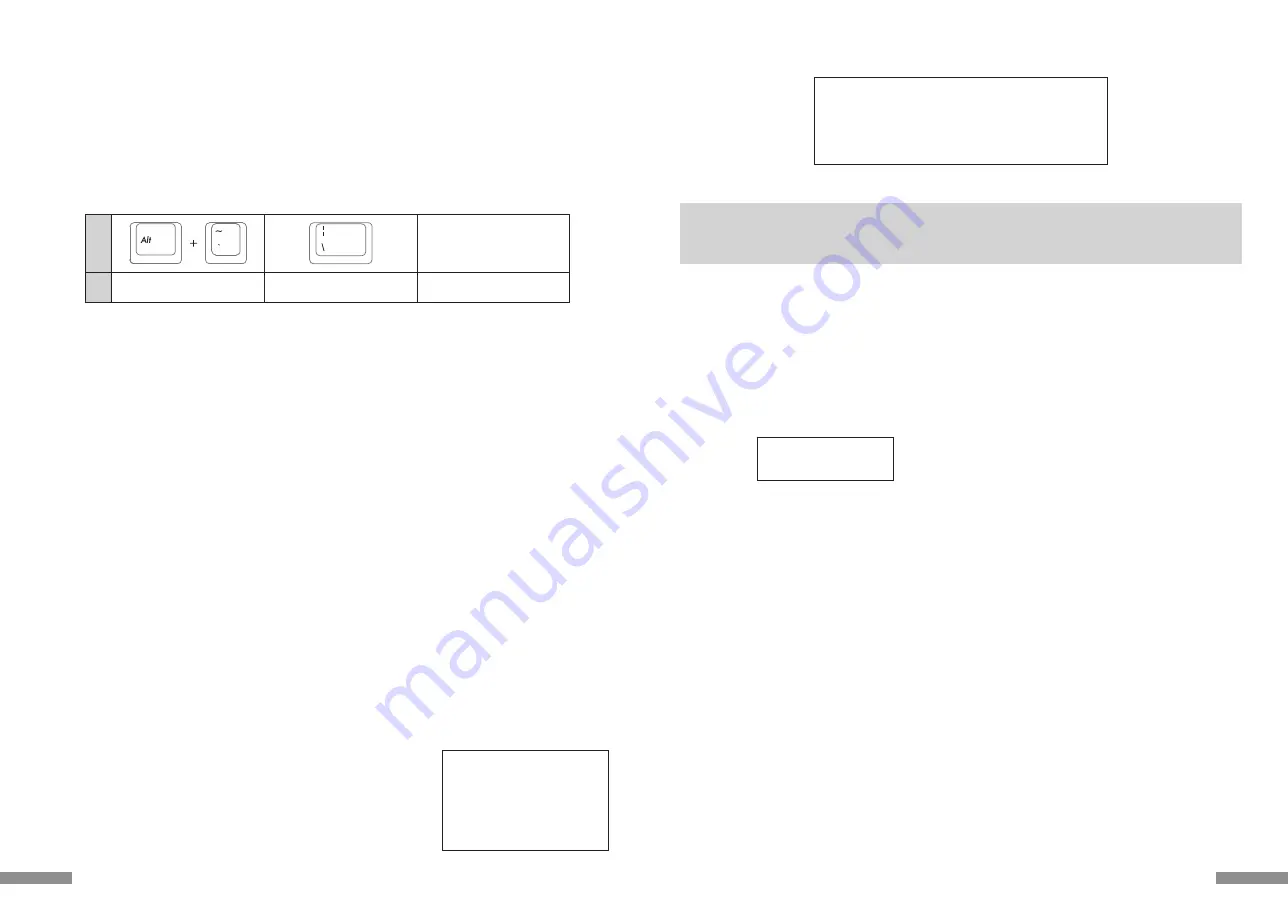
マイコンピュータ(またはコンピュータ)
| HKEY̲LOCAL̲MACHINE
| SYSTEM
| CurrentControlSet
| Services
| i8042prt
| Parameters
◆ キー印字・キー配列と配列の変更について
日本語キー配列への設定変更
(英語配列として認識されてしまった日本語配列キーボードを、正しく認識させなおす)
OSによっては、なんらかの原因で日本語配列のキーボードが英語配列のキーボードとして認識されるケースがあります。
この場合、@キーを押しても他の記号が入力される、Shift+2キーで「@」が入力される、Shift+7キーで「&」が入力される、などの現象
が発生しますが、以下の方法で修正することができます。
① PS/2キーボードをお持ちでパソコンに接続可能な場合、ノートパソコンの場合
1. コントロールパネル>キーボードを選択します。
2. ハードウェア>デバイス欄>「101/102英語またはMicrosoft Natural PS/2キーボード」、7/8/8.1/10では「標準PS/2キーボー
ド」を選択しプロパティをクリックします。
3. 設定の変更>ドライバ>ドライバの更新をクリックします。
4. XP
「一覧または特定の場所からインストールする」を選択して次へをクリックします。
Vista/7/8/8.1/10 「コンピュータを参照してドライバソフトウェアを検索します」をクリックします。
5. XP
「検索しないで、インストールするドライバを選択する」を選択して次へをクリックします。
Vista/7/8/8.1/10 「コンピュータ上のデバイス ドライバの一覧から選択します」をクリックします。
6. XP
「互換性のあるハードウェアを表示」のチェックを外し、製造元は「標準キーボード」、モデルは「日本語PS/2キーボード
(106/109キー ctrl+英数)」を選択して次へをクリックします。
Vista/7/8/8.1/10 「互換性のあるハードウェアを表示」のチェックを外し、製造元は「標準キーボード」、モデルは「日本語PS/2キーボード
(106/109キー)」を選択して次へをクリックします。
7. ドライバの更新警告画面が出ます。はいをクリックします。
8. ドライバがインストールされます。
9. ドライバのインストールが完了したら完了をクリックします。
10. 再起動後日本語キーボードとして機能します。
② PS/2キーボードをパソコンに接続できない場合
a. レジストリデータをダウンロードし設定する
ダイヤテックWEBサイトよりレジストリデータをダウンロードし、設定を変更します。
ダウンロードしたファイルをダブルクリックした後再起動します。
b. レジストリデータを書き換え設定する
1. XP、Vistaではスタートメニューから、8/8.1では全てのアプリ一覧から、10では左下の「スタートボタン」を右クリックして「ファイ
ル名を指定して実行」を選択します。
2. 名前欄に「regedit」と入力し、「OK」をクリックします。
7ではプログラムとファイルの検索の欄に「regedit」と入力し、プログラムをクリック
します。「変更を許可しますか?」の確認画面で「はい」をクリックします。
3. レジストリエディタが起動します。
画面左より項目を選択します。
US ASCII準拠配列 英語キーボードについて
US ASCII準拠配列の英語モデルをご用意しています。日本語配列とは操作が異なる部分があります。日本語環境Windows上での日本語
入力操作(IMEを起動)、\(バックスラッシュ)キー、変換キーは以下の表を参考にしてください。
¥マーク
変換キー
半角/全角キー
(日本語入力切替)
スペースキー
操作
方法
機能
Bluetooth接続・電池駆動の状態でキー操作が30分間行われない場合、自動的に消費電力を節約する省電力モードに移行します。省電
力モードはキーボードのいずれかを押すことで解除され、自動的にデバイスとの接続が復帰します。約3〜5秒で操作が可能になります。
なお、USB接続中は省電力モードには移行しません。
◆ 無線接続時の省電力モード
16
※すでに左記のデータがある
場合は追加は必要ありませ
ん。
編集>新規>文字列値
名前:OverrideKeyboardIdentifier 値のデータ:PCAT̲106KEY
編集>新規>DWORD値
名前:OverrideKeyboardSubtype 値のデータ:2 表記:16進
名前:OverrideKeyboardType 値のデータ:7 表記:16進
6. レジストリエディタを終了します。
7. パソコンを再起動します。
OverrideKeyboardIdentifier
OverrideKeyboardSubtype
OverrideKeyboardType
6. レジストリエディタを終了します。
7. パソコンを再起動します。
【重 要】
この方法でレジストリデータの設定変更を行う場合は、必ずシステムの復元でレジストリのバックアップを行い、設定を変更する前
の状態に戻せるようにしてから行なってください。
英語キー配列への設定変更
(日本語配列として認識されてしまった英語配列キーボードを、正しく認識させなおす)
英語配列への設定は前項「日本語キー配列への設定変更」を参考にしてください。
① PS/2キーボードをお持ちでパソコンに接続可能な場合、ノートパソコンの場合
前項2. の項目「日本語 PS/2キーボード(106/109キー Ctrl+英数)」と「101/102英語またはMicrosoft Natural PS/2キーボード」
を入れ替えて作業します。
② PS/2キーボードをパソコンに接続できない場合
b. レジストリデータを書き換え設定する
1.〜3. まで同じ作業をする。
4. 名前「LayerDriver JPN」をダブルクリック、値のデータを「kbd101.dll」に書き換え OK をクリックします。
5. 以下の名前のデータを削除します。選択>右クリック>削除で削除してください。
4. 名前「LayerDriver JPN」をダブルクリック、値のデータを「kbd106.dll」に書き換えOKをクリックします。
5. レジストリキーを新たに追加します。すべて半角文字で大文字/小文字を正しく入力してください。
③ Windows10で日本語配列から英語配列に変更する場合
1. スタートメニューから「設定」をクリックします。
2. 「設定」画面から「時刻と言語」をクリックします。
3. 「時刻と言語」画面から「地域と言語」クリックします。
4. 「言語」の下に「日本語」が表示されます。
5. 日本語の部分をクリックすると「オプション」が表示されますのでクリックします。
6. 「ハードウエアキーボードレイアウト」の「レイアウトを変更する」をクリックします。
7. 「ハードウエアキーボードの変更」ポップアップより「英語キーボード(101/102キー)」を選択し「サインアウト」をクリックします。
※ 英語キーボードから日本語キーボードに変更する時は「日本語キーボード(106/109キー)」を選択します。サインイン画面が表示さ
れますので再度サインインします。
17
























