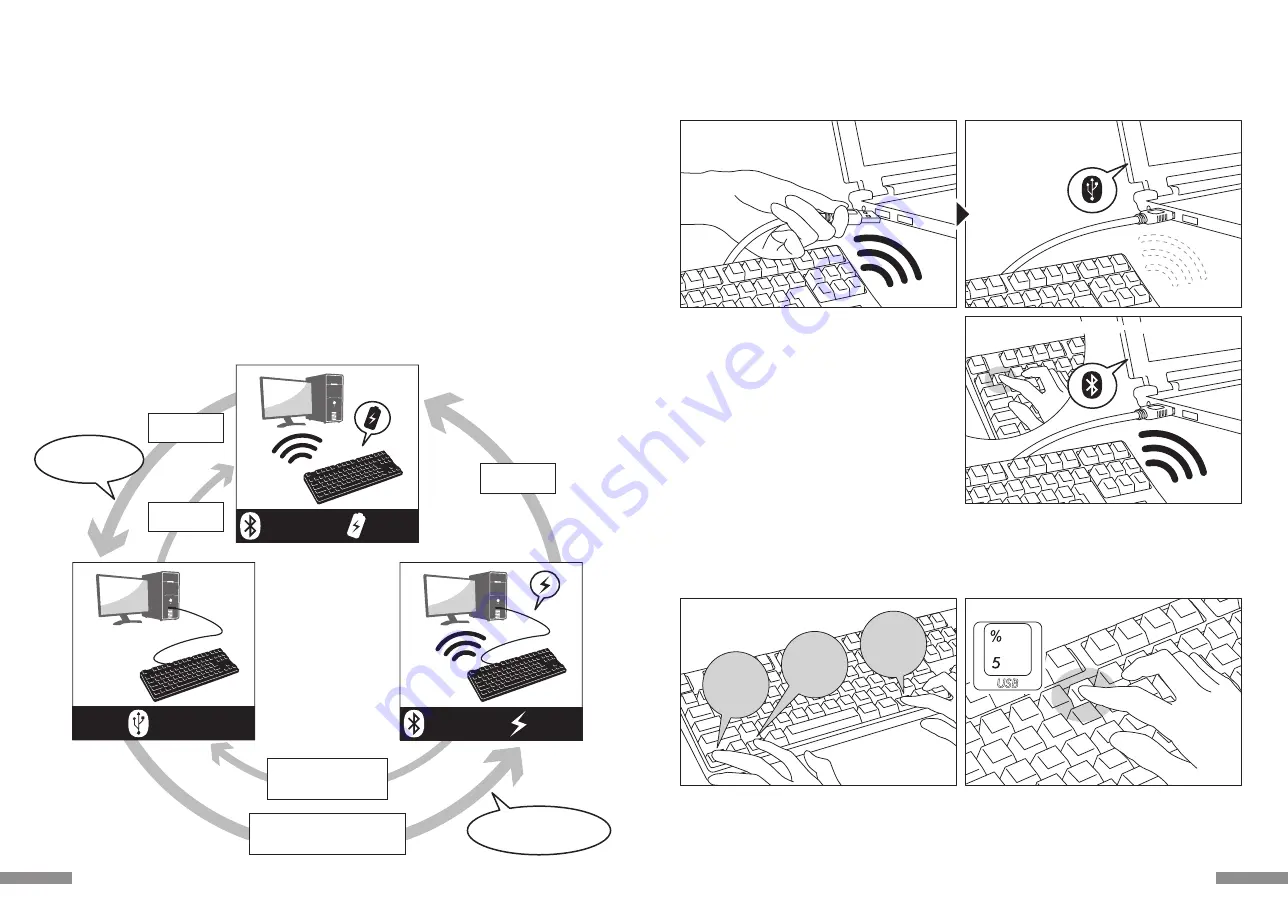
Ctrl
Alt
Fn
1.「Ctrl」「Alt」「Fn」キーを同時押し
無線接続時のUSB給電開始方法
本製品は電池を使わずUSBケーブルを接続してUSBポートからの給電でBluetooth接続することができます。
但し、Bluetooth接続中のパソコンからUSB給電するには、キーボードを一度USB接続する必要があります。
1. 付属のUSBケーブルでパソコンに接続します。
ペアリングLED(青)とレベルチェックLED(赤)が交互に約4秒間点滅します。
Bluetooth接続が切断され、USB接続のキーボードとしてパソコン側に認識されます。
無線接続中に有線接続に切り替える
前項で設定したBluetooth接続・USB給電の状態から、キー操作のみでUSB接続に戻すことができます。
高レスポンスが必要なアクションゲームをプレイする場合や、長時間高速タイピングを行う場合は、USB接続での使用を推奨します。
1. 「Ctrl」+「Alt」+「Fn」キーを同時押ししてデバイス切替モードにします。
2. 有線接続切替キー(キー前面に「USB」と印字されています)を押します。
2. 有線接続切替キーを押す
1. USBケーブルをパソコンに接続
Bluetooth接続は切断
USBキーボードとして
認識されます
2. 「Ctrl」+「Alt」+「Fn」キーを同時押ししてデバイス切替モード
にします。ペアリングLED(青)とレベルチェックLED(赤)が同
時に約10秒間点灯します。
3. この
パソコンが登録されている
「Bluetoothデバイス登録/切替
キー」
①〜④
のいずれかを押します。
新しくデバイスを登録する場合は、12ページ【手順③】の3. の操
作から行います。
4. ペアリングLED(青)とレベルチェックLED(赤)が交互に約4
秒間点滅します。
接続が確立すると3回同時に点滅します。
5. Bluetooth接続・USB給電の状態になり、
LED消灯後にキー
ボード操作が可能となります。
3. ペアリングLED(青)とレベルチェックLED(赤)が交互に約4秒間点滅します。
4. USB接続のキーボードとしてパソコン側に認識
され、LED消灯後にキーボード操作が可能となります。
LED表示はCapsLock、ScrollLockのオン/オフに切り替わります。
3. Bluetoothデバイス登録/切替キーを押す
3. Bluetoothデバイス登録/切替キーを押す
13
USB接続・Bluetooth接続の優先順位、関係について
USB接続はBluetooth接続より
常に優先されます。
登録済みのデバイス情報を別の登録キーに変更をしたい時
一度キーボード側・デバイス側の両方から登録情報を削除し、別の登録キーに改めて登録しなおす必要があります。「登録済みのデバイス
情報を削除したい時」と「【手順③】2台目以降の登録」の項目をそれぞれご参照ください。
USBケーブルを
接続する
USBケーブルを
抜く
USBケーブルを
抜く
デバイス切替モードから
Bluetoothデバイス登録/切替キー
①〜④のいずれかを押す
デバイス切替モードから
有線接続切替キー
(USB)を押す
有線接続が優先され、
USB接続に
接続がBluetoothになり、
USBケーブルは給電のみに
Bluetooth接続
USB給電
Bluetooth接続
電池駆動
USB接続
登録済みのデバイス情報を削除したい時
1. キーボードの電源が入っていることを確認します。
2. 「Ctrl」+「Alt」+「Fn」キーを同時押ししてデバイス切替モードにします。ペアリングLED(青)とレベルチェックLED(赤)が同時に約
10秒間点灯します。
3. 削除したいデバイスが登録されている「Bluetoothデバイス登録/切替キー」①〜④のいずれかを押します。
4. ペアリングLED(青)とレベルチェックLED(赤)が
交互に
約4秒間
点滅
します。
接続が確立すると3回同時に点滅します。
5. LED消灯後にデバイスクリアボタンを押します。
ペアリングLED(青)とレベルチェックLED(赤)が交互に
約4秒間
点滅した後、
ペアリングLED(青)が単独で点滅します。
6. ペアリング情報がクリアされ、新たにペアリングモードが始まります。別のデバイスを登録する場合はそのままデバイス側のセットアッ
プ作業を開始します。登録しない場合はキーボードの電源を切ります。
7. デバイス側に残っている登録情報を削除します。
PCの場合、コントロールパネル>ハードウェアとサウンド>デバイスとプリンターから削除したいキーボードのアイコンを選択し、削除
をクリックします。確認画面が出ますので「はい」をクリックします。(XP/Vista:コントロールパネル>Bluetoothデバイス>デバイ
スタブ)
12






















