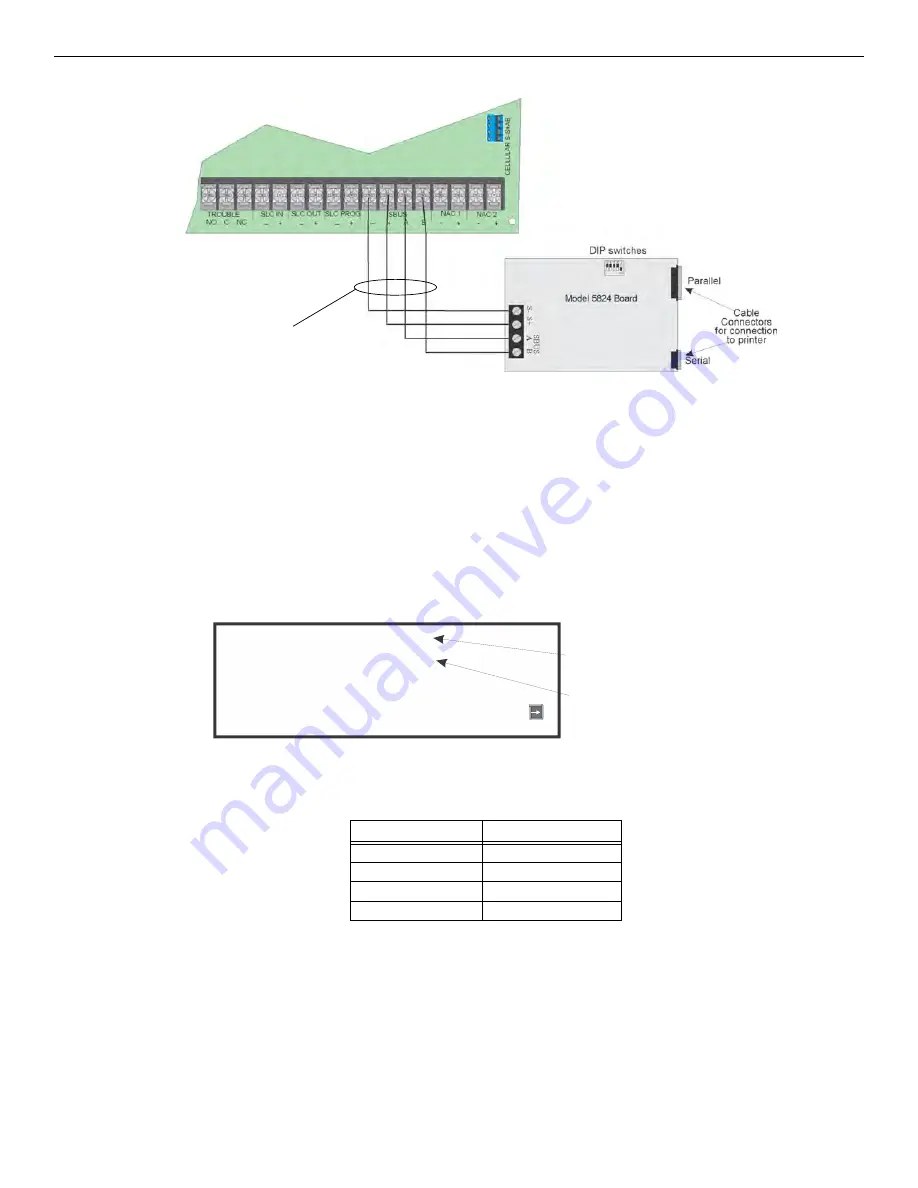
FCP-75 Manual —
P/N:LS10147-003FK-E:A 3/17/2021
37
FIK-5880 LED Driver Module
Control Panel Installation
5.
Connect a printer to the FIK-5824 as shown in Figure 4.29.
Figure 4.29 FIK-5824 Connection to the Panel
4.8.1 Selecting FIK-5824 Options
Configuring the FIK-5824 includes the following steps:
•
Add the module to the system. JumpStart will add the module automatically (see Section 8.1). You can also add it manually (see
Section 9.2.2).
•
Select a name, if desired.
•
Select options for the printer and the output port. See below.
Printer and Output Port Options
1.
From the Main Menu, select 7 for Program Menu.
2.
Select 1 for Module.
3.
Select 1 for Edit Module.
4.
From the list that displays, select the FIK-5824 module you want to configure.
5.
Press ENTER to bypass the next two screens. A screen similar to the one shown in Figure 4.30 will display.
Figure 4.30 Selecting Printer and Output Port Options
6.
Select options for the printer as needed for your installation. Most printers are parallel.
7.
If you are using a serial printer, use the next screen to select serial port options as required for your printer. Refer to your printer manual
if you need more information.
4.9 FIK-5880 LED Driver Module
The FIK-5880 is an LED driver board that can be used in a wide variety of applications, including as an interface with most customized floor
plan annunciator boards. The FIK-5880 can drive up to 40 LEDs and has one PZT controller. The FIK-5880 also has eight inputs for dry con-
tact monitoring. Up to 8 FIK-5880s can be added to the FCP-75 system. The following sub-sections describe hardware installation. Refer to
Section 6 for programming information.
supervised
power-limited
Option
Choices
Baud Rate:
75 - 19200
Data Bits:
5 - 8
Stop Bits:
.5, 1, 2
Parity:
None, Even, Odd
Table 4.6 Options
Select Yes if printer
should be supervised for
Out of Paper and
Offline conditions.
Select type of printer,
Parallel or Serial.
Monit or Pr int er =Yes
Out put Por t =Par allel
Event Logging= NO
Mor e
















































