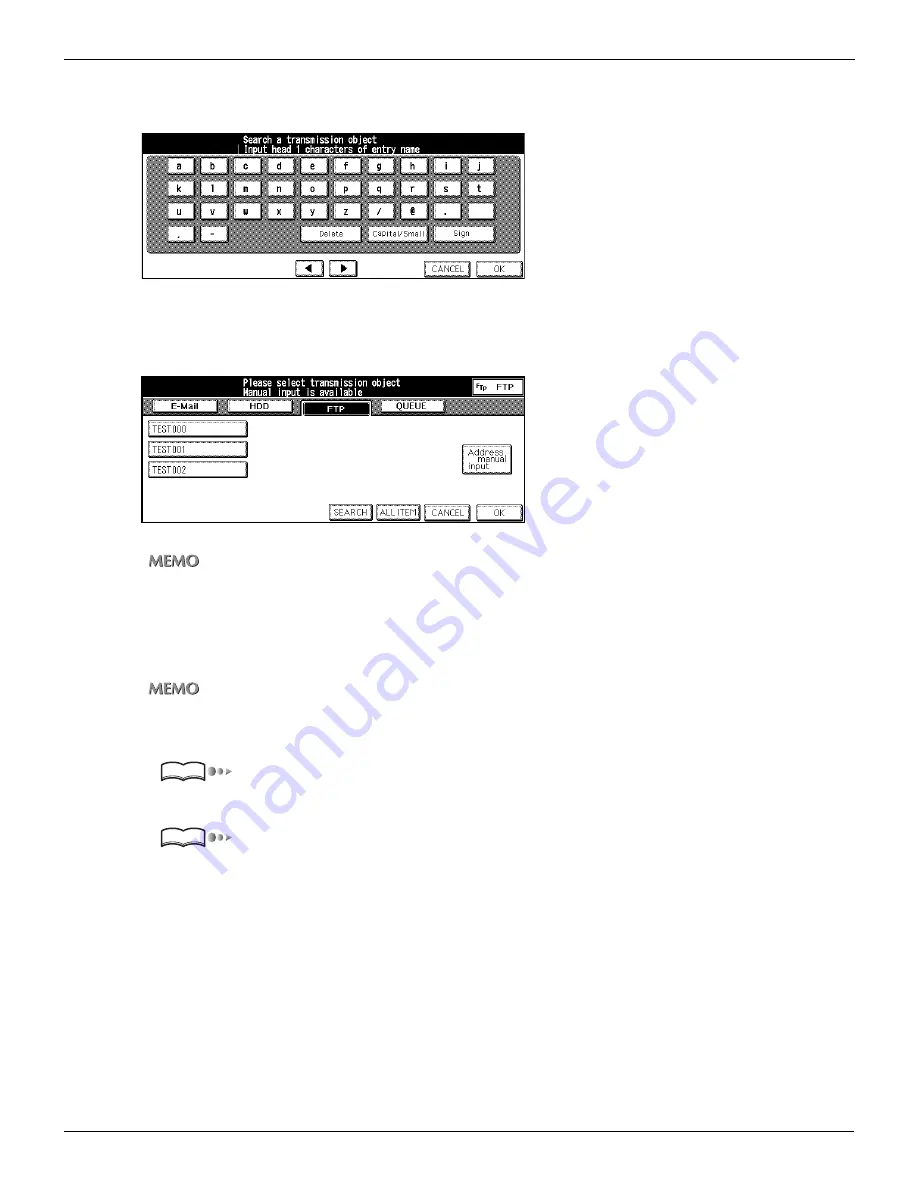
3-2 Selecting the Destination (Continued)
64
Chapter 3 : Using the Scanning Features
4.
Touch [Input key indicate].
The [Keyboard Input] screen appears.
5.
Enter the first letter of the Profile Name to search.
[Search results] screen appears.
The Profile Name corresponding the condition is listed on the LCD screen.
•
Input numbers with the Keypad of the control panel.
•
For information about inputting text, please refer to “Inputting Text” on page 25.
6.
Select the Profile Name from the list on the LCD screen.
Select the Profile Name from the list of registered Profile Names on the LCD screen.
At this stage, you can touch [ALL ITEM] to have all registered Profile Name displayed as before.
7.
According to need, set the Port Number.
“Registration of FTP server” on page 37.
8.
Set the original document.
“Setting the Original Document” on page 67.
Reference
Reference
Содержание X3eTY 50C-KM
Страница 103: ...102 Chapter 5 Key Operator Mode 5 1 Key Operator Mode 103 5 2 Changing Deleting the destination 105 ...
Страница 108: ...107 Chapter 6 Troubleshooting 6 1 Cannot use the scanner 108 ...
Страница 110: ...109 Appendix Appendix 1 Product Specifications 110 ...
Страница 113: ...Index Continued 112 T Title 9 54 TWAIN compliant Fiery Remote Scan plug in 99 Z ZOOM 76 77 ...
Страница 114: ...2006 1 Fiery X3eTY 50C KM E V100 ...









































