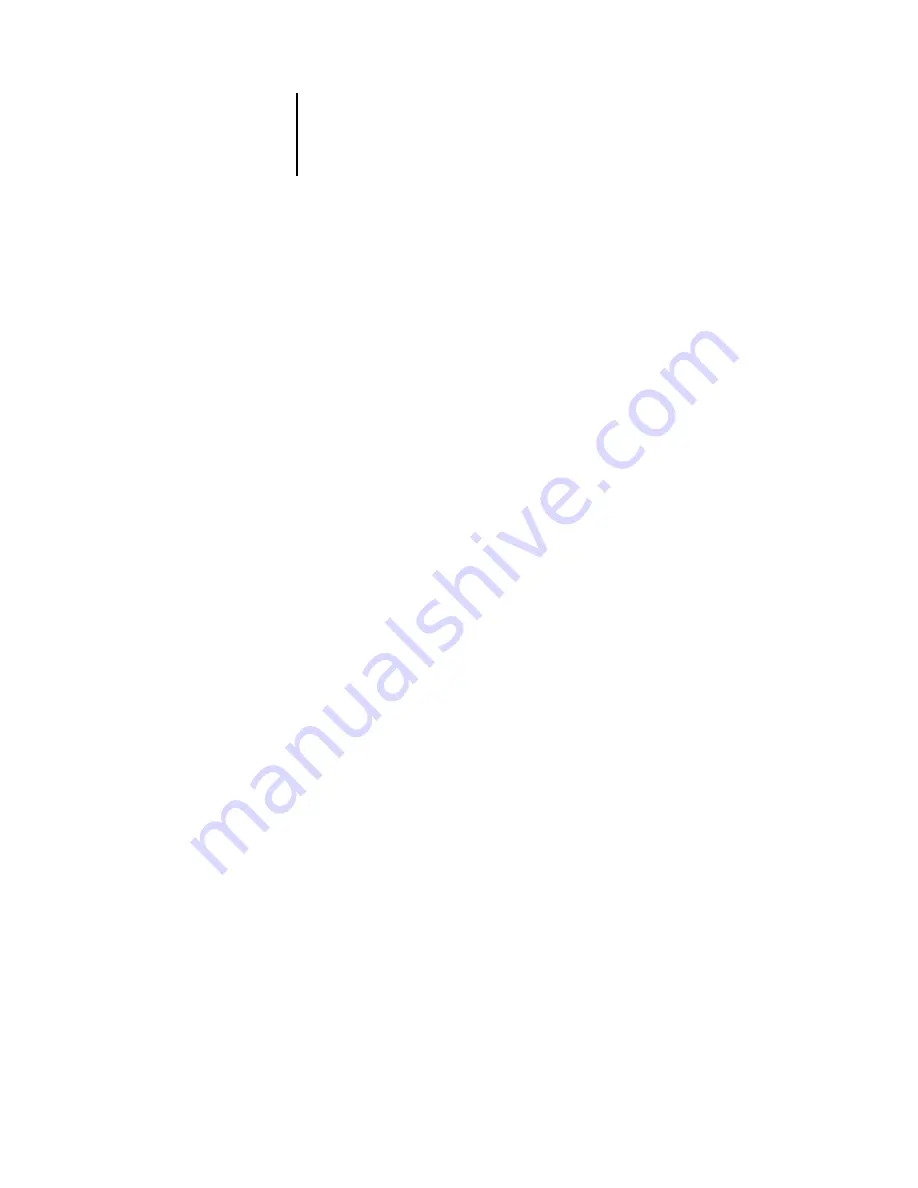
4
4-3
Troubleshooting the Fiery SI
•
Leave some jobs that are less urgent to times when there is less network traffic or
printing
Recurring print jobs or jobs that are not urgent can be printed to the Hold queue. At
low-traffic times, the administrator or Fiery XJ Spooler user can move (or copy) all the
Hold queue jobs to the Print queue for printing.
•
Reduce unnecessary two-way communication
Remote users running Fiery XJ Spooler or Fiery XJ Downloader, especially with fre-
quent updates, may have a significant effect on Fiery SI performance.
•
Make sure you have adequate disk space on the color server
Periodically review the list of jobs in the Hold queue, and the number of jobs being
retained in the Printed queue.
An administrator can print or delete jobs that are in the Printed and Hold queues.
Consider printing or offloading inactive jobs. If disk space on the color server is fre-
quently low, you can disable the Printed queue (in Server Setup)and elect not to pub-
lish the Hold queue (in Printer Setup).
To move or remove queued jobs, use the Fiery XJ Spooler. When you free up disk
space by removing inactive jobs, new jobs are spooled and printed more quickly.
Some models support larger optional internal hard disk drives.
Troubleshooting the Fiery SI
Startup diagnostics are described in the documentation for service technicians:
Installing and Servicing the Fiery SI. Contact your authorized service/support center if
you see any startup error messages on the Fiery SI Control Panel, or if the Fiery SI does
not reach Idle status.
Troubleshooting during Setup
The following section explains some error and alert messages that you may see during
Fiery SI Setup that might not be self-explanatory.
















































