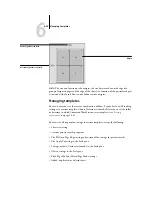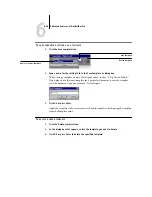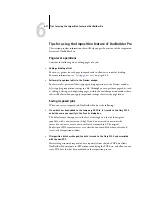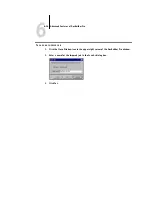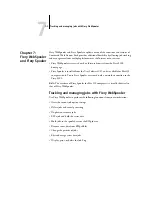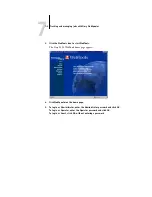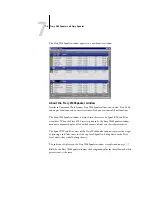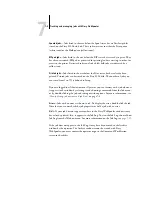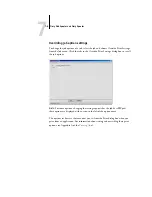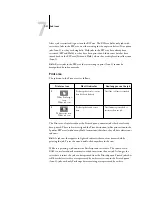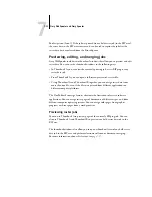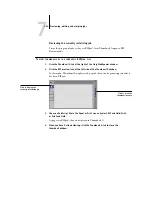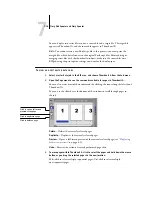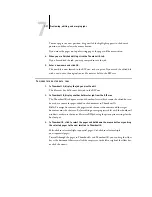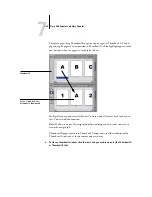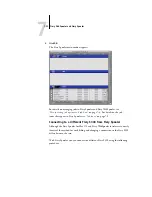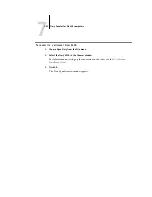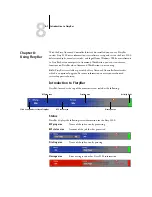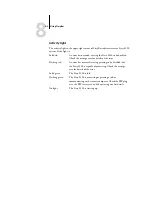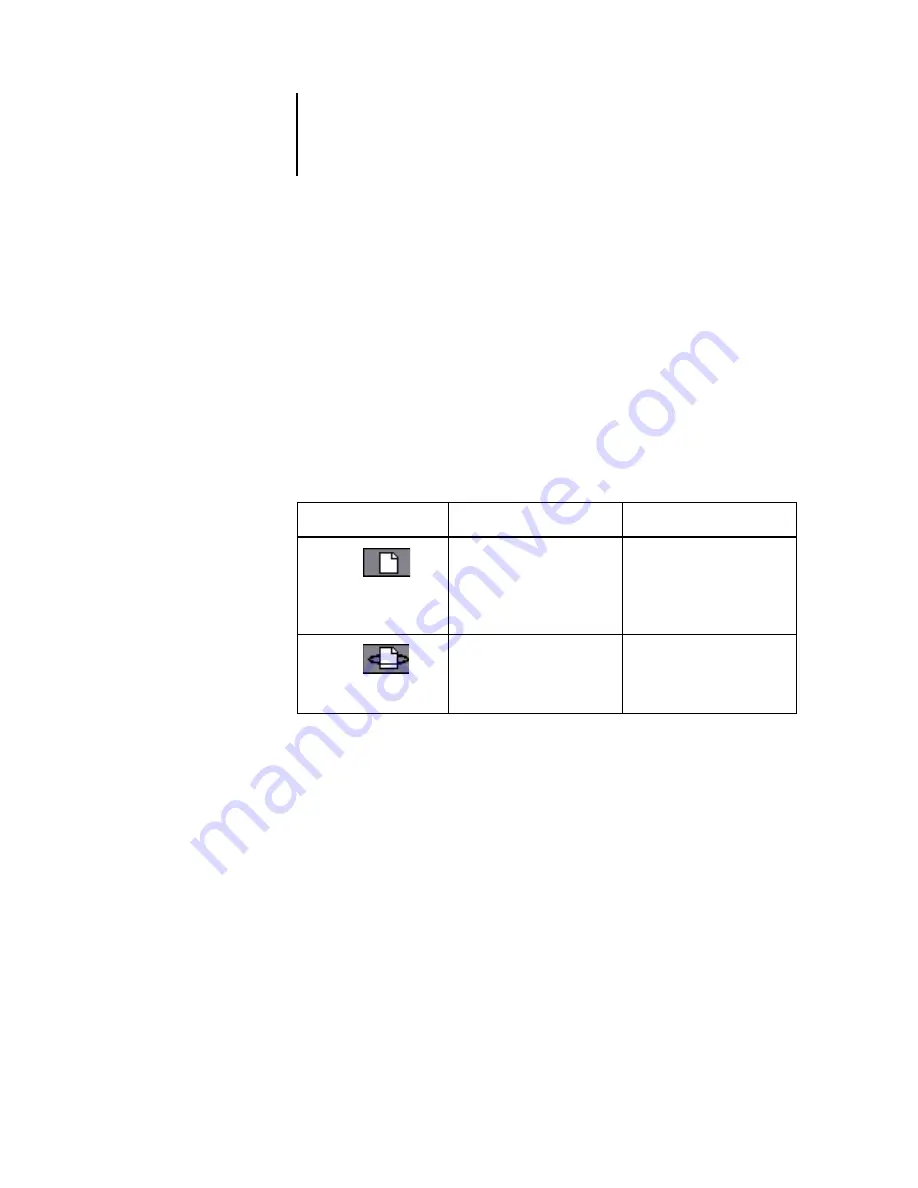
7
7-11
Job icons
After a job is rasterized, it goes into the RIP area. The RIP area holds only jobs with
raster data. Jobs in the RIP area are either waiting for the copier to be free (Print queue
jobs, Icon 2), or they are being held. Held jobs in the RIP area have already been
rasterized (RIP and Hold), or they have been printed and their raster data has been
routed back to the RIP area
(
Print and Hold), where they are displayed in yellow rows
(Icon 1).
N
OTE
:
Raster jobs in the RIP area that are waiting to print (Icon 2) cannot be
manipulated by job commands.
Print area
The job icon in the Print area is as follows:
The Print area, also referred to as the Printed queue, contains jobs that have already
been printed. These jobs were assigned the Print destination (white printer icon in the
Spool or RIP areas) without any Hold instructions; therefore, they all have white icons
and rows.
N
OTE
:
A job row that appears in light red indicates that an error occurred while
printing the job. To see the error, double-click anywhere in the row.
While it is printing, a job consists of PostScript and raster data. The raster data in
RAM is not cleared until memory is needed to rasterize the next job. As long as the
raster data is intact, the job can be reprinted from the Printed queue. Printed jobs that
still have their raster data are represented by a white raster icon in the Printed queue
(Icon 2); jobs with only PostScript data remaining are represented by a white
Print area icon
What it indicates
How long you see the job
1
White PostScript
icon
White job row
PostScript data only—raster
data has been deleted
Until the job limit is reached
2
White raster icon
White job row
PostScript data and raster
data
Until memory is needed to
rasterize the next job