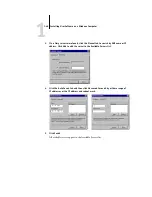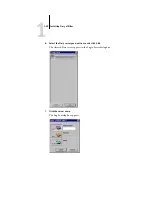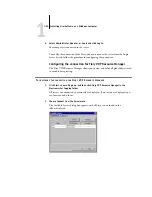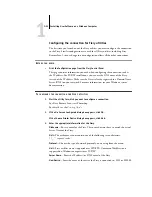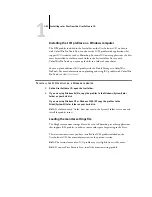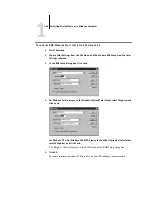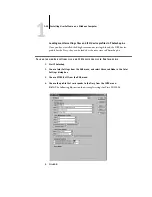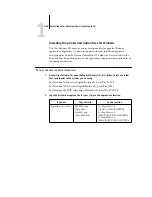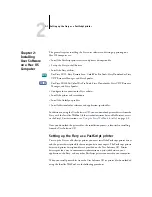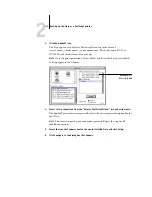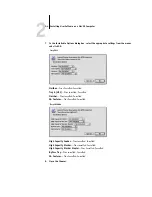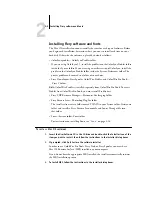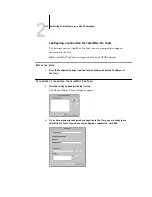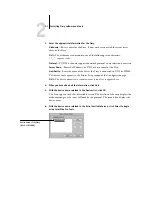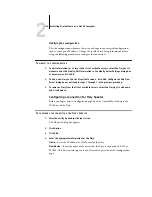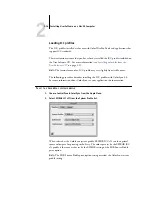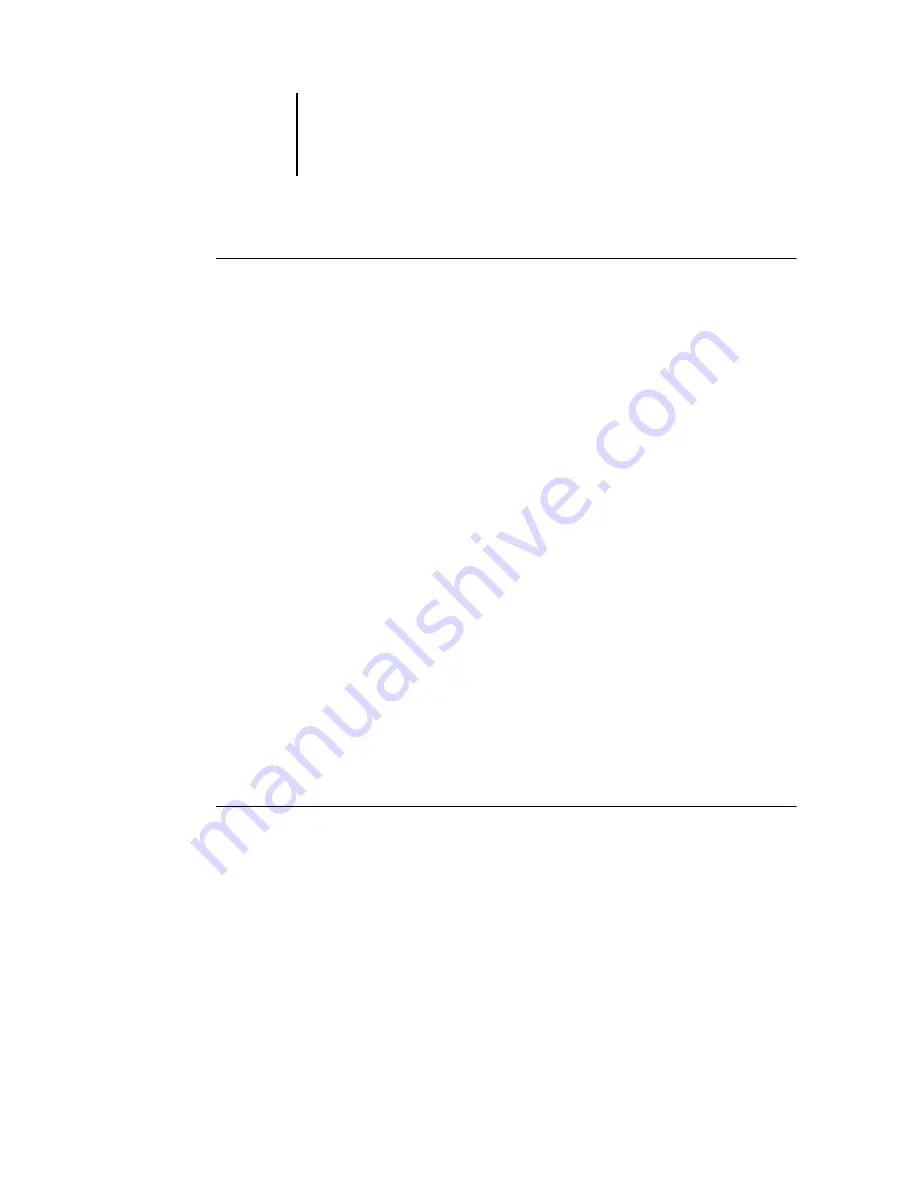
2
2-2
Installing User Software on a Mac OS Computer
T
O
INSTALL
THE
A
DOBE
PS
PRINTER
DRIVER
AND
PRINTER
DESCRIPTION
FILE
1.
Quit all open applications.
After you have completed installation, restart your computer.
2.
On the User Software CD, open the English: Printer Driver folder.
If you are installing from files you downloaded using the Installer WebTool, open the
Printer Driver folder on your hard disk.
3.
Double-click the AdobePS Installer icon.
4.
Follow the on-screen instructions.
The AdobePS Installer installs the Adobe PostScript printer driver, and the printer
description file that corresponds to the Fiery.
N
OTE
:
If you operate the Fiery in a copy shop, quick print shop, or service bureau,
provide your customers with copies of the printer driver, printer description file, or
ICC profiles you use for printing images, as well as any relevant documentation. This
ensures that jobs they create and print to files are properly formatted for printing to the
Fiery.
Setting up the Fiery in the Chooser
After you install the Adobe PostScript printer driver and printer description file (see
“Setting up the Fiery as a PostScript printer”
on page 2-1), you must set up the Fiery in
the Chooser in order to take full advantage of its features. This section describes how to
set up the Fiery with the AdobePS printer driver.
T
O
SET
UP
THE
F
IERY
IN
THE
C
HOOSER
1.
Select Chooser from the Apple menu.
Make sure AppleTalk is set to Active.
2.
Select the correct AppleTalk Zone, if necessary.